Difference between revisions of "How do I update/enter my payment info/ko"
Jump to navigation
Jump to search
Jaime Linden (talk | contribs) |
Dore Linden (talk | contribs) |
||
| Line 7: | Line 7: | ||
|- | |- | ||
||[[image:login_1.png|400px]]|| | ||[[image:login_1.png|400px]]|| | ||
* | * [http://secondlife.com secondlife.com]으로 가십시오. | ||
* | * 상단 오른쪽의 "Resident Login" (로그인)을 클릭 하십시오. | ||
|- | |- | ||
||[[image:updatepayment1.png|400px]]|| | ||[[image:updatepayment1.png|400px]]|| | ||
* | * 이미 세컨드라이프에 로그인 한 상태이면 오른쪽 상단의 "My Account" (계정 정보)를 클릭 하십시오. | ||
|- | |- | ||
||[[image:updatepayment2.png|400px]]|| | ||[[image:updatepayment2.png|400px]]|| | ||
* | * "Update Payment Method" (결제수단 업데이트) 을 클릭 하십시오. | ||
|- | |- | ||
||[[image:updatepayment3.png|400px]]|| | ||[[image:updatepayment3.png|400px]]|| | ||
* | * "Delete & Update Credit Card Info" (크레딕 카드 삭제및 업데이트) 을 클릭 하십시오. 현제의 크레딕 카드 정보가 삭제되고 새로운 카드 정보를 입력할 수 있는 입력 양식이 제공 됩니다. 이 양식을 작성후 제출을 완료 하시면 새로운 카드의 정보로 결제 수단이 업데이트 됩니다. | ||
|- | |- | ||
||[[image:updatepayment4.png|400px]]|| | ||[[image:updatepayment4.png|400px]]|| | ||
* | * 이름과 빌링 주소를 입력해 주십시오. | ||
|- | |- | ||
||[[image:updatepayment6.png|400px]]|| | ||[[image:updatepayment6.png|400px]]|| | ||
* | * 크레딕 카드 정보를 입력해 주십시오. | ||
* | * 크레딕 카드 정보가 올바르게 입력되었는지 확인후 “Submit” 클릭 하십시오. | ||
|- | |- | ||
||[[image:updatepayment7.png|400px]]|| | ||[[image:updatepayment7.png|400px]]|| | ||
Revision as of 18:30, 14 January 2008
How do I update/enter my payment info?
베이직 계정 관리 Basic_Account_Management:_Korean > This page
결제수단 등록과 수정
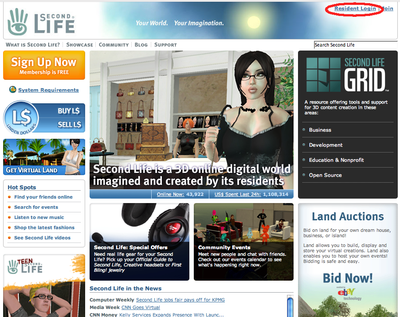 |
|
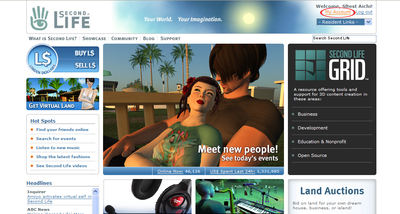 |
|
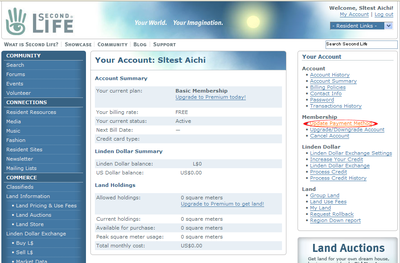 |
|
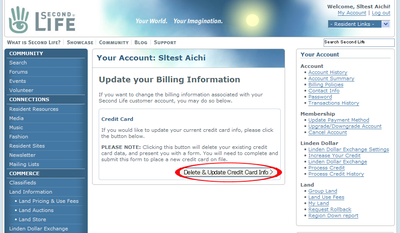 |
|
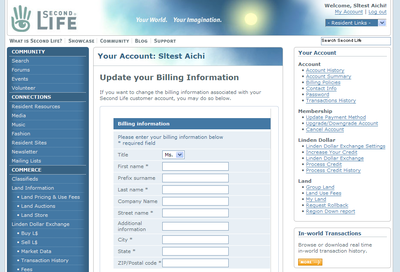 |
|
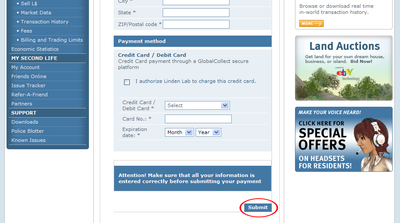 |
|
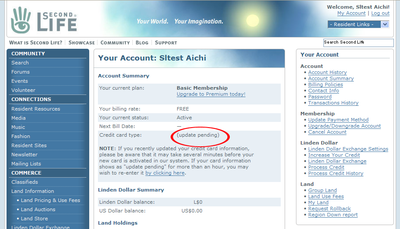 |
|
Basic Account Questions
You will find screenshots with Korean translations for these questions:
- 비밀번호 분실 시, 비밀번호 찾기 How do I retrieve my password? (Korean)
- 결제수단 등록과 수정 How do I update/enter my payment info? (Korean)
- 계정 취소 How do I cancel my account? (Korean)
- 계정 기록 보기 How do I read my Account History? (Korean)
- 환전 기록 보기 How do I read my Transactions History? (Korean)
Other Resources
- Visit the Korea Support Page for support contact information.
- Visit the Korea Second Life Registration to sign up for SL
- Visit the F1 Help for support articles.