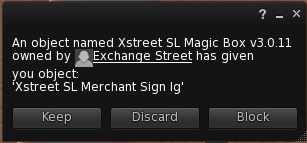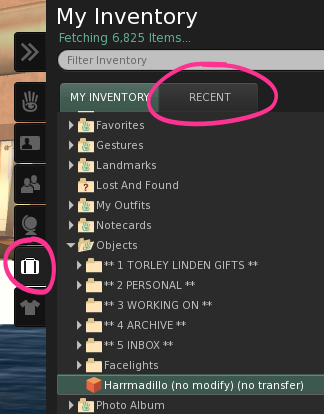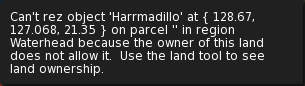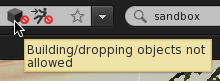Marketplace/Opening boxes
New to Second Life?
Did you buy something from the SL Marketplace or inworld and wonder why you received a box? As in, "I bought a necklace but all I got was a picture of a necklace on a box?"
- Don't worry! This is normal. Second Life items are frequently sold in simple containers that require you to "open" them to get the contents. For example, if you purchase clothing that comes in a box, you have to extract the clothing objects from the box container, then transfer them to your inventory so you can wear them. Practice this a few times and it becomes second nature.
- Don't wear the box. Remember, you have to open the box and use its contents. If you accidentally wear the box and it's attached to your avatar, simply right-click the box and choose Detach from the pie menu. Don't feel bad, it's part of our cultural humor and many Residents have done this at one point or another.
Accept your delivery
After purchasing an item, you will see a notification like this in your Second Life Viewer:
Click the Keep button to confirm you want the item.
Go to a sandbox
In order to open and unpack the box your purchase was delivered in, you need to be on land where you have permission to "http://community.secondlife.com/t5/English-Knowledge-Base/Opening-boxes/ta-p/700185 " style="border-bottom:1px dotted; cursor:help;">rez" the box. If you're unsure if you have permission to do this where you are, just visit a sandbox where everyone has permission to "rez".
- Click on a sandbox from this list, like Sandbox Island.
- On the SLurl page that appears, click Teleport Now. A Place Information window appears in your Second Life Viewer.
- Click Teleport to travel to the sandbox you've chosen.
Find the box in your inventory
- Click the My Inventory sidebar tab, if it's not already open.
- The object should be highlighted in your inventory, inside the Objects folder.
- If you can't find it, click the Recent tab. It should appear near the top.
Open & unpack the box
Remember, you need to be on land where you have permission to make your box appear, called rezzing your box. See the section on traveling to a sandbox above.
Once you have a place to rez your box, watch this video tutorial to see the below steps in motion:
- <videoflash type="youtube">uauWvOs5Ox4|640|505</videoflash>
- Drag the box from your inventory to the ground to rez it.
- Right-click the box and choose Open.
- A window opens. If the box has many contents, it can take a moment.
- Click Copy To Inventory to transfer the box's contents to your inventory.
- If the box contains an outfit you'd like to wear immediately, click Copy And Wear instead.
- Once the items are copied, they appear in your inventory as a folder with the box's name. If you don't see it, click the Recent tab.
Wear or rez your purchased items
Your items are now in your inventory. Locate them and drag them inworld to rez them, or right click and select "wear" if they are clothing or other avatar attachments or components.
Shop more!
Now that you've mastered the art of receiving your delivery, why not practice it some more? It's fun, isn't it?
- Browse - Check out Second Life Marketplace, for a quick and fun web-based shopping experience, or shop inworld (at virtual stores in Second Life).
- Buy Linden Dollars - Linden Dollars (L$) are the currency with which you can purchase Second Life goods.
- Go here to quickly buy L$ from the LindeX Exchange.
- To buy Linden Dollars for use at virtual stores in Second Life, click on the green L$ symbol at the top-right of your Viewer. This is also where your balance of Linden Dollars for spending in Second Life is displayed.
- Purchase some items - Second Life is full of small businesses. When you purchase virtual goods in Second Life, you're supporting a growing economy of small businesses.
Why does it tell me "Can't rez object..."?
If you try to drag an object from your inventory to inworld and see this error:
it means building and dropping objects isn't allowed on the present parcel. How can you tell?
- Right-click the navigation bar and choose Show Parcel Properties.
- Hover over the cube with a universal "no" slashed circle to see "Building/dropping objects not allowed".
Alternatively:
- Choose World menu > Place Profile > Place Profile.
- In the sidebar, expand the Parcel section (if it isn't already open).
This video shows the above steps:
- <videoflash type="youtube">ftiOTqFk-ds|640|505</videoflash>
In some cases, if you're a member of the group that owns the land, activating your group title permits you to build despite the no-build icon which applies to the general public.
Finding land on which to rez objects (like sandboxes)
- Try a public sandbox, which can be used for rezzing boxes to unpack.
- Many stores also have a specially-sectioned "rez zone" inside, where autoreturn time is often set to a few minutes to prevent litter from accumulating, but giving you enough time to unpack.
Unpacking a box on your avatar
| Important: Only do this if you're comfortable dragging and dropping inventory items, or you may accidentally misplace stuff. |
You can unpack a box if it's attached to your avatar. This may be useful if you're having a hard time getting to rezzable land, since you can always attach an object. However, this lacks the convenience of the Copy to Inventory and Copy and Wear buttons.
- In your inventory, right-click the box object and choose Attach To HUD or Attach To, then select an attachment point. Attach To HUD may be preferable because the box is attached to a point on your screen instead of your avatar, and is less likely to mess up your appearance.
- Or, you can simply choose Wear, which attaches the box to its attachment point — if none has been specified, which is typically the case, it gets attached to your Right Hand.
- Right-click the attached box and choose Edit.
- In the build tools, click the Content tab.
- Drag each item from the object's contents to a folder your inventory. You can also hold Shift ⇧ or Ctrl to select multiple items.
- This doesn't work with "(no copy)" items in contents.
- Close the build tools.