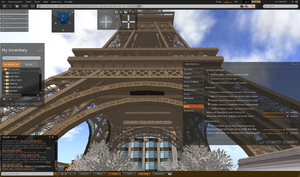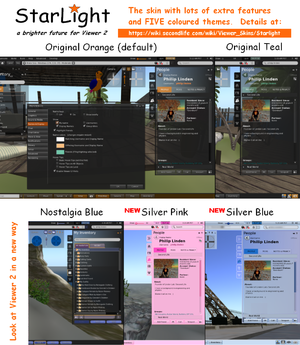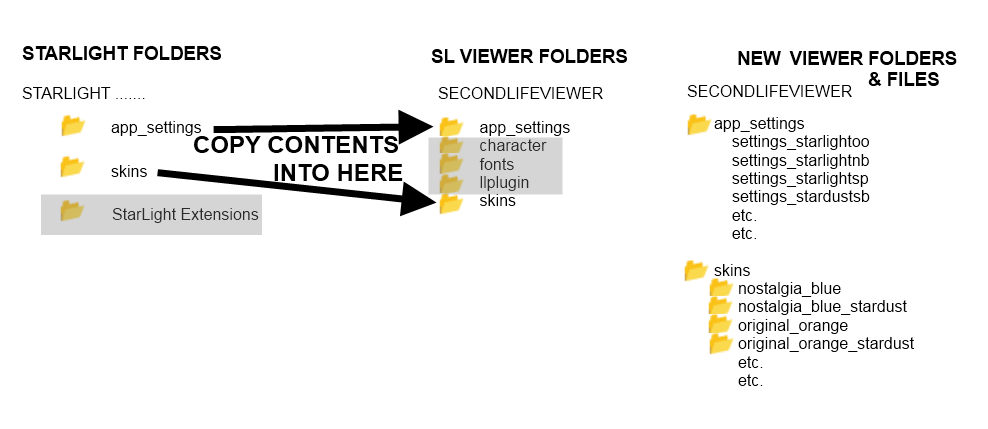Viewer Skins/Starlight
| Important! | |
|
Use caution when installing these skins, as modifications to your installed software files are not officially supported by Second Life support |
| By: | Hitomi Tiponi |
|---|---|
| Viewer Version: | 2.0 - 3.0 |
| Information: | Starlight 2.0.1 - 3.0.0598 |
| Source: | Various |
| Image: |
About
This skin is designed to give more choice, and hopefully improve the usability and promote usage of Second Life Viewer 2 & 3 - all Full and Beta versions of Viewer 2 & 3 have a StarLight version to work with them.
StarLight consists of a number of previously published viewer tweaks - produced by various residents (see credits in the downloaded 'Read Me' file) together with a continual addition of new ones. In addition there is a slight reskinning to give the interface a lighter feel, several colour variants (called 'Themes') and a sidebar-free variant (called 'StarDust'). It should hopefully benefit those people who have no wish to edit the XML code themselves, yet wish to benefit from a number of tweaks made by other residents, without using a third-party viewer.
The major changes that StarLight makes are listed here.
Over 10,000 downloads so far!
NEW! Mono Teal theme provides a higher contrast theme matching LL's web layout
Downloads
It is VERY important that you always use the version of StarLight for the appropriate viewer release. Always use the appropriate version from the table below of all supported versions.
ALWAYS DOWNLOAD THE CORRECT VERSION OF STARLIGHT IF YOU SWITCH VERSIONS OF THE VIEWER
StarLight is normally updated here within a few hours of Linden Labs issuing a new version of the Viewer (and sometimes before it is officially released)
| StarLight Release (click to download) | Designed for Viewer 2 or 3 Release | Date Added | New Features / Notes |
|---|---|---|---|
| StarLight 3.0.0593 | Viewer 3.0.0* (3.0.0.238864) | August 23rd 2011 | New Mono Teal theme |
| StarLight 3.0.0598 | Viewer Beta 3.0.2 (3.0.2.239191) | August 25th 2011 | New Login screen and method |
* Main Viewer downloaded from the Linden Lab web-site is in bold - to see which version you have look in "Help->About Second Life" in your Viewer
| |||||||||
Beta Versions of StarLight
Occasionally new releases of Starlight are added here to test or see the reactions to new features.
| StarLight Beta Release (click to download) | Designed for Viewer 2 Release | Date Added | New Features / Notes |
|---|---|---|---|
| None available |
StarLight for Viewer 2-based TPVs
Versions of StarLight are also available for:
- Catznip - versions of all StarLight themes integrated with the Viewer
- Kirstens S21 - versions of four StarLight themes are available from the Kirsten Viewer forums
- Firestorm - a Beta version is included with the latest Firestorm Beta
Discussions, information, support and questions
To discuss StarLight and get news of changes/versions/bugs etc. please visit the Viewer xml and Skinning Forum.
StarLight is assembled by Hitomi Tiponi - she may be contacted through the aforementioned forum or in-world.
Major Changes to the Standard Skin
- Sidebar reduced in size and does not slide the chiclets/buttons along the bottom-bar
- Choice of five colour schemes - Orange, Teal or Nostalgia Blue (giving a feel of the 1.* interface) plus two light-on-dark 'silver' skins and a monotone skin
- 'StarDust' skin - for a version without the sidebar
- Comprehensive Shadows, Global Illumination, Rendering and Local Lights settings in "Graphics" (and NEW settings for Depth of Field)
- Revised Preferences panels - with LOTS of extra options to control graphics, chat and many, many other features
- Camera control made smaller than the standard version (similar to the Kirstens Viewer approach but smaller)
- Ability to slide across the World Map to fill it's floater, also with ability to shrink the floater more than at present NEW!
- Most buttons have icons rather than labels, with a semi-transparent bottom-bar
- "About Land", "Preferences" and "Environmental Settings" buttons added to Navigation Bar
- Draw Distance slider added to Navigation Bar (between 32 and 992 metres)
- Several options added to the menu ('Marketplace', 'Grid Status', 'My Uploads', 'My Useful Features')
- "Inventory" Button added to bottom bar
- Better formatting of tabbed IM window (tabs larger and no icons in them)
- Undocked windows are resizable to a smaller size than Viewer 2 allows
- Special linking and scripting options in build menu
- Ability to create 100% transparent prims
- Tweaks to the skinning and usability (more transparent panels, resizing columns, increasing glow, realigning text etc.)
Installation Instructions
INSTRUCTIONS FOR WINDOWS AND LINUX USERS
- Log out of Second Life Viewer 2, if you are using it.
- Go to the directory you use for Viewer 2.
- Copy across the contents of the 'skins' and 'app_settings' folders into the Viewer 2 folder at the same level as the existing folders with the same name, making sure you accept any overwriting of existing files (this should just be two files).
- NOTE: This will NOT delete the existing 'skins' folder - it is essential that the only change to the existing 'skins' folder is the change to these two files as well as the addition of the new StarLight skins.
- To uninstall rename the 'panel_login_backup.xml' file to 'panel_login.xml' in the /skins/default/xui/en sub-folder.
INSTRUCTIONS FOR MAC USERS
- Find the Second Life Viewer 2 application in you Applications folder.
- Right click on the Second Life Viewer 2 application icon. You will get a menu.
- Choose "Show Package Contents" from that menu.
- Open the "Resources" folder and scroll down until you see the "skins" and "app_settings" sub-folders of StarLight.
- Make sure you are not actually running Second Life Viewer 2 as you do this.
- Copy the files from the folders in StarLight into the Second Life Viewer 2 application folder - this will add in the new skin elements and will overwrite two files.
- To uninstall rename the 'panel_login_backup.xml' file to 'panel_login.xml' in the /skins/default/xui/en sub-folder.
ACTIVATING A NEW SKIN
- Start your Second Life client, but do NOT log in.
- In the log-in screen, select the skin from the "Mode Skin and Color" drop-down list. It is next to the "Login" button"
- A dialog box will appear: Click the "Quit" button in this box.
- Restart your Second Life client and log in. The new skin should be active.