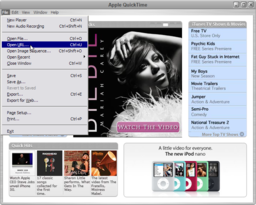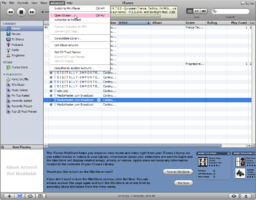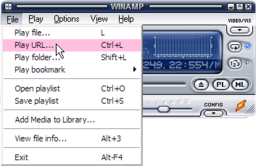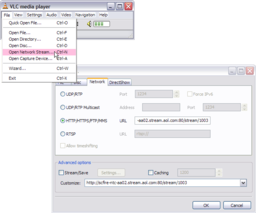"Suonare" i media
| Portale di aiuto: |
Avatar | Problemi Risolti | Comunicazione | Comunità | Glossario | Terre e Isole | Multimedia | Navigazione | Oggetti | Video Tutorials | Viewer | Wiki | Miscellanea |
Parcel media
"Parcel media" is stuff you can play on your land parcel(s) in Second Life — like music, movies, webpages, etc. Once you learn how, it's easy to do.
The basic steps are:
- Go to Edit menu > Preferences and in the Audio & Video tab, make sure the "Play Streaming" options are checked and the volume sliders are loud enough. See a video.
- Go to World menu > About Land.
- In the About land window, click Media tab.
- Enter in either a Media URL or Music URL (or both).
- On the Media pane you can replace the current media texture with any texture from your inventory. This texture should be used on at least one prim surface in the land parcel for the media to play.
- The media should play automatically; if it's not set to, click the play buttons near the bottom right of the screen.
We have a helpful selection of articles in our Knowledge Base detailing how you can play parcel media. In particular, see:
You can also watch video tutorials like how to make your own movie screen:
<videoflash>-SJu23Ya4WY</videoflash>
Cosa suonerò?
Ogni formato QuickTime supportato dovrebbe lavorare inworld, così come le standard webpages. Così una buona regola generale è provare a suonare URLs con QuickTime Player o col tuo web browser.
Formati come Flash video e Windows Media attualmente non sono supportati.
Play media outside of Second Life
Media streams used inworld can also be played in external players, depending on what formats they support. The following are some popular options — if you're confused, start with QuickTime Player. Since these are 3rd-party programs, Linden Lab doesn't support them, but here's simple steps to enjoying media streams.
Once you have a media URL:
QuickTime Player
Sia per Windows and Mac. I filmati di Second Life sono basati su QuickTime, così se un filmato è valido per QuickTime, allora lo sarà anche inworld (e vice-versa, eccetto alcuni formati di media come HTML e Ogg Vorbis). Per uno stream video dal vivo, prova Metaverse TV: rtsp://198.64.249.22:554/mbc.sdp
- Usa il menù File > Apri URL.
- Incolla l'URL e clicca OK.
Guarda questo video: <videoflash>vf0udbkg1OQ</videoflash>
iTunes
Sia per Windows e Mac. Buono per la maggior parte delle stazioni radio Internet e suona QuickTime movies. Non può suonare RTSP/RTP [1], ma può farlo QuickTime Player.
- Usa il menù Advanced > Apri Stream.
- Incolla l'URL e clicca OK.
Winamp
Solo con Windows. È un popolare player per stazioni radio Internet (come anche per file MP3) ma non suona file di QuickTime video.
- Usa il menù File > Play URL.
- Incolla l'URL e clicca Open.
VLC
Sia per Windows, Mac, e Linux. Suona una vasta varietà di formati, ma non è il più elegante da usare e ha alcuni difetti (p.e., non suona tutti gli stream RTSP/RTP).
- Usa il menù File > Network stream.
- Dalla scheda Network, seleziona una opzione appropriata, incolla l'URL, e clicca OK.
Play YouTube videos
Al momento attuale (22 luglio 2008) Second Life non può suonare media Flash da YouTube e altri popolari siti di video-sharing. Comunque, ci sono soluzioni per convertire video Flash in formati che sono QuickTime-compatibili, e quindi, suonabili inworld. Attualmente, YouTubeMP4 è tra le più facili, perchè non devi scaricare un file e immagazzinarlo nel tuo server. Ma gli strumenti di YouTube hanno la tendenza a scomparire, così non dipendere da questi.
Puoi anche cercare nei webshops XStreet SL e Onrez per i media players che, attraverso intelligenti scripts, ti permetteranno di guardare YouTube inworld senza usare strumenti esterni.
Nota che non tutti i video di YouTube sono disponibili in QuickTime-playable H.264. Come evidenziato in "Play YouTube videos inworld", l'affidabilità è abbozzata. Così se qualcosa non va, questo è il probabile perchè.
Risorse correlate
- Streaming Music - Imparare come trasmettere il tuo audio stream dentro SL, e altro.