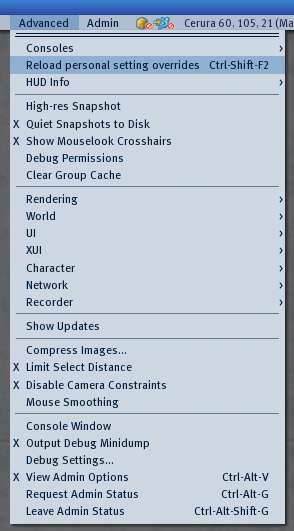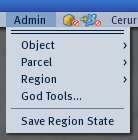Difference between revisions of "Advanced menu/1.23/1.23"
| Line 1: | Line 1: | ||
{{Help|Viewer=*|Glossary=*}} | {{Help|Viewer=*|Glossary=*}}{{RightToc}} | ||
This page is part of the Second Life User's Manual, describing how the Viewer software works. Please see the main [[User's Manual]] page as a starting point. | |||
{| | {| | ||
| Line 9: | Line 9: | ||
* '''Mac''' - {{KeyCombo|ctrl=*|opt=*|D}} | * '''Mac''' - {{KeyCombo|ctrl=*|opt=*|D}} | ||
On some operating systems, this shortcut | On some operating systems, this shortcut is already taken by another application, so you will need to hold down {{KeyCombo|ctrl=*|alt=*|shift=*|D}} instead. | ||
Click the video player to the right that shows you how to activate the menu and [http://support.secondlife.com/ics/support/default.asp?deptID=4417&task=knowledge&questionID=4338 <span title="How do I open the Advanced menu? (Formerly known as the Client menu.)">learn more in our Knowledge Base</span>]: | |||
Find information about specific | Find more information about specific menu items below, and in the [[:Category:Advanced menu]] wiki page.<br> | ||
| <videoflash>IrndvDk-pzY</videoflash> | | <videoflash>IrndvDk-pzY</videoflash> | ||
Revision as of 17:22, 17 August 2009
| Help Portal: |
Avatar | Bug Fixes | Communication | Community | Glossary | Land & Sim | Multimedia | Navigation | Object | Video Tutorials | Viewer | Wiki | Misc |
This page is part of the Second Life User's Manual, describing how the Viewer software works. Please see the main User's Manual page as a starting point.
|
By default, the Second Life Viewer's Advanced menu is not visible. To display it:
On some operating systems, this shortcut is already taken by another application, so you will need to hold down Ctrl-Alt-⇧ Shift-D instead. Click the video player to the right that shows you how to activate the menu and learn more in our Knowledge Base: Find more information about specific menu items below, and in the Category:Advanced menu wiki page. |
<videoflash>IrndvDk-pzY</videoflash> |
Advanced Menu Items
- Consoles > - Displays fixed windows with technical information about the viewer program
> Frame Console -
> Texture Console -
> Debug Console -
> Fast Timers -
> Notifications Console -
> Region Info to Debug Console -
> Group Info to Debug Console -
> Capabilities Info to Debug Console -
- Reload personal setting overrides
- HUD Info > - Displays fixed overlay on the 3D view with the following choices
> Velocity - Shows a scale with current avatar velocity in m/s
> Camera - Shows avatar and camera positions in grid coordinates
> Wind - Shows wind speed and direction
> FOV - Shows camera field of view
- High-res Snapshot - When set, makes a snapshot double the screen size instead of equal to the screen size.
- Quiet Snapshots to Disk
- Show Mouselook Crosshairs
- Debug Permissions
- Clear Group Cache
- Rendering > - Controls many aspects of how the graphics card or chip displays the 3D view
> Types > - The items below are displayed when checked
- > > Simple -
- > > Alpha -
- > > Tree -
- > > Character -
- > > SurfacePatch -
- > > Sky -
- > > Water -
- > > Ground -
- > > Volume -
- > > Grass -
- > > Clouds -
- > > Particles -
- > > Bump -
- World >
- UI >
- Character >
- Network >
- Recorder >
- Show Updates
- Compress Images
- Limit Select Distance
- Disable Camera Constraints
- Mouse Smoothing
- Console Window
- Output Debug Minidump
- Debug Settings
- View Admin Options
- Request Admin Status
- Leave Admin Status
Admin Menu
Note: This menu is off by default, and the functions only work for Linden Lab staff.
- Object >
- Parcel >
- Region >
- God Tools
- Save Region State