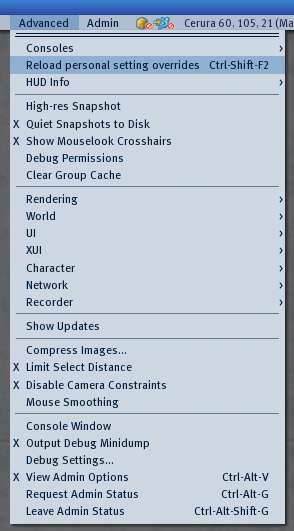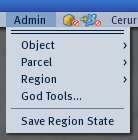Advanced menu/1.23/1.23
| Warning: The Advanced menu and the unique features within it are NOT supported by Linden Lab, because they're intended for technical debugging. You may find them beneficial and we appreciate Residents documenting its use, but we do NOT guarantee any of it to function correctly. USE AT YOUR OWN RISK. |
| Help Portal: |
Avatar | Bug Fixes | Communication | Community | Glossary | Land & Sim | Multimedia | Navigation | Object | Video Tutorials | Viewer | Wiki | Misc |
This page is part of the Second Life User's Manual, describing how the Viewer software works. Please see the main User's Manual page as a starting point.
The Advanced Menu contains many technical displays and functions not needed for new or basic Second Life users. It is primarily aimed at specialized uses and debugging the software. A few of the most useful items for general users are noted below.
By default, the Second Life Viewer's Advanced menu is not visible. To display it:
- PC - Ctrl-Alt-D
- Mac - Ctrl-⌥ Alt-D
On some operating systems, this shortcut is already taken by another application, so you will need to hold down Ctrl-Alt-⇧ Shift-D instead.
Click the video player below to learn how to activate the menu and learn more in our Knowledge Base:
Find more information about specific menu items below, and in the Category:Advanced menu wiki page.
<videoflash>IrndvDk-pzY</videoflash>
Useful Items for General Users
- High Res Snapshot - doubles pixel size of snapshots saved to disk
- Character > Character Tests > Go Away/AFK When Idle - disables inactivity timers for showing (Away) (5 minutes), and auto-logout (30 minutes)
- Character > Rebake Textures - Forces your computer to redo and send your avatar skin + clothing again. Sometimes this does not happen correctly the first time, and other users will see your avatar as a persistent cloud (avatar did not load at all), grey (shape loaded but not textures), or parts look wrong (some textures did not load properly).
- Debug Settings - Enter "RenderFarClip" to set draw distance to non-standard values. Values below normal 64m minimum are useful to reduce lag. Caution: randomly changing debug settings can totally mess up your viewer program.
All Advanced Menu Items
Displays fixed windows with technical information about the viewer program:
> Frame Console -
> Texture Console - Shows progress and status information about textures while they are being fetched or decoded
> Debug Console - Shows a console window that displays technical information about the client's actions as it does them
> Fast Timers - Shows how much time different tasks that are executed for each frame take
> Notifications Console -
> Region Info to Debug Console -
> Group Info to Debug Console -
> Capabilities Info to Debug Console -
- Reload personal setting overrides
Displays fixed overlay on the 3D view with the following choices:
> Velocity - Shows a scale with current avatar velocity in m/s
> Camera - Shows avatar and camera positions in grid coordinates
> Wind - Shows wind speed and direction
> FOV - Shows camera field of view
- High-res Snapshot - When set, makes a snapshot double the screen size instead of equal to the screen size.
- Quiet Snapshots to Disk - When set snapshot sound and animation are not played.
- Show Mouselook Crosshairs
- Debug Permissions - Shows detailed information about object permissions in the edit menu.
- Clear Group Cache - Clears the cached groupmembers lists.
Controls many aspects of how the graphics card or chip displays the 3D view
> Types > - The items below are displayed when checked
- > > Simple -
- > > Alpha -
- > > Tree - Toggles rendering of Linden plants.
- > > Character - Toggles rendering of the avatar mesh.
- > > SurfacePatch -
- > > Sky - Toggles rendering of the sky box.
- > > Water - Toggles rendering of water.
- > > Ground - not sure what it renders but disabling it has not effect other than speeding up the client. -spitfire clary
- > > Volume -
- > > Grass -
- > > Clouds -
- > > Particles - Toggles rendering of particles.
- > > Bump -
> Features > -
- > > UI - Toggle rendering of the User Interface. Make sure to remember the key shortcut, as once you disable this the menus will disappear.
- > > Selected -
- > > Highlighted -
- > > Dynamic Textures -
- > > Foot Shadows - Toggles rendering of the small shadows that appear at any avatar's feet.
- > > Fog -
- > > Test FRInfo -
- > > Flexible Object -
> Info Displays > -
- > > Verify -
- > > BBoxes -
- > > Points -
- > > Octree -
- > > Shadow Frusta -
- > > Occlusion -
- > > Render Batches -
- > > Animated Textures -
- > > Texture Priority -
- > > Avatar Rendering Cost - Shows a score above each avatar, indicating, how expensive it is to render. A higher score will lag the viewer more than a low score. Read Avatar Rendering Cost for more details.
- > > Texture Area (sqrt(A)) -
- > > Face Area (sqrt(A)) -
- > > Lights -
- > > Particles -
- > > Composition -
- > > Glow -
- > > Raycasting -
- > > Sculpt -
- > > Vectorize Perf Test -
> Render Tests > -
- > > Camera Offset -
- > > Randomize Framerate -
- > > Periodic Slow Frame -
- > > Frame Test -
> Axes -
> Hide Selected - Stops rendering of any selected object.
> Tangent Basis -
> Selected Texture Info -
> Wireframe - Shows the world in Wireframe mode.
> Object-Object Occlusion - Skips rendering of objects that are out of view.
> Debug GL -
> Debug Pipeline -
> Fast Alpha -
> Animate Textures -
> Disable Textures -
> Run Multiple Threads > - Improves performance by allowing threads to run in the background while rendering. You should enable this option!
> Cheesy Beacon - Changes the default tracking beacon to an animated "pulsing" beacon.
> Attached Lights - Disables attached lightsources when unticked.
> Attached Particles - Disables attached particlesources when unticked.
- > Sim Sun Override -
- > Dump Scripted Camera -
- > Fixed Weather -
- > Dump Region Object Cache -
- > Rotate Mini-Map -
- > Use default system color picker -
- > Show search panel in overlay bar -
- > Web Browser Test -
- > Editable UI -
- > Dump SelectMgr -
- > Dump Inventory -
- > Dump Focus Holder -
- > Print Selected Object Info -
- > Print Agent Info -
- > Memory Stats -
- > Double-Click Auto-Pilot -
- > Debug SelectMgr -
- > Debug Clicks -
- > Debug Views -
- > Show Name Tooltips -
- > Debug Mouse Events -
- > Debug Keys -
- > Debug WindowProc -
- > Debug Text Editor Tips -
- > Show Time -
- > Show Render Info -
- > Matrices -
- > Show Color Under Cursor - Opens a console with RGB color values. Useful to match a color.
- > Floater Test... -
- > Font Test... -
- > Export Menus to XML... -
- > Edit UI... -
- > Load from XML... -
- > Save to XML... -
- > Show XUI Names -
- > Grab Baked Texture > -
- > > Iris -
- > > Head -
- > > Upper Body -
- > > Lower Body -
- > > Skirt -
- > > Hair -
- > Character Tests > -
- > > Go Away/AFK When Idle - When checked, this item uses an idle timer to set (away) and auto-logout. It is enabled by default. If you do nothing with keyboard or mouse for 5 minutes, your avatar will show (Away) status, and after 30 minutes will be logged out automatically.
- > > Appearance to XML -
- > > Toggle Character Geometry -
- > > Test Male -
- > > Test Female -
- > > Toggle PG -
- > > Allow Select Avatar -
- > Enable Lip Sync (Beta) - Makes your avatar's mouth move in sync with voice chat(?).
- > Tap-Tap-Hold to Run -
- > Force Params to Default -
- > Reload Vertex Shader -
- > Animation Info -
- > Slow Motion Animations -
- > Show Look At -
- > Show Point At -
- > Debug Joint Updates -
- > Disable LOD -
- > Debug Character Vis -
- > Show Collision Skeleton -
- > Display Agent Target -
- > Debug Rotation -
- > Dump Attachments -
- > Rebake Textures -
- > Enable Message Log -
- > Disable Message Log -
- > Velocity Interpolate Objects -
- > Ping Interpolate Object Positions -
- > Drop a Packet -
- > Full Session Logging -
- > Start Logging -
- > Stop Logging -
- > Log 10 Seconds -
- > Log 30 Seconds -
- > Log 60 Seconds -
- > Start Playback -
- > Stop Playback -
- > Loop Playback -
- > Start Record -
- > Stop Record -
Remainder of Advanced Menu
- Show Updates
- Compress Images
- Limit Select Distance - Limits the distance in which you're allowed to select and edit objects.
- Disable Camera Constraints - Your camera movement is constrained in a maximum distance to your avatar. Ticking this option will allow you to move the camera further away.
- Mouse Smoothing
- Console Window
- Output Debug Minidump
- Debug Settings - Opens the "Debug Settings" floating window. Allows manually setting essentially every Viewer setting. Warning: randomly playing with these settings can make the viewer program unusable.
- View Admin Options - Makes the client act as if it has owner permissions on all objects and land. Any action the user does not have permission for will generate an error message. Also toggles visibility of the "Admin" dropdown menu on the top menu bar.
- Request Admin Status - Also known as "God Mode". Enables administrative functions. This only works for Linden Staff.
- Leave Admin Status - Ends Admin Status or "God Mode".
Admin Menu
Note: This menu is off by default, and the functions only work for Linden Lab staff.
- > Take Copy -
- > Force Owner to Me -
- > Force Owner Permissive -
- > Delete -
- > Lock -
- > Get Asset IDs -
- > Owner to Me -
- > Set to Linden Content -
- > Claim Public Land -
- > Dump Temp Asset Data
- God Tools... - Opens "God Tools" floating window
- Save Region State