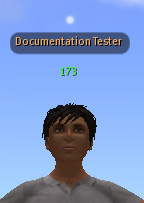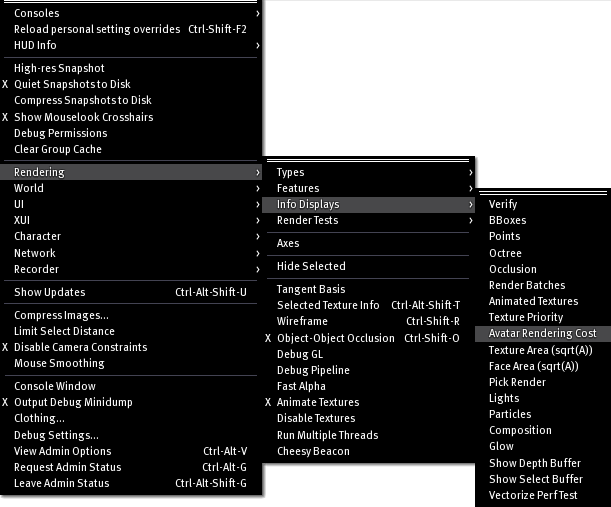Difference between revisions of "Avatar Rendering Cost"
| Line 1: | Line 1: | ||
== What is "ARC"? == | == What is "ARC"? == | ||
"ARC" stands for "Avatar Rendering Cost". Using a point score, Avatar Rendering Cost shows how | "ARC" stands for "Avatar Rendering Cost", an educational tool to help you understand more about sources of Viewer-side lag. Using a point score, Avatar Rendering Cost shows how each avatar affects the [[How_to_check_viewer_performance_from_your_end_-_Video_Tutorial|rendering performance of the Viewer]]. The point score is shown over an avatar's head in green, yellow or red, depending on how costly an avatar is for a graphics card to render. | ||
[[Image:kb_Doc_Tester_demo_of_ARC.png]] | [[Image:kb_Doc_Tester_demo_of_ARC.png]] | ||
| Line 10: | Line 7: | ||
== How is the Avatar Rendering Cost determined? == | == How is the Avatar Rendering Cost determined? == | ||
Each face/polygon | Each face/polygon on an avatar's attachment is assigned a point (times a multiple). Characteristics of that face which might slow down rendering determines the multiple. All the points get added together and presented as "the final cost" estimate of rendering the avatar. | ||
== What types of characteristics affect each face/polygon | The scores are color coded. The center of the yellow band is a score of about 1,000. The numbers turn fully red at 2,000. It's generally best to be considerate of others when putting together your avatar, and to do what you can to stay under a score of 2,000, especially in crowded areas. Under 1,000 is even better. These are only guidelines, but be aware that the higher your score is, the more lag you generate for other [[Resident]]s, particularly those with older machines. | ||
{{KBcaution|ARC isn't the end-all for pinpointing Viewer lag. It's a useful estimate which should be used in conjunction with other tools.}} | |||
== What types of characteristics affect each face/polygon? == | |||
* An avatar with no attachments has a score of 1. | * An avatar with no attachments has a score of 1. | ||
** You can have the fanciest possible Linden (aka mesh) clothing, hair, and shoes, and still have a score of 1. | |||
* 10 points for each prim. | * 10 points for each prim. | ||
** This is a base cost for the prim, other points add to this cost. | |||
* 5 points for each unique texture (on prims). | * 5 points for each unique texture (on prims). | ||
** Colored but untextured prims don't add ARC for textures. | |||
** Textures used to make clothing, hair, shoes, etc don't add ARC. | |||
** Each texture counts once, so hair that has fifty prims but only one texture across all the hair adds only 5 points for textures. (Note that most hair has at least two textures, one with transparency to make the 'ends', and one without for the main bulk of the hair. So hair like that adds 10 points for textures.) | |||
* 1 point for each invisiprim. | * 1 point for each invisiprim. | ||
* This isn't transparency, but the invisiprim texture used for blocking avatar skin. Its most frequent use is prim heels, it's also often used for furry or tiny avatars. | |||
* 1 point for each prim with glow. | * 1 point for each prim with glow. | ||
* 1 point for each prim with shininess. | * 1 point for each prim with shininess. | ||
* 1 point for each face of every prim that's planar-mapped. | * 1 point for each face of every prim that's planar-mapped. | ||
** [[Video Tutorial/Planar texture mapping]] | |||
* 1 point per meter, per axis, for each prim. | * 1 point per meter, per axis, for each prim. | ||
* This most often affects skirts, capes, long hair, large wings and long tails. | |||
* 4 points for each prim with bump mapping. | * 4 points for each prim with bump mapping. | ||
* 4 points for each prim face with transparency. | * 4 points for each prim face with transparency. | ||
** Note that this is per face, not per prim. | |||
** This includes partial transparency, like 'endy' hair. | |||
** It also includes prims which don't seem to have invisibility, but do - if it shows up as red when you turn 'highlight transparent' on (under the view menu), it counts. | |||
* 4 points for each prim face with an animated texture. | * 4 points for each prim face with an animated texture. | ||
** Note that this is per face, not per prim. | |||
* 8 points for each prim that's flexible. | * 8 points for each prim that's flexible. | ||
* 16 points for each prim that emits particles. | * 16 points for each prim that emits particles. | ||
** The most common use of particle emitters is bling. | |||
===How do I enable ARC?=== | ===How do I enable ARC?=== | ||
Turn on your [[How do I open the Advanced menu (Formerly known as the Client menu.)|Advanced | # Turn on your [[How do I open the Advanced menu (Formerly known as the Client menu.)|Advanced menu]]. | ||
# Enable '''Advanced''' > '''Rendering''' > '''Info Displays''' > '''Avatar Rendering Cost'''. | |||
[[Image:kb_ARC_Default_.png]] | |||
== See also == | |||
==Lowering your rendering cost== | ==Lowering your rendering cost== | ||
| Line 84: | Line 66: | ||
==What to do if someone with high rendering cost is causing you lag== | ==What to do if someone with high rendering cost is causing you lag== | ||
If you have [[avatar impostors]] enabled, [[mute]] them. | If you have [[avatar impostors]] enabled, [[mute]] them. They will be replaced by an imposter, with the effective rendering cost of 1. Their original rendering cost will still be displayed. This is particularly useful on machines that get poor framerates, you can mute high cost avatars to help increase your framerate in crowded areas. | ||
==Video Introduction== | ==Video Introduction== | ||
| Line 103: | Line 85: | ||
[[Category:Landowners]] | [[Category:Landowners]] | ||
[[Category:Working with Textures]] | [[Category:Working with Textures]] | ||
[[Category:Advanced menu]] | [[Category:Advanced menu]] | ||
Revision as of 10:29, 13 October 2009
What is "ARC"?
"ARC" stands for "Avatar Rendering Cost", an educational tool to help you understand more about sources of Viewer-side lag. Using a point score, Avatar Rendering Cost shows how each avatar affects the rendering performance of the Viewer. The point score is shown over an avatar's head in green, yellow or red, depending on how costly an avatar is for a graphics card to render.
How is the Avatar Rendering Cost determined?
Each face/polygon on an avatar's attachment is assigned a point (times a multiple). Characteristics of that face which might slow down rendering determines the multiple. All the points get added together and presented as "the final cost" estimate of rendering the avatar.
The scores are color coded. The center of the yellow band is a score of about 1,000. The numbers turn fully red at 2,000. It's generally best to be considerate of others when putting together your avatar, and to do what you can to stay under a score of 2,000, especially in crowded areas. Under 1,000 is even better. These are only guidelines, but be aware that the higher your score is, the more lag you generate for other Residents, particularly those with older machines.
| Important: ARC isn't the end-all for pinpointing Viewer lag. It's a useful estimate which should be used in conjunction with other tools. |
What types of characteristics affect each face/polygon?
- An avatar with no attachments has a score of 1.
- You can have the fanciest possible Linden (aka mesh) clothing, hair, and shoes, and still have a score of 1.
- 10 points for each prim.
- This is a base cost for the prim, other points add to this cost.
- 5 points for each unique texture (on prims).
- Colored but untextured prims don't add ARC for textures.
- Textures used to make clothing, hair, shoes, etc don't add ARC.
- Each texture counts once, so hair that has fifty prims but only one texture across all the hair adds only 5 points for textures. (Note that most hair has at least two textures, one with transparency to make the 'ends', and one without for the main bulk of the hair. So hair like that adds 10 points for textures.)
- 1 point for each invisiprim.
- This isn't transparency, but the invisiprim texture used for blocking avatar skin. Its most frequent use is prim heels, it's also often used for furry or tiny avatars.
- 1 point for each prim with glow.
- 1 point for each prim with shininess.
- 1 point for each face of every prim that's planar-mapped.
- 1 point per meter, per axis, for each prim.
- This most often affects skirts, capes, long hair, large wings and long tails.
- 4 points for each prim with bump mapping.
- 4 points for each prim face with transparency.
- Note that this is per face, not per prim.
- This includes partial transparency, like 'endy' hair.
- It also includes prims which don't seem to have invisibility, but do - if it shows up as red when you turn 'highlight transparent' on (under the view menu), it counts.
- 4 points for each prim face with an animated texture.
- Note that this is per face, not per prim.
- 8 points for each prim that's flexible.
- 16 points for each prim that emits particles.
- The most common use of particle emitters is bling.
How do I enable ARC?
- Turn on your Advanced menu.
- Enable Advanced > Rendering > Info Displays > Avatar Rendering Cost.
See also
Lowering your rendering cost
Most people can make an avatar which looks similar to their normal avatar, but has a lower ARC. It can be a good idea to keep a low-ARC avatar to take to high-lag or popular events, or to wear to classes that are likely to generate lag (such as building or scripting classes).
- Start by bringing the ARC up: Advanced Menu > Rendering > Info Displays > Avatar Rendering Cost
- Make a note of all the attachments you wear on your regular avatar.
- Detach everything. (Right click on yourself, select Detach, then select Detach All.)
- Gradually attach each item, making a note of which items increase your ARC most.
- If you're a competent builder yourself, look at "How ARC is calculated" and remove unnecessary particles, flexi, bumpmapping, texture animation and prims from copy/modify high-ARC objects.
Some hairstyles, for instance, have more than one style within the same object, with the second style being invisible. You can reduce the ARC of that hair just by making a version without the second style - and look exactly the same. - Otherwise, you can look for low ARC objects that have a similar look to the high ARC version. Use demos to figure out the ARC of an object before purchase.
What to do if someone with high rendering cost is causing you lag
If you have avatar impostors enabled, mute them. They will be replaced by an imposter, with the effective rendering cost of 1. Their original rendering cost will still be displayed. This is particularly useful on machines that get poor framerates, you can mute high cost avatars to help increase your framerate in crowded areas.
Video Introduction
<videoflash type="vimeo">4168147|640|480</videoflash>