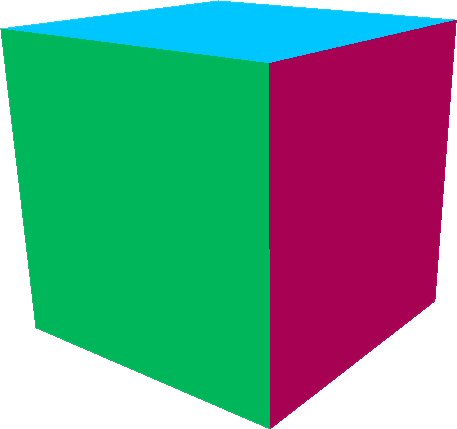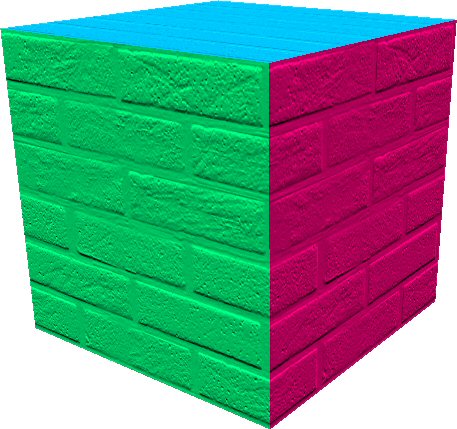Difference between revisions of "Bump Mapping"
Yoz Linden (talk | contribs) m (1 revision) |
Yoz Linden (talk | contribs) m (1 revision) |
||
| Line 1: | Line 1: | ||
{{Seal}} | {{Seal}} | ||
[http://en.wikipedia.org/wiki/Bump_mapping Bump mapping] is a graphical rendering technique in which a "bump map" texture is applied to the surface of a 3D object in order to give it a richer visual appearance closer to that of the real world. You can apply bump maps to some of your objects in Second Life to create a very stimulating visual experience! | |||
Bump mapping is a graphical rendering technique in which a "bump map" texture is applied to the surface of a 3D object in order to give it a richer visual appearance closer to that of the real world. You can apply bump maps to some of your objects in Second Life to create a very stimulating visual experience! | |||
To apply a bump map to an object: | To apply a bump map to an object: | ||
# Right-click the object and select '''Edit'''. | # Right-click the object and select '''Edit'''. | ||
| Line 15: | Line 9: | ||
# Click the '''Texture''' tab.[[Image:kbsd_KB_menu_bump_map.jpg]] | # Click the '''Texture''' tab.[[Image:kbsd_KB_menu_bump_map.jpg]] | ||
# In the Bumpiness dropdown menu, select a bump map from the list provided. The bump map will be applied ''over'' the existing texture on the object, giving the object's surface a more tactile look. | # In the Bumpiness dropdown menu, select a bump map from the list provided. The bump map will be applied ''over'' the existing texture on the object, giving the object's surface a more tactile look. | ||
{{KBtrivia| | {{KBtrivia| | ||
'''Trivia:''' The '''Brightness''' and '''Darkness''' bump maps enhance the bumpiness of the existing texture on the object; if you apply them to an object with no texture, nothing will happen! Try applying the different bump maps to a standard cube and see what happens. The faces on the cubes below have been colored to add perspective: | '''Trivia:''' The '''Brightness''' and '''Darkness''' bump maps enhance the bumpiness of the existing texture on the object; if you apply them to an object with no texture, nothing will happen! Try applying the different bump maps to a standard cube and see what happens. The faces on the cubes below have been colored to add perspective: | ||
}} | }} | ||
====[[Image:kbsd_kb_no_bumpmap_cube.jpg]][[Image:kbsd_kb_bump_map_cube.jpg]]==== | ====[[Image:kbsd_kb_no_bumpmap_cube.jpg]][[Image:kbsd_kb_bump_map_cube.jpg]]==== | ||
==Additional notes about bump mapping== | ==Additional notes about bump mapping== | ||
Bump mapping is a client-side effect; this means that other Residents can turn it on and off under '''Edit > Preferences >Graphics > Bump Mapping & Shiny'''. If a Resident has this option turned off, they cannot see bump mapping effects on any objects, so you should not use bump mapping for vital effects on any object. | Bump mapping is a client-side effect; this means that other Residents can turn it on and off under '''Edit > Preferences >Graphics > Bump Mapping & Shiny'''. If a Resident has this option turned off, they cannot see bump mapping effects on any objects, so you should not use bump mapping for vital effects on any object. | ||
The nature of Second Life's bump mapping effect means it can be hidden if an [http://lslwiki.net/lslwiki/wakka.php?wakka=Invisiprim invisiprim] is placed in front of it, just like regular textures with an alpha channel. | |||
The nature of Second Life's bump mapping effect means it can be hidden if an invisiprim is placed in front of it, just like regular textures with an alpha channel. | |||
[[Category:Building Objects]] | [[Category:Building Objects]] | ||
[[Category:Textures and Snapshots]] | [[Category:Textures and Snapshots]] | ||
Revision as of 21:28, 5 October 2009

This article is part of the Extended Second Life Knowledge Base that includes advanced and specialized information. This information was originally provided by Linden Lab, but is not actively maintained nor guaranteed to be accurate. Linden Lab does not certify nor assume any responsibility for this information.
See the official Second Life Knowledge Base for the most current information.
Bump mapping is a graphical rendering technique in which a "bump map" texture is applied to the surface of a 3D object in order to give it a richer visual appearance closer to that of the real world. You can apply bump maps to some of your objects in Second Life to create a very stimulating visual experience!
To apply a bump map to an object:
- Right-click the object and select Edit.
- If the tools window is not already expanded, press the More >> button.
- Click the Texture tab.
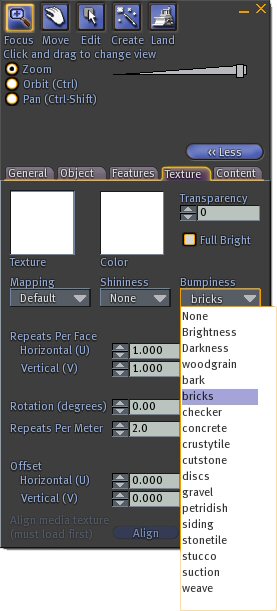
- In the Bumpiness dropdown menu, select a bump map from the list provided. The bump map will be applied over the existing texture on the object, giving the object's surface a more tactile look.
| Trivia:
Trivia: The Brightness and Darkness bump maps enhance the bumpiness of the existing texture on the object; if you apply them to an object with no texture, nothing will happen! Try applying the different bump maps to a standard cube and see what happens. The faces on the cubes below have been colored to add perspective: |
Additional notes about bump mapping
Bump mapping is a client-side effect; this means that other Residents can turn it on and off under Edit > Preferences >Graphics > Bump Mapping & Shiny. If a Resident has this option turned off, they cannot see bump mapping effects on any objects, so you should not use bump mapping for vital effects on any object.
The nature of Second Life's bump mapping effect means it can be hidden if an invisiprim is placed in front of it, just like regular textures with an alpha channel.