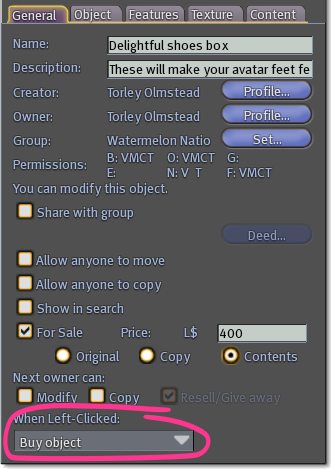Difference between revisions of "Click actions"
Jump to navigation
Jump to search
(Created page with '{{KBmaster}} A '''click action allows you to interact with an object with a single left click'''. In addition, each click action has a special cursor indicating what it does. Th...') |
|||
| Line 4: | Line 4: | ||
You can easily see all the available click actions in a few, well, clicks: | You can easily see all the available click actions in a few, well, clicks: | ||
[[File:For_Sale_-_Contents_-_Buy_object_CLICK_ACTION.png]] | |||
# Right-click an object and select '''Edit''' from the pie menu. | # Right-click an object and select '''Edit''' from the pie menu. | ||
# Click the '''General''' tab, if it isn't already selected. | # Click the '''General''' tab, if it isn't already selected. | ||
# Look under '''When Left-Clicked''. The current choices are: | # Look under '''When Left-Clicked'''. The current choices are: | ||
#* '''Touch/grab (default)''' - | #* '''Touch/grab (default)''' - | ||
#* '''Sit on object''' - | #* '''Sit on object''' - The cursor changes to a chair when you hover over the object. If clicked, your avatar sits on it (or tries to). The same result as right-clicking the object and selecting '''Sit Here'''. | ||
#* '''Buy object''' - | #* '''Buy object''' - The same result as right-clicking the object and selecting | ||
#* '''Pay object''' - | #* '''Pay object''' - The cursor changes to a stack of coins when you hover over the object. If clicked, a pay dialog is shown. The same result as right-clicking the object and selecting '''Pay...'''. | ||
#** This requires a script in the contents to work, and is a common alternative to '''Buy object''' when choose-your-own-price flexibility, stats tracking, and other options are needed. | |||
#* '''Open''' - | #* '''Open''' - | ||
#* '''Play parcel media''' - | #* '''Play parcel media''' - | ||
#* '''Open parcel media''' - | #* '''Open parcel media''' - | ||
Learn more about click actions with these video tutorials: | |||
== See also == | |||
* '''[[LlSetClickAction]]''' - Scripting help. | |||
Revision as of 12:35, 15 October 2009
A click action allows you to interact with an object with a single left click. In addition, each click action has a special cursor indicating what it does. This makes using objects easier, especially for new Residents. For example, if you set a box to the Buy object click action, a customer will see a "$" cursor as they hover it. They can then purchase it by clicking once, then clicking again to confirm the purchase.
You can easily see all the available click actions in a few, well, clicks:
- Right-click an object and select Edit from the pie menu.
- Click the General tab, if it isn't already selected.
- Look under When Left-Clicked. The current choices are:
- Touch/grab (default) -
- Sit on object - The cursor changes to a chair when you hover over the object. If clicked, your avatar sits on it (or tries to). The same result as right-clicking the object and selecting Sit Here.
- Buy object - The same result as right-clicking the object and selecting
- Pay object - The cursor changes to a stack of coins when you hover over the object. If clicked, a pay dialog is shown. The same result as right-clicking the object and selecting Pay....
- This requires a script in the contents to work, and is a common alternative to Buy object when choose-your-own-price flexibility, stats tracking, and other options are needed.
- Open -
- Play parcel media -
- Open parcel media -
Learn more about click actions with these video tutorials:
See also
- LlSetClickAction - Scripting help.