Difference between revisions of "Configurazione del suono in Windows"
EMME Emmons (talk | contribs) m (New page: {{Help|Multimedia=*}}Category:Voice =Windows sound configuration= First, you have to make sure your sound settings are properly configured under windows Click on Start Control Pane...) |
EMME Emmons (talk | contribs) |
||
| Line 1: | Line 1: | ||
{{Help|Multimedia=*}}[[Category:Voice]] | {{Help|Multimedia=*}}[[Category:Voice]] | ||
=Windows | =Configurazione del suono in Windows= | ||
Per prima cosa, devi assicurarti che le tue impostazioni riguardanti il suono siano correttamente configurate sotto Windows | |||
Clicca su Start | |||
Panello di Controllo | |||
Suoni e periferiche Audio | |||
Tab Hardware | |||
Vedrai una finestra che mostra i dispositivi di Entrata (Input) e Uscita (Output) sulla tua macchina.<br /> | |||
Vai al tab Audio e assicurati che i tuoi dispositivi siano riconosciuti prima di andare avanti. Se non lo sono, vai al sito Web del produttore e scarica gli opportuni drivers.<br /> | |||
[[Image:Audiosettings.jpg]]<br /> | [[Image:Audiosettings.jpg]]<br /> | ||
'' | ''Avvertenza per gli utilizzatori di Audigy: puoi disattivare il controller audio integrato (i.e:AC97) sulla tua scheda madre. Modifica le impostazioni del tuo BIOS per disattivarlo.''<br /> | ||
Modifica le tue impostazioni audio e assicurati che il microfono sia attivato, e il volume sia impostato correttamente. | |||
=Second Life sound settings= | =Second Life sound settings= | ||
Revision as of 08:40, 30 October 2008
| Help Portal: |
Avatar | Bug Fixes | Communication | Community | Glossary | Land & Sim | Multimedia | Navigation | Object | Video Tutorials | Viewer | Wiki | Misc |
Configurazione del suono in Windows
Per prima cosa, devi assicurarti che le tue impostazioni riguardanti il suono siano correttamente configurate sotto Windows
Clicca su Start Panello di Controllo Suoni e periferiche Audio Tab Hardware
Vedrai una finestra che mostra i dispositivi di Entrata (Input) e Uscita (Output) sulla tua macchina.
Vai al tab Audio e assicurati che i tuoi dispositivi siano riconosciuti prima di andare avanti. Se non lo sono, vai al sito Web del produttore e scarica gli opportuni drivers.
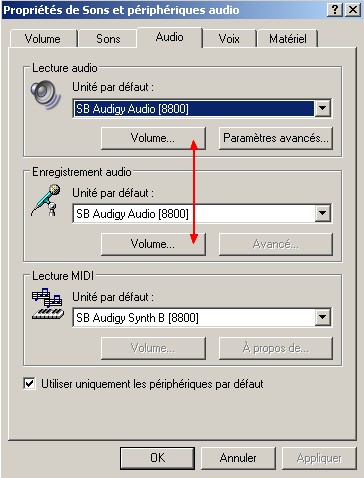
Avvertenza per gli utilizzatori di Audigy: puoi disattivare il controller audio integrato (i.e:AC97) sulla tua scheda madre. Modifica le impostazioni del tuo BIOS per disattivarlo.
Modifica le tue impostazioni audio e assicurati che il microfono sia attivato, e il volume sia impostato correttamente.
Second Life sound settings
Press CTRL+P in Second Life to see the preferences screen.
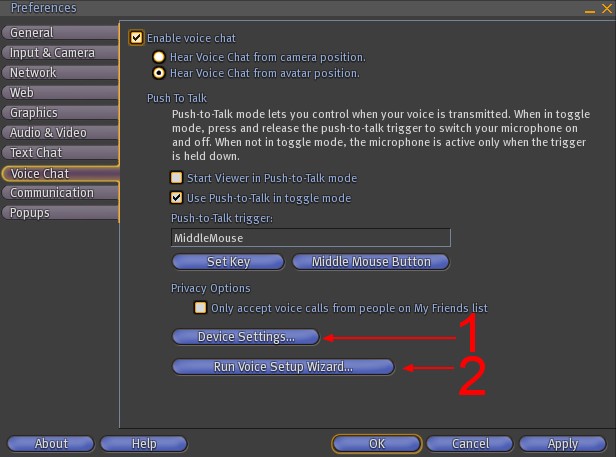
Click on the both buttons you see on the picture above.
1 - Make sure your soundcard is properly detected here. If not, go back to the 'Windows sound configuration' and make sure your card is properly detected by Windows.
2 - Run the Voice Setup Wizard and simply answer to the questions.
Activate/Deactivate the microphone
You have two possibilities here : Either you want to leave your mic open permanently, so people can hear you even when you're not speaking, or you can also activate the mic only when you are speaking.
We recommend you use this last option, as it could be pretty noisy if everyone keep their microphone open in a public place.
Check the "Start Viewer in Push-to-Talk mode" and make sure the "Push-to-talk trigger" is set to "MiddleMouse". You can redefine or change the key here, but SL uses the Middle button of your mouse by default.Just hold the button and talk. Release the button to shut the microphone.
Using the voice
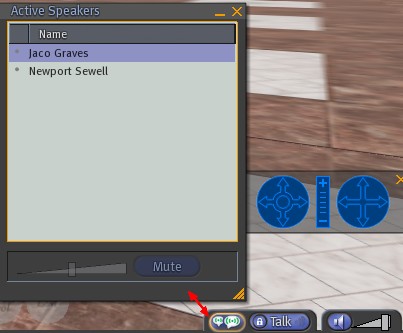
When the "Talk" button is highlighted, people can hear you. Push the wheelmouse or click the button to activate/deactivate the sound. The other button to the left will show you a list of people who are using voice around you. You can also mute a resident from this window.
Jaco Graves 07:12, 5 January 2008 (PST)