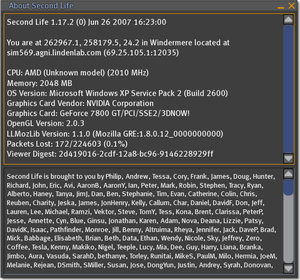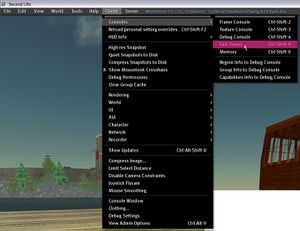Debug Help
This page's purpose is to make it easier for you to provide us with info to help fix bugs. You may be asked for the following details by a Linden so we can help you further, so bookmark this for future reference.
How do I send crash logs?
This can be done automatically. In Second Life, Preferences > General tab > Crash reports should be set to "Always send" or "Ask before sending".
Note that when the Crash Reporter is active, it may go slowly as it sends us your info. This is normal.
How do I find my system configuration?
There are a couple ways:
- Start Second Life.
- On the login screen, click Preferences button.
- Click the About button.
- You'll see the About Second Life window containing your system configuration on the top pane. (Note that ironically due to a bug, the internal-only SL-37394, you can't copy and paste this info.)
If you're able to login to Second Life, then:
- Start Second Life.
- On the login screen, click Connect button.
- When inworld, go to Help menu > About Second Life.
- You'll see the About Second Life window containing your system configuration on the top pane. Copy and paste the whole thing into an issue. It'll look like this:
Where do I find my SecondLife.log file?
On Windows, it'll usually be in a directory like this:
- C:\Documents and Settings\[YOUR USERNAME]\Application Data\SecondLife\logs
Your drive letter may vary depending on your setup, but C: is the most common. To get here, you can also click the Taskbar's "Start" button > "Run...", then next to "Open:" type "%appdata%" and click "OK". Scroll down and look for the "SecondLife" folder, then inside that, open the "logs" folder.
On a Mac, it'll usually be in a directory like this:
- [YOUR USERNAME]/Library/Application Support/SecondLife/logs
On Linux, the secondlife.log file is located on Linux in:
- ~/.secondlife
where ~ is your home/user directory.
Please note that "username" refers to the username used on your computer, not your Second Life Resident name.
How do I get my Fast Timers results?
Fast Timers are a set of scrolling bars which separate Second Life's resource usage into colored chunks. This is very useful for identifying if a certain element is using far more computer power than it should. It may look overwhelming at first, like something out of Star Trek, but as long as you can take a good screenshot and send it to us, that's what matters.
Learn more about Fast Timers (a more comprehensive and technical explanation).