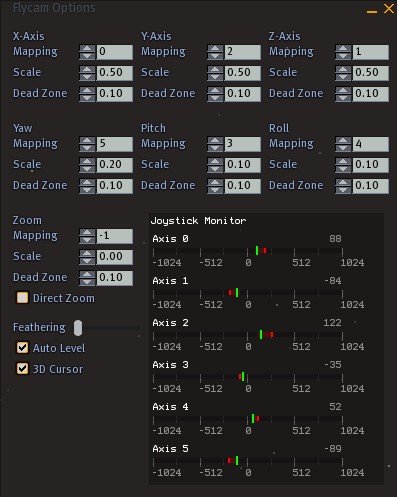Flycam
How do I enable the flycam?
Client menu > Joystick Flycam.
Press Escape to leave flycam mode.
Instructions
The following instructions were graciously provided by Runitai Linden. Note that the flycam isn't a formally-finished feature & at present, it is more like a hidden gem, hence its current location in the Client menu.
The flycam mode offers 6 degrees of freedom that you can bind to various actions:
- Move camera up/down (Y-Axis)
- Move camera left/right (X-Axis)
- Move camera forward/backward (Z-Axis)
- Turn left/right (yaw)
- Look up/down (pitch)
- Bank left/right (roll)
- Zoom in/out
The little output graph shows you the values Second Life is getting from your joystick on each axis. Take the number of the axis you want and set the action you want it to go to to that axis number. Set an action axis to -1 to turn the action off.
The dead zone value tells Second Life to ignore values below a certain threshold to avoid drift. The scale value adjusts sensitivity.
There was a wonky device I tested against that pretended to be a 3D mouse, so it would give values as cursor positions instead of push amounts, so I made a 3D cursor check box that interpreted that device properly. For direct zoom values from the joystick are mapped directly to your FOV instead of being treated as a delta.
Auto-leveling will try to keep the camera up vector sane.
Last but not least is feathering. Setting the slider all the way to the right will make the camera very rigid, giving complete control to the joystick. Setting the slider all the way to the left will make the camera very fluid, like the camera weighs a lot, good for fly by shots, not good for framing.
I tested on a logitech cordless rumblepad 2 (PS2 controller clone) and got some great shots, but with only 4 axes, I couldn't move straight up or down. The device that started this whole mess was a 3D connexion 6-axis controller, so the camera works well with it, but I'm not fond of the device.
Enjoy!
- Install the latest driver from the 3DConnexion web site and launch it. Usually, no further configuration or calibration is needed.
- Launch SL. Enable the debug menus if needed. Enable Client > Joystick flycam. A flycam settings window should appear where you can adjust various settings. See below for a config that works well for dolly-like camera movements (tracking shots).
- To exit flycam mode, press escape.
Illumine Demina's Instructions
I made mine work (on Windows XP) by installing, configuring, and calibrating per the factory instructions, starting SL, and selecting the Client -> Joystick Flycam option. A popup appears... and my screen went wonky :) But after fiddling quite a bit I was able to operate using these settings:
First, this is a "3D cursor", so check that box. Then, check "auto-level", un-check "Direct Zoom", and set "Feathering" all the way to the left. Start here:
x y z yaw pitch roll zoom mapping 0 2 1 5 3 4 -1 scale .05 .05 .05 .02 .05 .01 0 deadzone .01 .01 .01 .01 .01 .01 1
After this, restart the application and re-enable Flycam. This should operate, roughly. I found it helps to slide "Feathering" right a bit and tap the navigator. Keep moving Feathering rightward until thee movement "bounces", then back up a touch. The "Scale" values need to be lots different for moving around a person in a room than they do for moving around a sim, and the nice device "Speed" function (part of SpaceNavigator) doesn't scale nearly so much as needed :( This is way not as flexible as the mouse moving the camera. That said.. search for the "RBC9" driver, which I've yet to try. It really needs to start slow and to accelerate over time...
Tenebrous Pau's Instructions
Tenebrous Pau uses a community-provided joystick driver to connect the SpaceNavigator to SL. See this blog post for Tenebrous' recommended settings with the RBC9 driver.
Note: The RBC9 driver is not needed to make the SpaceNavigator work with SL; just use the latest 3DConnexion driver.
See also
A short video demonstrating the flycam mode with SpaceNavigator