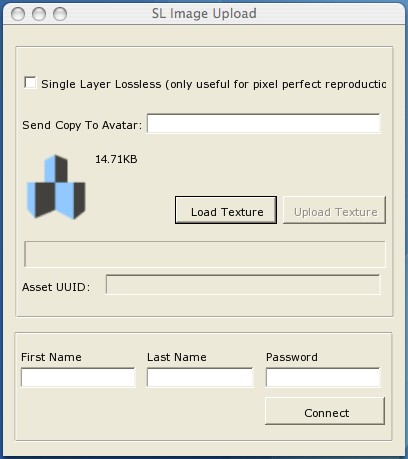Difference between revisions of "GridImageUpload"
(Added further explanation of usage) |
Eddy Stryker (talk | contribs) (New SLImageUpload released - 1.0.3) |
||
| Line 1: | Line 1: | ||
[[Image:Slimageupload- | [[Image:Slimageupload-03.png]] | ||
==Download== | ==Download== | ||
Windows: [http://www.jhurliman.org/download/SLImageUpload-1.0. | Windows: [http://www.jhurliman.org/download/SLImageUpload-1.0.3.zip 1.0.3] | ||
OSX: [http://www.jhurliman.org/download/SLImageUpload-1.0.3.dmg 1.0.3] | |||
==Requirements== | ==Requirements== | ||
On Windows you will need the .NET 2.0 framework installed. On OSX you will need a recent copy of [http://www.mono-project.com/ Mono] and X11 installed (instructions for installing X11 on Tiger [http://overstimulate.com/articles/installing-x11-on-os-x-10-4-tiger here]). On Windows, unzip the file and double-click on SLImageUpload.exe to run the application directly. On OSX, open the DMG and drag SLImageUpload to Applications (or anywhere you wish to install it) and double-click the SLImageUpload application. It will only run if X11 and Mono (preferably Mono-1.9.1 or newer, but older versions should work) have been installed. | |||
==Usage== | ==Usage== | ||
You can | Load an image to see what the final (JPEG2000 compressed) file size will be before uploading. You can experiment by checking and unchecking lossless encoding. Often times small images will compress to a smaller size with lossless encoding as it only uses a single quality level instead of the multiple quality levels created with lossy encoding. Once the image is uploaded you have three ways of retrieving it: using the resulting texture UUID in a script, logging in to SL with the same account you uploaded with and finding the filename of the uploaded image in your inventory, or using the send copy to avatar function to send a copy of the image to another account. | ||
===LSL Instructions=== | |||
For a regular texture: | For a regular texture: | ||
| Line 21: | Line 23: | ||
==Release Notes== | ==Release Notes== | ||
1.0.3: | |||
* Uploads are working yet again. Switched from WebClient class to a homebrewed version that is working on Mono and .NET alike | |||
* Progress bar should be working in this release | |||
* First release of the OSX version | |||
* New OpenJPEG release with speed and image quality improvements | |||
1.0.2: | 1.0.2: | ||
Revision as of 12:51, 7 May 2008
Download
Requirements
On Windows you will need the .NET 2.0 framework installed. On OSX you will need a recent copy of Mono and X11 installed (instructions for installing X11 on Tiger here). On Windows, unzip the file and double-click on SLImageUpload.exe to run the application directly. On OSX, open the DMG and drag SLImageUpload to Applications (or anywhere you wish to install it) and double-click the SLImageUpload application. It will only run if X11 and Mono (preferably Mono-1.9.1 or newer, but older versions should work) have been installed.
Usage
Load an image to see what the final (JPEG2000 compressed) file size will be before uploading. You can experiment by checking and unchecking lossless encoding. Often times small images will compress to a smaller size with lossless encoding as it only uses a single quality level instead of the multiple quality levels created with lossy encoding. Once the image is uploaded you have three ways of retrieving it: using the resulting texture UUID in a script, logging in to SL with the same account you uploaded with and finding the filename of the uploaded image in your inventory, or using the send copy to avatar function to send a copy of the image to another account.
LSL Instructions
For a regular texture: llSetTexture( "UUID_KEY_GOES_HERE", ALL_SIDES );
For a sculpt map texture: llSetPrimitiveParams( [ PRIM_TYPE, PRIM_TYPE_SCULPT, "UUID_KEY_GOES_HERE", PRIM_SCULPT_TYPE_SPHERE ] );
Release Notes
1.0.3:
- Uploads are working yet again. Switched from WebClient class to a homebrewed version that is working on Mono and .NET alike
- Progress bar should be working in this release
- First release of the OSX version
- New OpenJPEG release with speed and image quality improvements
1.0.2:
- Uploads are working again. Using the new CAPS system which should (and seems to) give faster, more reliable uploads
- Progress bar is broken in this release
- Uploaded images are added to inventory, permissions are set to full
- A copy is sent to another avatar if requested
- Fixed bug with lossless not being turned on or off when the checkbox was clicked sometimes