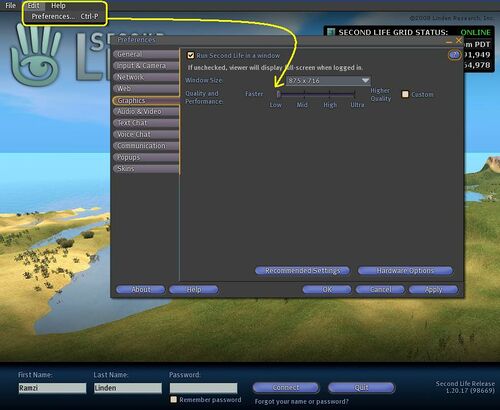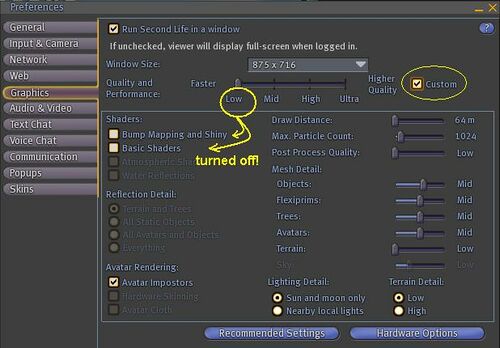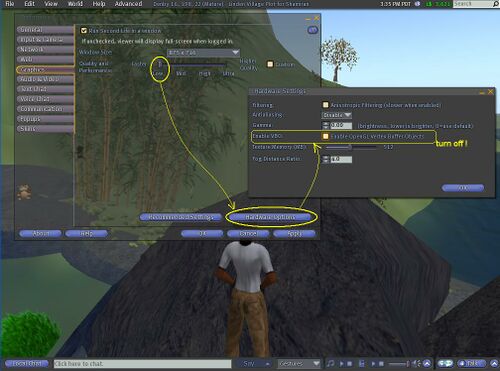History/Turn off WindLight rendering
 |
This article is obsolete, but kept as a historical record. Do not rely on this information in any way. However, it may be used in the future, so please do not delete or modify. |
Page updated: 06 Oct 2008
Older versions of the Second Life viewer 1.19.0 and 1.19.1 have been unsupported for awhile -- they are missing the latest bug fixes and updates of the official viewer (version 1.20 and higher). With recent security updates these old viewers are no longer able to connect to Second Life.
Some Residents (on lower-end hardware) have preferred to use old versions for their predictable performance on their home computer. How can you achieve the same on the official viewer, 1.20 and 1.21? This page explains how!
Here are some suggestions, from most important to least:
1. Start by turning your Graphics preferences to 'Low'
This is the same thing as turning OFF the special WindLight rendering that was introduced in version 1.19.1.
Choosing "Low" graphics turns off the the shaders ("shaders" are small graphics programs) that make your computer draw the fancier avatar and world details like sky, water, etc.
In fact, once you are using on the Low setting, you are running the same underlying code that was in version 1.19.0! All along, we made careful considerations to ensure that the Low setting will allow your computer to run Second Life with the same performance (and sometimes even better) than even the older viewers could.
Here's how:
- Run Second Life from your desktop. You don't have to log in.
- Open Edit menu > Preferences...
- Click on the Graphics tab.
- There is a slider dial for Quality and Performance. Drag it all the way to the Left! That is the Low setting!
This is the #1 most important step you can take. That's it!
More details:
By choosing Low, you have turned OFF the a) Basic Shaders, b) the shaders for Bump mapping and Shininess, and c) the Atmospheric shaders -- this is the key code that makes up the WindLight technology. If you really want to see things under the hood, you can click on the Custom checkbox to ensure that these necessary bells & whistles have been turned off:
Troubleshooting: But I am crashing
- If, in an extreme circumstances, you are unable to get Second Life 1.20 to open up its login screen (yikes!), then add the following three words to the command line or desktop shortcut (How do I do this?). This will turn OFF the Basic shaders before you even start:
- Add this:
--set VertexShaderEnable 0- note, the last character is a zero (0).
- See Also:
- There's more information about Graphics preferences in the Knowledge Base
- Torley Linden also has a video tutorial about Using the Quality vs. Performance slider
2. If you still see glitches, try to disable 'Vertex Buffer Objects' (VBO)
An extra step that can help (in some cases) is to turn off VBO. This is done in the Hardware Options of your Graphics preferences, because this is a setting on your graphics card.
Here's how
- Run Second Life from your desktop. You don't have to log in.
- Open Edit menu > Preferences...
- Click on the Graphics tab.
- Click on the button for Hardware Options. Now, look for the fourth option, Enable VBO: Set this to be UNchecked. This means it is turned off.
3. A minor improvement in some cases is to turn off 'Classic Clouds'
Here's how
- Run Second Life from your desktop and Log in.
- Open World menu > Environment Settings > Environment Editor
- Click on the button Advanced Sky
- Click on the tab for Clouds
- UN-check the option at the end of this window: [_] Draw Classic Clouds. Un-checked means they are turned OFF.
- Now you can close all the windows.
- See Also: There's more information about the Advanced Sky Editor in the Knowledge Base
4. A minor improvement (only in rare cases) is to turn off an advanced feature 'Frame Buffer Objects' (FBO)
Start Second Life from your desktop shortcut with this advanced option turned OFF. You will need to add the following three words to the command line or desktop shortcut (How do I do this?). This will turn OFF the Frame Buffer Objects (FBO). Normally this is true anyway, but this is one way to confirm it.
- Add this:
--set RenderUseFBO 0- note, the last character is a zero (0).