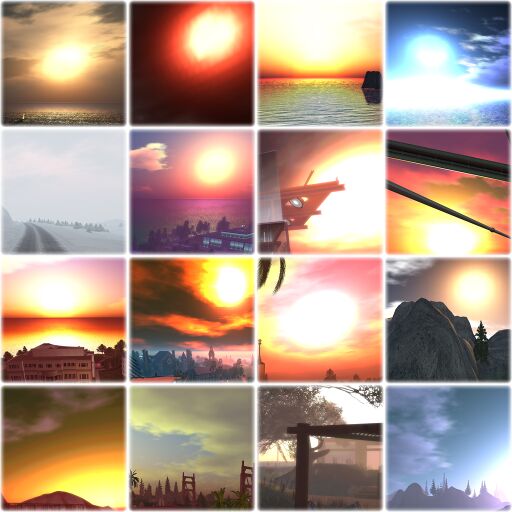Difference between revisions of "History/WindLight"
(→Installation: Linux + aren't the default folders (with their contents) overwritten when you drag and drop the Torley ones over them?) |
|||
| Line 140: | Line 140: | ||
'''".zip" file''' | '''".zip" file''' | ||
* [http://en.wikipedia.org/wiki/Unzip Unzip] "torley-windlight-settings.zip". | * [http://en.wikipedia.org/wiki/Unzip Unzip] "torley-windlight-settings.zip". | ||
* Drag and drop both the "skies" and "water" folders into the right WindLight directory. | * Drag and drop both the "skies" and "water" folders into the right WindLight directory (see below). | ||
** NOTE: aren't the default folders - with their contents - overwritten if you drag and drop the Torley ones over them? I'd better write ''Browse your filesystem to the right WindLight directory, then copy the files from Torley's "skies" and "waters" folders into the appropriate app_settings/windlight/ subdirectories''). | |||
The WindLight directory is the usual install directory, yours may look different but similar: | |||
: '''''Windows''' - C:\Program Files\SecondLifeWindLight\app_settings\windlight'' | : '''''Windows''' - C:\Program Files\SecondLifeWindLight\app_settings\windlight'' | ||
: '''''Mac''' - In Applications folder, right-click "Second Life WindLight", select "Show Package Contents", then open Contents > Resources > app_settings > windlight'' | : '''''Mac''' - In Applications folder, right-click "Second Life WindLight", select "Show Package Contents", then open Contents > Resources > app_settings > windlight'' | ||
: '''''Linux''' - That's the folder that contains the "secondlife" boot script (example: ~/Desktop/SecondLife_i686_1_18_5_74061_WINDLIGHT/). Its exact location depends on where you extracted the viewer .bz2 archive after downloading it from the secondlife.com website. | |||
* You shouldn't be asked to replace anything, because these settings have all-new names. | * You shouldn't be asked to replace anything, because these settings have all-new names. | ||
Revision as of 05:24, 23 November 2007
First Look: WindLight Information Hub
Introduction
WindLight is a revolutionary atmospheric lighting and rendering system. What does that all mean? Gorgeous new Second Life visuals!!!
This page provides information on the project, as well as useful information that will help us all make sure that WindLight is well tested in First Look before it's integrated into the main Second Life viewer.
Please read the Release Notes for the latest features and bug fixes in the WindLight releases.
Using the WindLight-powered viewer
For starters, make sure you read the WindLight Documentation - a lot has changed in this new viewer, and you want to make sure you're up to speed on WindLight's usage, as well as that of the other new components- like high-end water, glow, and the new Graphics Preferences tab.
How can I participate in WindLight testing?
You can participate in WindLight testing with a few easy steps:
- Download the newest First Look: WindLight viewer
- Read the Documentation to get started
- Play around with all the new features! Check out your land, other Residents' land, your favorite places — and see what's now possible. Once you find settings you like, take some screenshots and send them to your friends!
- If you find any issues, login to the public Issue Tracker to tell us about problems you find.
A note on features
Many of the new features can really benefit (and some can only be used!) with newer graphics hardware. We strongly suggest looking at our System Recommendations to ensure you're up-to-date!
What to test?
Make sure that all of your content, creation creation, and experiences work with this new viewer. Bear in mind that WindLight is client-side only for now- that means nothing is changing on the servers or in any of the data- just what's being shown on your screen. You will notice some aesthetic differences, especially in some of the material properties and lighting. Some of these are intentional (like more dramatic sunsets) and some are still being worked on (like the desaturation of some textures). Have a go at it, and tell us what you think either through the Public Issue Tracker or at our office hours (see below).
Frequently Asked Questions
Hot stuff we keep getting asked — we're here to help!
When is WindLight going to be server-side?
WindLight is currently viewer-side only, which means, among other things, that when you change sky settings, only you will see those changes. Longer-term, WindLight will replace server-side functionality, meaning:
- Estate owners can take advantage of WindLight to create custom skies & water their visitors will automatically see upon visiting their regions.
- You'll be able to use skies & water as tradeable assets (similar to how you can currently share objects, clothes, etc.).
- The current day cycle (and other environmental effects) will be replaced by WindLight. (Those who prefer to have a blander atmosphere more similar to the present look can disable shaders in Preferences > Graphics tab.)
So, when will this happen? We don't have a specific date, as it depends on successfully fixing the bugs in the current First Look: WindLight first and doing other work which preempts the server-side phase, but we promise to announce more news as it becomes available.
What are you doing about WindLight looking "wrong"?
First, it's important to understand that aesthetic concerns fall into several categories, so any discussion involving them should be specific. We've also been watching issues like VWR-3125 for your valuable feedback. The following isn't all-inclusive, but we're aware that:
- WindLight in general may be too bright - WindLight Team Leader Pastrami Linden observes, "I believe the haze and/or direct light contributions can wash out colors, but am not 100% convinced this is a problem." We'll investigate further.
- The default day cycle is too bright - We're going to tweak settings like gamma so the end result is more balanced. Also, remember that when WindLight goes server-side, any region owner can customize WindLight to their tastes. In addition, every Resident can still override environments locally (World menu > Environment Settings). And unlike the current way things are, WindLight on the server-side with custom day cycles means there'll be a variety of "looks" which are extensively Resident-customizable, so any fears of a single generic day cycle spoiling everything are moot.
- Avatars look like crap - Strongly arguable, and severely dependent on the specific sky settings. We've seen a variety of Resident-taken snapshots featuring avatars that look awesome. Lighting is more realistic and has a higher dynamic range now, which we understand may take time to get used to, but it's ultimately more realistic, and if you want it to be, unrealistic too. We emphasize that you have a lot more control over how you look, so if you're basing your judgment without delving into the Advanced Sky Editor, we recommend you give it a go, and give it time. It's kind of like seeing the naked sun after living in a cave all your life.
- Shiny is too shiny - We're going to revert to a less-shiny shiny shortly. But, the future holds possibilities for a more versatile "materials" system, which will retain backward compatibility yet offers a lot more options. (We might even say it'll do for object surfaces what WindLight does for skies & water!)
Why is my "Advanced Sky" button grayed out?
Because you don't have Atmospheric Shaders on.
- Go to Edit menu > Preferences.
- Click Graphics tab.
- Check both "Basic Shaders" and "Atmospheric Shaders".
If "Atmospheric Shaders" is grayed out, then you don't have supported hardware. Make sure your graphics card supports Shader Model 2.0 and that your computer meets our System Recommendations.
How do I turn off classic (old-skool) clouds?
- Go to World menu > Environment Settings.
- Click Advanced Sky button.
- In the Advanced Sky Editor, click Clouds tab.
- Uncheck "Draw Classic Clouds". (This applies across all your sky settings, and isn't currently saved per-preset.)
Why are avatars so blocky?
If you think avatars look like 16-bit Nintendo characters, that's because Avatar Impostors, which boosts performance by rendering distant avatars like sprites, is on. You can either:
- Go to Preferences > Graphics tab and uncheck "Avatar Impostors".
OR if you want to keep it on but increase the distance at which impostors takes effect, minimizing the blockyness, then:
- In Preferences > Graphics tab, move the "Avatars Mesh Detail" slider towards the right to "High".
You can easily find a crowd, zoom your camera, and adjust this to taste.
How do I take awesome snapshots with WindLight?
You may've seen Flickr, Snapzilla, or another site where WindLight beauty abounds. Try leaving a gracious comment on snapshots you really enjoy in hopes of the photographer getting back to you!
In addition, Torley Linden's created a Guide to High-Quality Photography you'll enjoy, including a WindLight-specific Debug Settings section.
How do I stay "In the loop" with WindLight?
Visit our inworld Office Hours
Come to the Linden Stage @ Brampton (106, 166, 25) at these ongoing times:
- Tuesdays @ 8-9 AM PST
- Thursdays @ 1-2 PM PST
Transcripts
Check these out if you're curious or if you missed an office hour!
At these sessions, you can tell us about issues you find...
Use the public Issue Tracker
Include step-by-step repros and your system info, and please make sure to set "Affects Version" to "WindLight". Here's an example: VWR-960.
You can also see:
Read the Official Linden Blog
We've already made several WindLight-related blog posts (in reverse chronological order):
- 2007-11-20 - WindLight Update
- 2007-11-15 - Tip of the Week #11: Welcome to WindLight!
- 2007-11-14 - Knowledge Base Article of the Week: WindLight Fever!
- 2007-11-14 - WindLight First Look is back!!!
- 2007-06-14 - WindLight Update
- 2007-06-01 - First Look: WindLight update - beauty & bugs!
- 2007-05-29 - WindLight First Look viewer released!
and there'll be more to come! Some of them will touch on issues that come up during our office hours and Issue Tracker, so check the blog regularly, or you can search for posts mentioning "WindLight".
See Torley's project updates
Torley Linden is Product Manager for WindLight... his project updates contain candid notes of recent progress, known issues, personal observations, handy tips, etc.
What are fellow Residents doing with WindLight?
Amazing things! See:
- Mentions of "WindLight" in the blogosphere.
- WindLight snapshots on social sites like Flickr and Snapzilla.
Torley's WindLight settings
I (Torley Linden) have popularly been asked to share the very same settings I've used in so many WindLight-powered snapshots. Awhile back, I already made the decision to release these to our community for sheer enjoyment. I don't have any use restrictions on 'em, so go wild and let me know the beauty you build upon.
- » Download Torley's WindLight Settings - Easy installer for Windows
- » Download Torley's WindLight Settings - ".zip" file
Installation
Close Second Life First Look: WindLight first.
Then, depending on what you downloaded:
Easy installer for Windows
- Run "torleys-windlight-settings.exe".
- Check that the install folder looks like the right one, then click "Install" button.
".zip" file
- Unzip "torley-windlight-settings.zip".
- Drag and drop both the "skies" and "water" folders into the right WindLight directory (see below).
- NOTE: aren't the default folders - with their contents - overwritten if you drag and drop the Torley ones over them? I'd better write Browse your filesystem to the right WindLight directory, then copy the files from Torley's "skies" and "waters" folders into the appropriate app_settings/windlight/ subdirectories).
The WindLight directory is the usual install directory, yours may look different but similar:
- Windows - C:\Program Files\SecondLifeWindLight\app_settings\windlight
- Mac - In Applications folder, right-click "Second Life WindLight", select "Show Package Contents", then open Contents > Resources > app_settings > windlight
- Linux - That's the folder that contains the "secondlife" boot script (example: ~/Desktop/SecondLife_i686_1_18_5_74061_WINDLIGHT/). Its exact location depends on where you extracted the viewer .bz2 archive after downloading it from the secondlife.com website.
- You shouldn't be asked to replace anything, because these settings have all-new names.
How to use
- Start the WindLight viewer and login to Second Life.
- Go to World menu > Environmental Settings > Environment Editor.
- Click the "Advanced Sky" button. (If it's grayed out, see this.)
- Click the dropdown menu next to "Sky Presets". You should see the many new skies starting with "[TOR]" in the list. It should look like this (click to enlarge):
- The same steps apply for the water settings — in the Environment Editor, click "Advanced Water", then the dropdown next to "Water Presets".
- Select a preset and watch the sky and water change instantly.
- ENJOY!
What's next for WindLight?
We'll continue to bulletproof the stability and visuals of the viewer. More important, though, are our plans to make all of the sky settings, day cycle settings, and water settings tradeable assets (this is where the server-side part comes in), as well as giving you, the Residents, the ability to script and define these settings for your own estates. Like martian settings? You'll be able to make sure ALL of your visitors see the same thing when they come to your land!