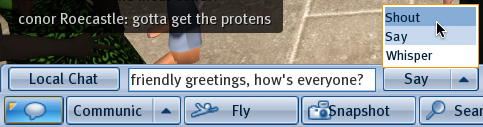Difference between revisions of "How do I chat?"
Jump to navigation
Jump to search
Fritz Linden (talk | contribs) (Initial Parature import) |
Yoz Linden (talk | contribs) m (1 revision: Importing KB2Wiki Pilot articles) |
(No difference)
| |
Revision as of 12:23, 25 June 2009
Text chat is how you communicate with other Residents near you in Second Life. Unlike an Instant Message (IM), chat can be "heard" by anyone (and any scripted objects) within range.
Click the Chat button at the bottom of the Second Life Viewer. Type what you want to say, then click the Say button to say your message. Anyone within 20 meters of your avatar will see your message.
Other Ways to Chat
- Press Enter on your keyboard to open the chat bar. Type your message, then press Enter to say it.
- Click the Say dropdown menu after typing your message to change your range:
- Shout - Anyone within a 100m radius will see your message. You can also press Ctrl-Enter to shout.
- Whisper - Anyone within a 10m radius will see your message.
- To stop the typing sound and hand-waving animation, open the Preferences window (select Edit > Preferences), click the Text chat tab, and uncheck Play typing animation when chatting.
- To speak on a non-default channel, start your message with "/#". For example, to speak on channel 4, type "/4 Hello!" Like radio frequencies, only those tuned in to a channel can listen. Channels are commonly used to give discreet commands to scripted objects. For technical info, see "Chat channel" on the Second Life Wiki.
To speak privately to one person, see "How do I Instant Message someone?".
If you're using Second Life Viewer version 1.20 or later, you can click someone's name in chat history to open their profile.
| Tip: gestures]] with text commands. |