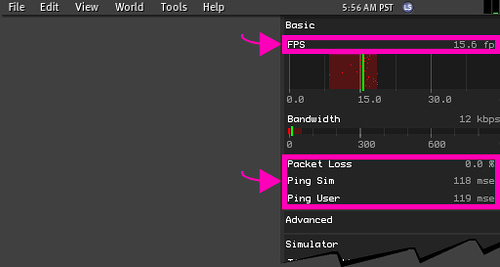Difference between revisions of "How to find FPS, Packet Loss, Ping Sim and Ping User"
Jump to navigation
Jump to search
m (1 revision) |
Fritz Linden (talk | contribs) (Revised Parature import) |
(No difference)
| |
Revision as of 18:33, 6 October 2009
This article explains how to find important information relating to Second Life's performance, including:
- FPS (frames per second). The number of times per second your computer is redrawing (or refreshing) what's on the screen. Higher numbers are better. A frame rate between 15-30 frames per second (FPS) is about as smooth as broadcast television.
- Packet Loss. The amount of data being lost as it travels between your computer and the server. Any nonzero packet loss is bad; packet loss above 10% is very bad. Packet loss might be caused by a dying server (in which case everyone in the region should be experiencing it), a bad connection between you and Second Life (possibly a bad router between your ISP and Second Life, or congestion at your ISP), or problems on your local network (wireless networking, or internet security or firewall software on your computer).
- Ping Sim. How long it takes data to go from your computer to the region you're currently in. This is largely dependent on your connection to the Internet. If Ping Sim is high but Ping User isn't, the server might be having problems.
- Ping User. How long it takes data to go from Second Life to you. If Ping User is high, your connection might be having problems, including but not limited to:
- Your ISP might be congested.
- Your local network traffic might be blocked by a router or internet security/firewall software.
This information is located in the Statistics bar.