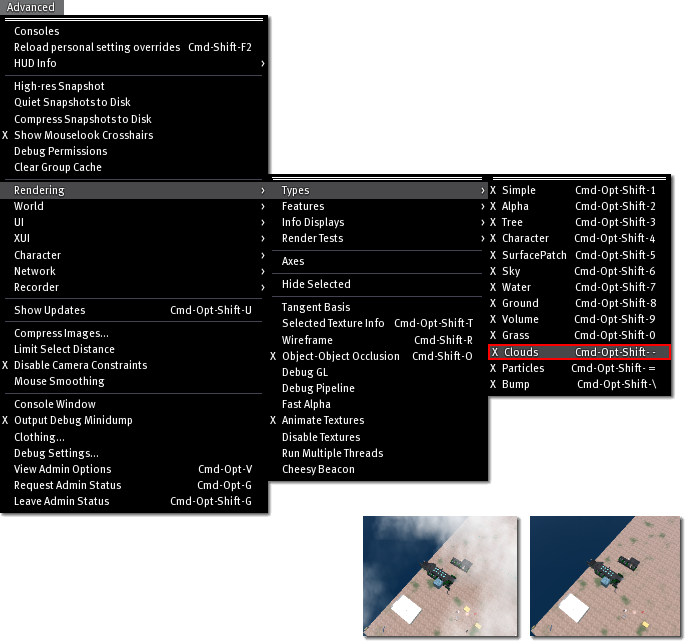Difference between revisions of "How to turn off display of clouds"
Fritz Linden (talk | contribs) (Initial Parature import) |
Fritz Linden (talk | contribs) (Initial Parature import) |
||
| Line 1: | Line 1: | ||
{{Seal}} | {{Seal}} | ||
You can hide them by opening the [[How do I open the Advanced menu (Formerly known as the Client menu.)|Advanced menu]]. Deselect '''Advanced > Rendering > Types> Clouds'''. | You can hide them by opening the [[How do I open the Advanced menu (Formerly known as the Client menu.)|Advanced menu]]. Deselect '''Advanced > Rendering > Types> Clouds'''. | ||
* For Windows users, the keyboard shortcut is '''Alt'''+'''Ctrl'''+'''Shift'''+'''-''' (minus) | * For Windows users, the keyboard shortcut is '''Alt'''+'''Ctrl'''+'''Shift'''+'''-''' (minus) | ||
* For Mac OS X, the keyboard shortcut is '''Command'''+'''Option'''-'''Shift'''+'''-''' | * For Mac OS X, the keyboard shortcut is '''Command'''+'''Option'''-'''Shift'''+'''-''' | ||
* | * | ||
On a related note, you can uncheck other options in this sub-menu to hide parts of the Second Life world and make things run faster. This may come in handy if you're trying to chat in a crowded space and find it slow. Feel free to experiment! To turn options back on, just select them again; nothing's lost permanently. Relogging will also bring the items back. | On a related note, you can uncheck other options in this sub-menu to hide parts of the Second Life world and make things run faster. This may come in handy if you're trying to chat in a crowded space and find it slow. Feel free to experiment! To turn options back on, just select them again; nothing's lost permanently. Relogging will also bring the items back. | ||
[[Image:kb_Advanced_Rendering_Types_Clouds.png]] | [[Image:kb_Advanced_Rendering_Types_Clouds.png]] | ||
Revision as of 13:03, 5 October 2009

This article is part of the Extended Second Life Knowledge Base that includes advanced and specialized information. This information was originally provided by Linden Lab, but is not actively maintained nor guaranteed to be accurate. Linden Lab does not certify nor assume any responsibility for this information.
See the official Second Life Knowledge Base for the most current information.
You can hide them by opening the Advanced menu. Deselect Advanced > Rendering > Types> Clouds.
- For Windows users, the keyboard shortcut is Alt+Ctrl+Shift+- (minus)
- For Mac OS X, the keyboard shortcut is Command+Option-Shift+-
On a related note, you can uncheck other options in this sub-menu to hide parts of the Second Life world and make things run faster. This may come in handy if you're trying to chat in a crowded space and find it slow. Feel free to experiment! To turn options back on, just select them again; nothing's lost permanently. Relogging will also bring the items back.