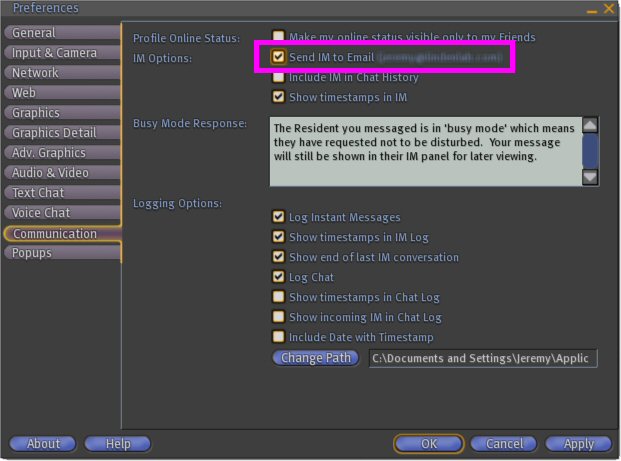Difference between revisions of "IM to Email"
Fritz Linden (talk | contribs) (Initial Parature import) |
Fritz Linden (talk | contribs) (Initial Parature import) |
||
| Line 1: | Line 1: | ||
{{Seal}} | {{Seal}} | ||
Second Life has the ability to forward your instant messages to your email inbox when you are not inworld. This feature can be useful to Second Life business owners, socialites, or anyone else who needs to be able to respond to IMs when they wouldn't otherwise be able to log in. | Second Life has the ability to forward your instant messages to your email inbox when you are not inworld. This feature can be useful to Second Life business owners, socialites, or anyone else who needs to be able to respond to IMs when they wouldn't otherwise be able to log in. | ||
==Activating IM to Email== | ==Activating IM to Email== | ||
{{KBnote| '''Note:''' This feature is activated by default. | {{KBnote| '''Note:''' This feature is activated by default. | ||
}} | }} | ||
To activate the IM to Email feature: | To activate the IM to Email feature: | ||
# Go to '''Edit > Preferences''' | # Go to '''Edit > Preferences''' | ||
# Go to the '''Communication''' tab | # Go to the '''Communication''' tab | ||
# Check '''Send IM to Email''' | # Check '''Send IM to Email''' | ||
[[Image:kbsd_kb_IM_to_email.jpg]] | [[Image:kbsd_kb_IM_to_email.jpg]] | ||
==Using IM to Email== | ==Using IM to Email== | ||
Once you activate the IM to Email feature, all IMs you receive while you are not logged in are forwarded to the email address you used when you signed up for Second Life. You can reply to these emails, effectively sending an IM back to the original sender. You still receive the forwarded IMs inworld next time you log in, but you do not see any replies you may have made by email. | Once you activate the IM to Email feature, all IMs you receive while you are not logged in are forwarded to the email address you used when you signed up for Second Life. You can reply to these emails, effectively sending an IM back to the original sender. You still receive the forwarded IMs inworld next time you log in, but you do not see any replies you may have made by email. | ||
If you need to stop receiving IMs in your email and you are unable to access Second Life, you can follow the link provided at the bottom of each email in order to disable the feature. | If you need to stop receiving IMs in your email and you are unable to access Second Life, you can follow the link provided at the bottom of each email in order to disable the feature. | ||
{{KBhint| '''Tip:''' When replying to an IM by email, you should remove any quoted text from your reply. Instant messages have a maximum length of 1023 characters; if your message is longer than this limit, you receive an automated reply stating that your message was too long to be sent. | {{KBhint| '''Tip:''' When replying to an IM by email, you should remove any quoted text from your reply. Instant messages have a maximum length of 1023 characters; if your message is longer than this limit, you receive an automated reply stating that your message was too long to be sent. | ||
Revision as of 13:03, 5 October 2009

This article is part of the Extended Second Life Knowledge Base that includes advanced and specialized information. This information was originally provided by Linden Lab, but is not actively maintained nor guaranteed to be accurate. Linden Lab does not certify nor assume any responsibility for this information.
See the official Second Life Knowledge Base for the most current information.
Second Life has the ability to forward your instant messages to your email inbox when you are not inworld. This feature can be useful to Second Life business owners, socialites, or anyone else who needs to be able to respond to IMs when they wouldn't otherwise be able to log in.
Activating IM to Email
| Note: Note: This feature is activated by default. |
To activate the IM to Email feature:
- Go to Edit > Preferences
- Go to the Communication tab
- Check Send IM to Email
Using IM to Email
Once you activate the IM to Email feature, all IMs you receive while you are not logged in are forwarded to the email address you used when you signed up for Second Life. You can reply to these emails, effectively sending an IM back to the original sender. You still receive the forwarded IMs inworld next time you log in, but you do not see any replies you may have made by email.
If you need to stop receiving IMs in your email and you are unable to access Second Life, you can follow the link provided at the bottom of each email in order to disable the feature.
| Tip: Tip: When replying to an IM by email, you should remove any quoted text from your reply. Instant messages have a maximum length of 1023 characters; if your message is longer than this limit, you receive an automated reply stating that your message was too long to be sent. |