Difference between revisions of "Linden Lab Official:How to Mute Another Resident or Object"
Fritz Linden (talk | contribs) (Revised Parature import) |
Fritz Linden (talk | contribs) (Initial Parature import) |
||
| Line 1: | Line 1: | ||
{{Seal}} | |||
When you've muted another Resident, you do not hear chat from them, receive IMs from them, nor see their particles. Likewise, they can not hear chat nor receive IMs from you until you remove them from your '''Muted Residents''' list. You are not able to receive messages or items from objects you've muted. | When you've muted another Resident, you do not hear chat from them, receive IMs from them, nor see their particles. Likewise, they can not hear chat nor receive IMs from you until you remove them from your '''Muted Residents''' list. You are not able to receive messages or items from objects you've muted. | ||
==How do I mute someone?== | ==How do I mute someone?== | ||
# Select '''View > Mute List''' from the menus at the top of the Second Life window. | # Select '''View > Mute List''' from the menus at the top of the Second Life window. | ||
| Line 10: | Line 14: | ||
# Click on their name in the list, then click '''Select'''. | # Click on their name in the list, then click '''Select'''. | ||
# You may now enter another name, or click '''Close'''. | # You may now enter another name, or click '''Close'''. | ||
==How do I mute someone's voice chat?== | ==How do I mute someone's voice chat?== | ||
There are two ways to mute voice chat inworld: | There are two ways to mute voice chat inworld: | ||
===Using the Active Speakers window=== | ===Using the Active Speakers window=== | ||
# Click the button with the little white word balloons next to the '''Talk''' button at the bottom of the Second Life window. The Active Speakers window opens. | # Click the button with the little white word balloons next to the '''Talk''' button at the bottom of the Second Life window. The Active Speakers window opens. | ||
# Select the name of the avatar you want to mute and click the '''Mute''' button. | # Select the name of the avatar you want to mute and click the '''Mute''' button. | ||
===Using the Communicate window=== | ===Using the Communicate window=== | ||
# Click the '''Communicate''' button at the bottom of the Second Life window. The Communicate window opens. | # Click the '''Communicate''' button at the bottom of the Second Life window. The Communicate window opens. | ||
| Line 26: | Line 36: | ||
# Click the '''<<''' button to open the active speakers list. | # Click the '''<<''' button to open the active speakers list. | ||
# Select the name of the avatar you want to mute and select the '''Mute: Voice''' checkbox at the bottom of the active speakers list. | # Select the name of the avatar you want to mute and select the '''Mute: Voice''' checkbox at the bottom of the active speakers list. | ||
==How do I mute an object?== | ==How do I mute an object?== | ||
After you've muted an object, you cease to receive messages or items from it. | After you've muted an object, you cease to receive messages or items from it. | ||
The first thing you should probably do is locate the offending object. If the object is making noise, you can find it easily by selecting the following settings in the View menu: | The first thing you should probably do is locate the offending object. If the object is making noise, you can find it easily by selecting the following settings in the View menu: | ||
* '''View > Beacons Always On''' | * '''View > Beacons Always On''' | ||
| Line 37: | Line 51: | ||
* '''View > Beacons > Render Beacons''' | * '''View > Beacons > Render Beacons''' | ||
* | * | ||
Objects that are making noise are highlighted with a yellow beacon. | Objects that are making noise are highlighted with a yellow beacon. | ||
Mute the object by right-clicking on it and selecting '''More > More > Mute'''. | Mute the object by right-clicking on it and selecting '''More > More > Mute'''. | ||
You can also mute an object by name from the Mute List. | You can also mute an object by name from the Mute List. | ||
==Muting an avatar or object from the Chat History window== | ==Muting an avatar or object from the Chat History window== | ||
You can access the mute function quickly from the Chat History window to mute an avatar or object: | You can access the mute function quickly from the Chat History window to mute an avatar or object: | ||
# In the Chat History window, expand the list of nearby chatters by clicking '''<<'''. | # In the Chat History window, expand the list of nearby chatters by clicking '''<<'''. | ||
# Click the name of the avatar or object you wish to mute. | # Click the name of the avatar or object you wish to mute. | ||
# Check the '''Mute Text''' checkbox at the bottom of the Chat History window.[[Image:kb_mute_by_chat_history.png]] | # Check the '''Mute Text''' checkbox at the bottom of the Chat History window.[[Image:kb_mute_by_chat_history.png]] | ||
=='''Quick tips on muting'''== | =='''Quick tips on muting'''== | ||
* You can also mute a Resident quickly by right-clicking on them and selecting '''Mute'''. | * You can also mute a Resident quickly by right-clicking on them and selecting '''Mute'''. | ||
* Yet another method is to access their profile through a calling card, right-clicking on them or the Find window, and clicking the '''Mute''' button on their profile. | * Yet another method is to access their profile through a calling card, right-clicking on them or the Find window, and clicking the '''Mute''' button on their profile. | ||
{{KBnote| '''Note:''' If you IM with; Pay L$ to; or Give inventory to someone you muted, they will be unmuted and chat history will inform you what's happened. | {{KBnote| '''Note:''' If you IM with; Pay L$ to; or Give inventory to someone you muted, they will be unmuted and chat history will inform you what's happened. | ||
Revision as of 09:03, 5 October 2009

This article is part of the Extended Second Life Knowledge Base that includes advanced and specialized information. This information was originally provided by Linden Lab, but is not actively maintained nor guaranteed to be accurate. Linden Lab does not certify nor assume any responsibility for this information.
See the official Second Life Knowledge Base for the most current information.
When you've muted another Resident, you do not hear chat from them, receive IMs from them, nor see their particles. Likewise, they can not hear chat nor receive IMs from you until you remove them from your Muted Residents list. You are not able to receive messages or items from objects you've muted.
How do I mute someone?
- Select View > Mute List from the menus at the top of the Second Life window.
- Click Mute resident.
- Type in the name of the person you want to mute, and click Find.
- Click on their name in the list, then click Select.
- You may now enter another name, or click Close.
How do I mute someone's voice chat?
There are two ways to mute voice chat inworld:
Using the Active Speakers window
- Click the button with the little white word balloons next to the Talk button at the bottom of the Second Life window. The Active Speakers window opens.
- Select the name of the avatar you want to mute and click the Mute button.
Using the Communicate window
- Click the Communicate button at the bottom of the Second Life window. The Communicate window opens.
- Click the Near Me tab at the bottom of the Communicate window.
- Click the << button to open the active speakers list.
- Select the name of the avatar you want to mute and select the Mute: Voice checkbox at the bottom of the active speakers list.
How do I mute an object?
After you've muted an object, you cease to receive messages or items from it.
The first thing you should probably do is locate the offending object. If the object is making noise, you can find it easily by selecting the following settings in the View menu:
- View > Beacons Always On
- View > Beacons > Sound Sources
- View > Beacons > Render Beacons
Objects that are making noise are highlighted with a yellow beacon.
Mute the object by right-clicking on it and selecting More > More > Mute.
You can also mute an object by name from the Mute List.
Muting an avatar or object from the Chat History window
You can access the mute function quickly from the Chat History window to mute an avatar or object:
- In the Chat History window, expand the list of nearby chatters by clicking <<.
- Click the name of the avatar or object you wish to mute.
- Check the Mute Text checkbox at the bottom of the Chat History window.
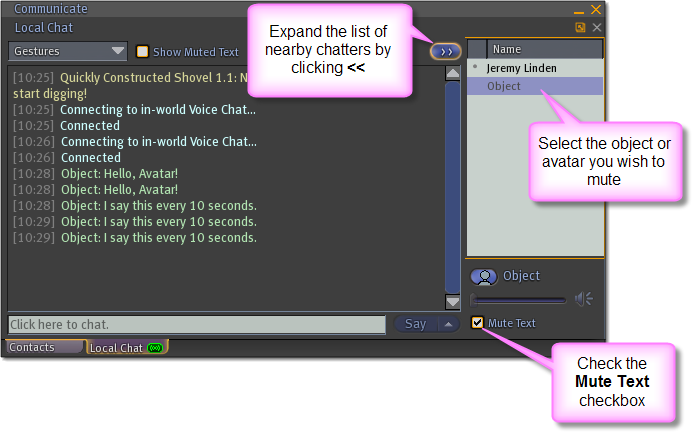
Quick tips on muting
- You can also mute a Resident quickly by right-clicking on them and selecting Mute.
- Yet another method is to access their profile through a calling card, right-clicking on them or the Find window, and clicking the Mute button on their profile.
| Note: Note: If you IM with; Pay L$ to; or Give inventory to someone you muted, they will be unmuted and chat history will inform you what's happened. |