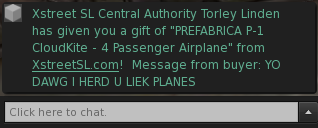Difference between revisions of "Marketplace/Gifting"
Jump to navigation
Jump to search
| Line 12: | Line 12: | ||
# Click '''[https://marketplace.secondlife.com/cart Cart]''' to see what's in your cart. | # Click '''[https://marketplace.secondlife.com/cart Cart]''' to see what's in your cart. | ||
# Under an item you want to buy as a gift, click '''Send as gift'''. | # Under an item you want to buy as a gift, click '''Send as gift'''. | ||
# Enter the recipient's ''exact'' Second Life name, and optionally, enter a note they'll see when they receive the gift. | # Enter the recipient's ''exact'' Second Life name, and optionally, enter a note they'll see when they receive the gift. Here's an example message: | ||
#: [[File:Marketplace_gift_chat_message.png]] | |||
# Click '''Update''', and the page now shows "This is a gift for..." and the name you entered. | # Click '''Update''', and the page now shows "This is a gift for..." and the name you entered. | ||
Revision as of 09:23, 6 October 2010
This video tutorial teaches you how to buy gifts for friends from the Second Life Marketplace:
- <videoflash type="youtube">xwvvMkkI8xQ|640|385</videoflash>
For each gift:
- Find an item you want to gift. You can discover items through Featured Items or simply search.
- On the item page, click Add To Cart.
When you're done adding gift items to your cart:
- Click Cart to see what's in your cart.
- Under an item you want to buy as a gift, click Send as gift.
- Enter the recipient's exact Second Life name, and optionally, enter a note they'll see when they receive the gift. Here's an example message:
- Click Update, and the page now shows "This is a gift for..." and the name you entered.
When you're done specifying recipients for gifts:
- Optionally, click Update quantities to make sure you've entered all names correctly.
- Complete the checkout process as you normally would.
- Await a delighted reaction from your friend.