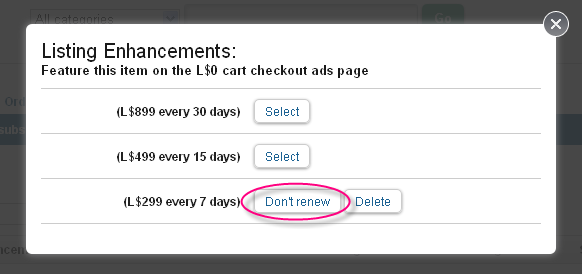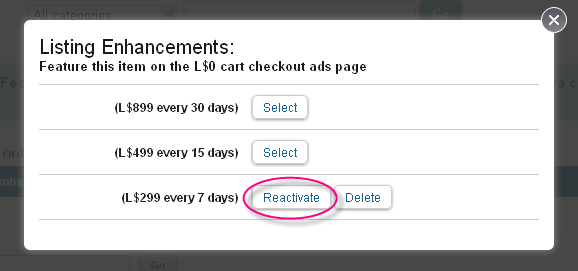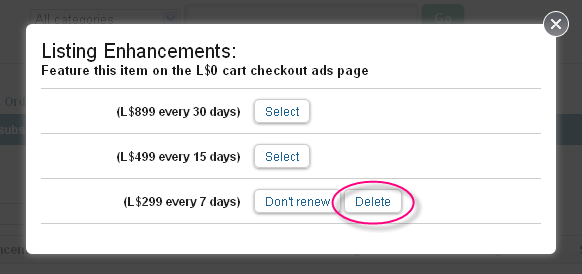Difference between revisions of "Marketplace/Listing enhancements"
Jump to navigation
Jump to search
Bea Linden (talk | contribs) |
Bea Linden (talk | contribs) |
||
| Line 10: | Line 10: | ||
* '''Feature this item on the L$0 cart checkout ads page''' - When a shopper is checking out with a L$0 balance (freebies), they see this landing page. [https://wiki.secondlife.com/w/images/4/45/Second_Life_Marketplace_1282146420603.png See example.] | * '''Feature this item on the L$0 cart checkout ads page''' - When a shopper is checking out with a L$0 balance (freebies), they see this landing page. [https://wiki.secondlife.com/w/images/4/45/Second_Life_Marketplace_1282146420603.png See example.] | ||
* Each feature ad can be purchased for '''7''', '''15''', or '''30 days'''. Cost depends on the overall exposure of the page, as shown in this table. Buying more days at once is cheaper per day. For example, a '''home page''' listing is L$96/day for '''30 days''', compared to L$128/day for '''7 days'''. | * Each feature ad can be purchased for '''7''', '''15''', or '''30 days'''. Cost depends on the overall exposure of the page, as shown in this table. Buying more days at once is cheaper per day. For example, a '''home page''' listing is L$96/day for '''30 days''', compared to L$128/day for '''7 days'''. | ||
{{KBcaution|Listing enhancements renew automatically! If you only want to advertise your item for a specific time period, follow the instructions for cancelling your listing enhancement.}} | |||
This table is copied from the [https://marketplace.secondlife.com/listing_guidelines Marketplace Fee and Listing Policies], which has further facts you should see. In the event of conflicting info, that page is right. | This table is copied from the [https://marketplace.secondlife.com/listing_guidelines Marketplace Fee and Listing Policies], which has further facts you should see. In the event of conflicting info, that page is right. | ||
| Line 50: | Line 52: | ||
|} | |} | ||
=== How do I manage my listing enhancements? === | |||
To manage your listing enhancements: | |||
# Go to the [https://marketplace.secondlife.com/ Marketplace]. | |||
# Click '''My Marketplace > Merchant home'''. | |||
# Click '''Manage subscriptions''' on the left, or click '''Inventory tab > Manage subscriptions'''. | |||
#: The Subscriptions page shows the details of all your listing enhancements, including where each item is featured, its renewal period, and its current status. | |||
# Find the listing enhancement you want to change. | |||
# Click '''Edit''' on the right. | |||
# You can now edit your listing enhancement. | |||
#* To cancel your listing enhancement ''at the end of the current time period'', click '''Don't renew'''. | |||
#:[[File:Marketplace_listing_enhancement_don't_renew.png]] | |||
#* To renew a listing enhancement that you have canceled, click '''Reactivate'''. | |||
#:[[File:Marketplace_listing_enhancement_reactivate.png]] | |||
#* To cancel your listing enhancement ''effective immediately, with no refund for time remaining'', click '''Delete'''. | |||
#:[[File:Marketplace_listing_enhancement_delete.png]] | |||
{{KBcaution|Listing enhancements renew automatically! If you only want to advertise your item for a specific time period, follow the instructions for cancelling your listing enhancement.}} | |||
=== Are there listing enhancement reports? === | === Are there listing enhancement reports? === | ||
Revision as of 14:03, 17 February 2011
What is a listing enhancement?
Listing enhancements, shown when editing an item listing, enable you to promote your item by advertising a "Featured Item" listing on a highly visible page.
While editing an item listing, you can click the Add button on the right to:
- Feature this item on the home page - http://marketplace.secondlife.com
- Feature this item on a category landing page - For example, Avatar Accessories.
- Feature this item on the checkout receipt page - After a shopper completes the purchase process, they see this page. See example.
- Feature this item on the L$0 cart checkout ads page - When a shopper is checking out with a L$0 balance (freebies), they see this landing page. See example.
- Each feature ad can be purchased for 7, 15, or 30 days. Cost depends on the overall exposure of the page, as shown in this table. Buying more days at once is cheaper per day. For example, a home page listing is L$96/day for 30 days, compared to L$128/day for 7 days.
| Important: Listing enhancements renew automatically! If you only want to advertise your item for a specific time period, follow the instructions for cancelling your listing enhancement. |
This table is copied from the Marketplace Fee and Listing Policies, which has further facts you should see. In the event of conflicting info, that page is right.
| 30 days | 15 days | 7 days | # of ads on page (scrollable) | |
|---|---|---|---|---|
| home page | L$2,899 | L$1,699 | L$899 | 3 |
| category landing page | L$999 | L$599 | L$399 | 3 |
| checkout receipt page | L$2,399 | L$1,499 | L$799 | 6 |
| L$0 cart checkout ads page | L$899 | L$499 | L$299 | 12 |
How do I manage my listing enhancements?
To manage your listing enhancements:
- Go to the Marketplace.
- Click My Marketplace > Merchant home.
- Click Manage subscriptions on the left, or click Inventory tab > Manage subscriptions.
- The Subscriptions page shows the details of all your listing enhancements, including where each item is featured, its renewal period, and its current status.
- Find the listing enhancement you want to change.
- Click Edit on the right.
- You can now edit your listing enhancement.
- To cancel your listing enhancement at the end of the current time period, click Don't renew.
- To renew a listing enhancement that you have canceled, click Reactivate.
- To cancel your listing enhancement effective immediately, with no refund for time remaining, click Delete.
| Important: Listing enhancements renew automatically! If you only want to advertise your item for a specific time period, follow the instructions for cancelling your listing enhancement. |
Are there listing enhancement reports?
Yes! You can view listing enhancement reports, which show stats like "impressions" and "click throughs" for each listing enhancement you have active:
- When logged into the Marketplace, click My Marketplace > Merchant home.
- On the left, click Listing enhancements (under Reports).
This video shows you how to get there easily:
- <videoflash type="youtube">o8OlmDpJLkU|640|385</videoflash>