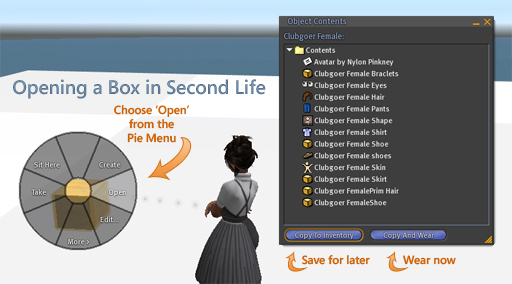Difference between revisions of "Marketplace/Opening boxes"
| Line 28: | Line 28: | ||
# Click '''Copy to Inventory''' to transfer the box's contents to your inventory. | # Click '''Copy to Inventory''' to transfer the box's contents to your inventory. | ||
#* If the box contains an outfit you'd like to wear immediately, click '''Copy And Wear''' instead. | #* If the box contains an outfit you'd like to wear immediately, click '''Copy And Wear''' instead. | ||
# Once the items are copied, they appear in your inventory as a folder with the box's name. If you don't see it, click the '''Recent Items''' tab. | |||
Once the items are copied, they appear in your inventory as a folder with the box's name. If you don't see it, click the '''Recent Items''' tab. | |||
Watch this video tutorial to see the above steps in motion: | Watch this video tutorial to see the above steps in motion: | ||
Revision as of 07:19, 13 January 2010
New to Second Life?
Did you buy something and wonder why all you got was a box? Don't worry!
Items are frequently sold in simple containers that require you to "open" them to get the contents. For example, if you purchase clothing that comes in a box, you have to extract the clothing objects from the box container, then transfer them to your inventory so you can wear them. Practice this a few times and it becomes second nature.
Finding the box in your inventory
Whether you buy from the Xstreet virtual marketplace or inworld, after purchase, new inventory shows up with a notification like this:
Then:
- Click Keep to confirm you want the item.
- Click the Inventory button in the bottom-right of the Second Life Viewer window. (You can also use the Ctrl-I shortcut.)
- The object is automatically highlighted in the Inventory window, in the Objects folder. If you clicked somewhere else and lost it, check here. It also helps to set the Inventory window's Sort > By Date, because newest-received stuff appears on top.
| Tip: If you haven't configured it differently, click the Recent Items tab in your inventory. It shows all the stuff you received since your last logoff. |
Opening a box
- Drag the box from your inventory to the ground to rez it.
- Right-click the box and choose Open from the pie menu.
- A window opens. If the box has many contents, it can take a moment.
- Click Copy to Inventory to transfer the box's contents to your inventory.
- If the box contains an outfit you'd like to wear immediately, click Copy And Wear instead.
- Once the items are copied, they appear in your inventory as a folder with the box's name. If you don't see it, click the Recent Items tab.
Watch this video tutorial to see the above steps in motion:
<videoflash type="vimeo">4168533|640|480</videoflash>
Caveat
You need to be on a parcel where building is allowed so you can rez the box. That means this icon: ![]() does not appear in the menu bar. In some cases, if you're a member of the group that owns the land, activating your group title permits you to build despite the no-build icon which applies to the general public.
does not appear in the menu bar. In some cases, if you're a member of the group that owns the land, activating your group title permits you to build despite the no-build icon which applies to the general public.