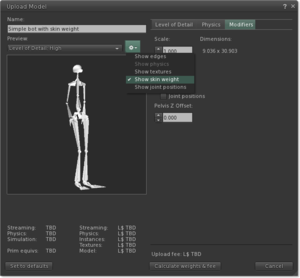Mesh/Uploading a mesh model
| Note: This is a basic walkthrough of how to upload a model. For full details on the parameter available for uploading a model, see the Model Upload UI reference. |
Prerequisites
Before you can upload mesh objects, you must:
- Have payment information on file. You can add payment information by visiting the Billing Information section of your Second Life account page.
- Accept the IP Terms (if you're using the Aditi beta grid, click here instead), which verifies your knowledge of intellectual property rules. Be sure you own the rights or have permission from the rights owner before uploading your mesh content. Violations of intellectual property rights can result in the suspension or termination of your Second Life account and may even cause the permanent revocation of your ability to upload mesh objects!
- Have at least one compatible COLLADA (.dae) file on your computer. You can create your own by using most popular 3D software packages, or, if you have the appropriate rights, you can download models created by other 3D artists from online repositories. Try our sample content page for a free model if you're just getting started.
You may check your mesh upload status at any time by visiting your account page on the Second Life website.
Cost to upload
There is a Linden dollar fee to upload a model; the fee depends on the model's complexity. During the beta period the fee is discounted.
Define visual levels of detail
Define the model's physics shape
Rigging
Rigged models allow you to represent your avatar skeleton as a mesh that conforms to your joints and motions. This means that you can wear a rigged model that changes the length and orientation of your avatar's limbs and animates accordingly.
If your COLLADA model contains joint position and skin weight information, you can preview how it will look with an avatar's default idle animation by clicking the ![]() Gear Icon in the Upload Model window and checking Show skin weight.
Gear Icon in the Upload Model window and checking Show skin weight.
Wearing a model with rigging
You may wear a rigged model by right-clicking it in your inventory and selecting Wear. You may often wish to pair a rigged model with an alpha mask to hide your avatar's normal shape.
Uploading
Optional parameters
Before you upload, make sure to include any necessary optional parameters on the Modifiers tab:
- Scale: Changes the base size of your model. Increasing the scale increases the resource cost.
- Include Textures: Includes any textures applied to the COLLADA model. The textures are automatically applied to the Second Life version of the model when it is uploaded.
- Include Skin weight: Includes any skin weight information in the COLLADA model. You must check this box if you wish to wear your model as a rigged avatar part.
- Include Joint positions: Includes joint position information from the COLLADA file.
- Pelvis Z Offset: Changes the vertical positioning of a rigged model.
Confirm and upload
Before uploading, you must acknowledge that you possess appropriate rights to the materials contained in your model; check the box at the bottom of the window and click Upload. Enjoy your new model!