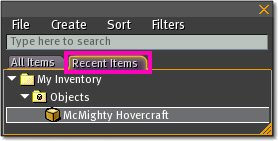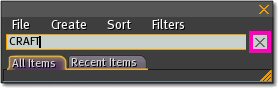Difference between revisions of "Missing Inventory: Inventory Window"
Yoz Linden (talk | contribs) m (1 revision) |
Fritz Linden (talk | contribs) (Revised Parature import) |
(No difference)
| |
Revision as of 17:13, 6 October 2009
Has an object from your inventory mysteriously disappeared? The following procedures may help you find it!
Recent Items
Items returned since last log off will be stored in Recent Items.
- Click the Inventory button
- Click the Recent Items tab
Clear Cache
A list of inventory items is stored on your computer in Second Life's cache. It is possible this list can become out of sync. Clearing cache is a good way to have Second Life refresh this list of inventory items.
- Go to Edit menu > Preferences > Network tab
- Click Clear
- Exit Second Life
Search by Name
- Click the Inventory button
- Click the Search text field
- Enter the name of the item
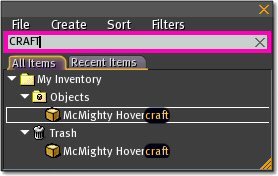 Tip: It is not necessary to remember the exact name of the object. In the example above, searching for "''craft''" locates an object named McMighty Hovercraft!
Tip: It is not necessary to remember the exact name of the object. In the example above, searching for "''craft''" locates an object named McMighty Hovercraft!
Sort by Date
- Clear the Search text field by clicking X, if necessary
- Click the Inventory button
- Inside of the Inventory window, go to Sort menu > select By Name
- Now go to Sort menu > select By Date (This makes sure the inventory is sorted by date)
- Go to Sort menu, if there is an X by Folders Always By Name, then select Folders Always By Name (To turn this option off)
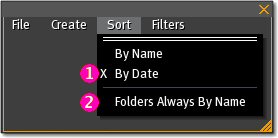 1. Make sure By Date is selected.''2. Make sure Folders Always By Name is NOT selected. Notice there is no X.
1. Make sure By Date is selected.''2. Make sure Folders Always By Name is NOT selected. Notice there is no X.
- Search the Lost And Found folder
- Search the Trash folder
- Search folders listed at the top of the Inventory window
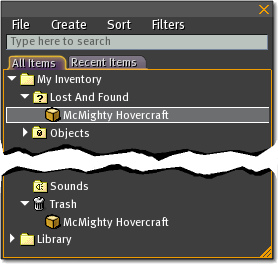
Reset your filters
Some of your filter settings may be hiding items in your inventory. To reset your filters, you should select File > Reset Filters from your Inventory window.