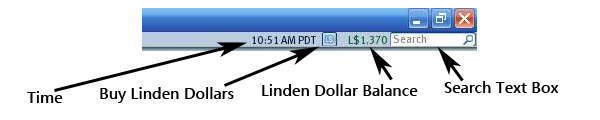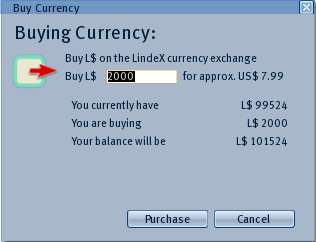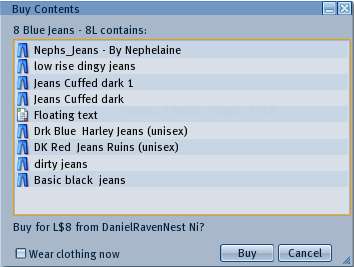Money Windows
| Help Portal: |
Avatar | Bug Fixes | Communication | Community | Glossary | Land & Sim | Multimedia | Navigation | Object | Video Tutorials | Viewer | Wiki | Misc |
This page is part of the Second Life User's Manual, describing how the Viewer software works. Please see the main User's Manual page as a starting point. It covers several Floating Windows relating to money in Second Life.
Every Second Life account has two money balances, Linden Dollars (L$) and US Dollars (USD). The US Dollar balance can be seen on Your Account web page.
The Linden Dollar balance can be seen there, and also on the top right corner of the Viewer screen. The two balances can be exchanged both ways using the Linden Exchange (LindeX) at approximately 270 L$ per USD. Money transactions within the 3D world are exclusively in Linden Dollars.
Buy Currency
This floating window allows you to purchase L$ with USD at the current market price. It is opened from the top menu World > Buy L$... item, or the "L$" button just left of your green L$ balance. If you have sufficient USD balance, that is drawn from first. If not, your payment method (credit card or PayPal) is used. Therefore you must first have set up your Billing Info.
The minimum purchase is equivalent to USD 2.50, and a fee of USD 0.30 is deducted before each purchase, so the minimum transaction is about 570L$. Enter the amount you wish to buy in L$, and it will calculate the approximate cost in USD, and also the before and after balances on your account. Your payment method will be charged immediately if USD balance is insufficient.
Buy Contents
Many items created by other residents are for sale in Second Life. This window lets you buy the contents of of an object set for sale. It is opened by right-click on the item Context Menu > Buy.... The window shows the object's title, followed by a list of the contents after a few seconds (longer if there are many objects). Each item will have an inventory icon showing what kind of object it is, the name, and the use restrictions if any:
- (no copy) - means the item cannot be copied within second life
- (no modify) - means you cannot edit or change the item
- (no transfer) - means you cannot transfer the item to another user
If a given restriction is not shown, then you are permitted to do those things (copy, modify, or transfer).
Finally it asks if you want to buy, with a button to click to complete the purchase. The amount will be deducted from your L$ balance immediately. If you do not have enough to pay for the item, you will get an error message. If the item contains clothing items, you have the option to wear the items immediately. The items will appear as a top-level folder in your inventory, with the same name as the object.