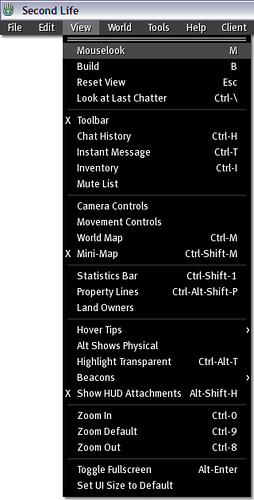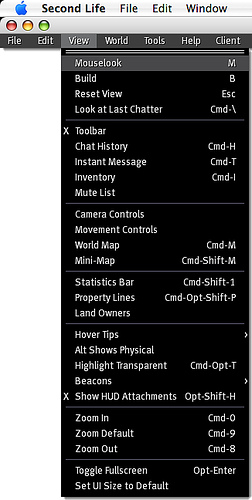Difference between revisions of "PC and Mac shortcut key differences"
Yoz Linden (talk | contribs) m (1 revision) |
Yoz Linden (talk | contribs) m (1 revision) |
||
| Line 1: | Line 1: | ||
{{Seal}} | {{Seal}} | ||
Shortcut keys differ between PC (Windows and Linux) and Mac in not just Second Life, but across programs in general. You may have noticed that in our documentation, PC shortcuts are usually indicated. This isn't done to leave our Mac-using Residents out, because there are Linden Lab employees who love Macs too -- it's just for the sake of brevity. | Shortcut keys differ between PC (Windows and Linux) and Mac in not just Second Life, but across programs in general. You may have noticed that in our documentation, PC shortcuts are usually indicated. This isn't done to leave our Mac-using Residents out, because there are Linden Lab employees who love Macs too -- it's just for the sake of brevity. | ||
For your convenience, here's a table showing how [http://en.wikipedia.org/wiki/Modifier_key modifier keys] for keyboard shortcuts translate between platforms: | |||
For your convenience, here's a table showing how modifier keys for keyboard shortcuts translate between platforms: | |||
{| style="border: 1px dashed #7f7c75; width: 400px" border="1" frame="box" rules="all" cellpadding="7" frame="box" rules="all" | {| style="border: 1px dashed #7f7c75; width: 400px" border="1" frame="box" rules="all" cellpadding="7" frame="box" rules="all" | ||
| Line 13: | Line 9: | ||
| style="border: 1px dotted #7f7c75; text-align: center; width: 50%" valign="top" | '''Mac''' | | style="border: 1px dotted #7f7c75; text-align: center; width: 50%" valign="top" | '''Mac''' | ||
|- | |- | ||
| style="border: 1px dotted #7f7c75; text-align: center; width: 50%" valign="top" | Ctrl | | style="border: 1px dotted #7f7c75; text-align: center; width: 50%" valign="top" | | ||
| style="border: 1px dotted #7f7c75; text-align: center; width: 50%" valign="top" | Cmd | [http://en.wikipedia.org/wiki/Ctrl Ctrl] | ||
| style="border: 1px dotted #7f7c75; text-align: center; width: 50%" valign="top" | | |||
[http://en.wikipedia.org/wiki/Command_key Cmd] | |||
|- | |- | ||
| style="border: 1px dotted #7f7c75; text-align: center; width: 50%" valign="top" | Alt | | style="border: 1px dotted #7f7c75; text-align: center; width: 50%" valign="top" | | ||
| style="border: 1px dotted #7f7c75; text-align: center; width: 50%" valign="top" | Option | [http://en.wikipedia.org/wiki/Alt_key Alt] | ||
| style="border: 1px dotted #7f7c75; text-align: center; width: 50%" valign="top" | | |||
[[http//en.wikipedia.org/wiki/Option key|Option]] | |||
|- | |- | ||
| style="border: 1px dotted #7f7c75; text-align: center; width: 50%" valign="top" | Shift | | style="border: 1px dotted #7f7c75; text-align: center; width: 50%" valign="top" | | ||
| style="border: 1px dotted #7f7c75; text-align: center; width: 50%" valign="top" | Shift | [http://en.wikipedia.org/wiki/Shift_key Shift] | ||
| style="border: 1px dotted #7f7c75; text-align: center; width: 50%" valign="top" | | |||
[http://en.wikipedia.org/wiki/Shift_key Shift] | |||
|- | |- | ||
| style="border: 1px dotted #7f7c75; text-align: center; width: 50%" valign="top" | right-click | | style="border: 1px dotted #7f7c75; text-align: center; width: 50%" valign="top" | right-click | ||
| style="border: 1px dotted #7f7c75; text-align: center; width: 50%" valign="top" | right-click, or Cmd-click if you have a single-button mouse | | style="border: 1px dotted #7f7c75; text-align: center; width: 50%" valign="top" | right-click, or Cmd-click if you have a single-button mouse | ||
|} | |} | ||
{{KBhint| A multi-button mouse with a scroll wheel is more effective with Second Life, since many options, such as the pie and contextual menus, use right-clicking -- Cmd-clicking on a Mac can get tiresome. In addition, a wheel can easily zoom the camera in and out. | {{KBhint| A multi-button mouse with a scroll wheel is more effective with Second Life, since many options, such as the pie and contextual menus, use right-clicking -- Cmd-clicking on a Mac can get tiresome. In addition, a wheel can easily zoom the camera in and out. | ||
}} | }} | ||
Here's an example showing how the '''View''' menu's shortcuts differ between a PC on Windows (left) and a Mac: | Here's an example showing how the '''View''' menu's shortcuts differ between a PC on Windows (left) and a Mac: | ||
[[Image:kbext_352292774_d16359467b.jpg]] [[Image:kbext_352292747_71973d2f88.jpg]] | [[Image:kbext_352292774_d16359467b.jpg]] [[Image:kbext_352292747_71973d2f88.jpg]] | ||
==Exceptions== | ==Exceptions== | ||
The above shortcut key differences are generally true; however, where conflicts or overlaps exist between platforms, there are subtle differences, such as: | The above shortcut key differences are generally true; however, where conflicts or overlaps exist between platforms, there are subtle differences, such as: | ||
* Both '''Ctrl-C''' and '''Cmd-C''' work to copy text in Second Life on a Mac. | * Both '''Ctrl-C''' and '''Cmd-C''' work to copy text in Second Life on a Mac. | ||
* To open the [[How do I open the Advanced menu (Formerly known as the Client menu.)|'''Advanced''']] menu on a Mac, the shortcut is '''Ctrl-Option-D''' because '''Cmd-Option-D''' (its expected equivalent), is overriden by Apple's own shortcut to hide the Dock. (You can verify this by going to the Finder, then selecting '''Apple > Dock > Turn Hiding On'''.) | * To open the [[How do I open the Advanced menu (Formerly known as the Client menu.)|'''Advanced''']] menu on a Mac, the shortcut is '''Ctrl-Option-D''' because '''Cmd-Option-D''' (its expected equivalent), is overriden by Apple's own shortcut to hide the Dock. (You can verify this by going to the Finder, then selecting '''Apple > Dock > Turn Hiding On'''.) | ||
On a Mac, you can open the System Preferences window by selecting '''Apple''' > '''System Preferences'''; click '''Keyboard & Mouse''' to remap modifier keys. [http://docs.info.apple.com/article.html?path=Mac/10.5/en/8826.html Learn more at Apple's Knowledge Base]. | |||
On a Mac, you can open the System Preferences window by selecting '''Apple''' > '''System Preferences'''; click '''Keyboard & Mouse''' to remap modifier keys. Learn more at Apple's Knowledge Base. | |||
When in doubt, look at the menus, because each shows the correct shortcuts that will help to speed up your Second Life. | When in doubt, look at the menus, because each shows the correct shortcuts that will help to speed up your Second Life. | ||
Revision as of 21:23, 5 October 2009

This article is part of the Extended Second Life Knowledge Base that includes advanced and specialized information. This information was originally provided by Linden Lab, but is not actively maintained nor guaranteed to be accurate. Linden Lab does not certify nor assume any responsibility for this information.
See the official Second Life Knowledge Base for the most current information.
Shortcut keys differ between PC (Windows and Linux) and Mac in not just Second Life, but across programs in general. You may have noticed that in our documentation, PC shortcuts are usually indicated. This isn't done to leave our Mac-using Residents out, because there are Linden Lab employees who love Macs too -- it's just for the sake of brevity.
For your convenience, here's a table showing how modifier keys for keyboard shortcuts translate between platforms:
| PC | Mac |
| right-click | right-click, or Cmd-click if you have a single-button mouse |
| Tip: A multi-button mouse with a scroll wheel is more effective with Second Life, since many options, such as the pie and contextual menus, use right-clicking -- Cmd-clicking on a Mac can get tiresome. In addition, a wheel can easily zoom the camera in and out. |
Here's an example showing how the View menu's shortcuts differ between a PC on Windows (left) and a Mac:
Exceptions
The above shortcut key differences are generally true; however, where conflicts or overlaps exist between platforms, there are subtle differences, such as:
- Both Ctrl-C and Cmd-C work to copy text in Second Life on a Mac.
- To open the Advanced menu on a Mac, the shortcut is Ctrl-Option-D because Cmd-Option-D (its expected equivalent), is overriden by Apple's own shortcut to hide the Dock. (You can verify this by going to the Finder, then selecting Apple > Dock > Turn Hiding On.)
On a Mac, you can open the System Preferences window by selecting Apple > System Preferences; click Keyboard & Mouse to remap modifier keys. Learn more at Apple's Knowledge Base.
When in doubt, look at the menus, because each shows the correct shortcuts that will help to speed up your Second Life.