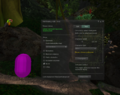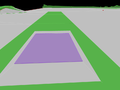Difference between revisions of "Pathfinding NavMesh"
Hyper Mole (talk | contribs) |
Hyper Mole (talk | contribs) |
||
| Line 38: | Line 38: | ||
File:Exclusion_use_001.png|Used to keep pathfinding characters on the docks. | File:Exclusion_use_001.png|Used to keep pathfinding characters on the docks. | ||
File:Exclusion_use_002.png|Used here to keep characters from getting stuck on rocks. | File:Exclusion_use_002.png|Used here to keep characters from getting stuck on rocks. | ||
</gallery> | |||
Walkable areas show up in green, and turning the world tick box off with walkables on will give you a good quick view all the walkable surfaces in the navigation mesh. | |||
<gallery> | |||
File:Walkable_001.png|Walkable areas | |||
File:Walkable_002.png|Walkable with navmesh turned on | |||
</gallery> | </gallery> | ||
Revision as of 07:26, 11 May 2012
A look at the Navigation Mesh view of your region can quickly show you exactly how the navmesh system works and help troubleshoot potential problems.
This is the basic view:
The active Navmesh areas are in light grey, with the static obstacle areas outlined in red. The blank void spaces outlined in red are areas where your pathfinding creatures cannot go. These areas can be easily seen when you turn Static Obstacles on.
In the Test tab of the Edit/Test pathfinding window you can test walkable pathways. Control-click to start your path (pink capsule). Shift-click and drag to see your path (orange capsule and pathway). Pathfinding characters will calculate the fastest way to navigate from point A to point B in the navmesh.
Material Volumes will appear in the navmesh as opaque purple objects. These are phantom objects that can be set to change the walkability coefficient of a pathfinding character (speed).
Exclusion Volumes show up as transparent yellow objects. These objects are phantom and pathfinding characters will not move in those area, yet avatars can.
Walkable areas show up in green, and turning the world tick box off with walkables on will give you a good quick view all the walkable surfaces in the navigation mesh.