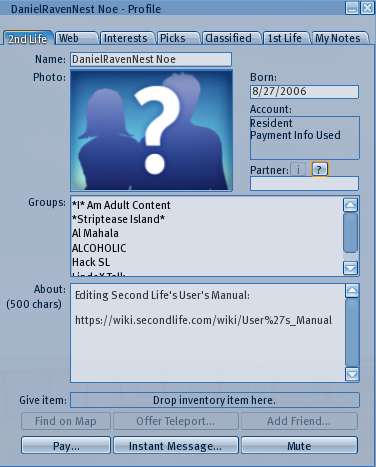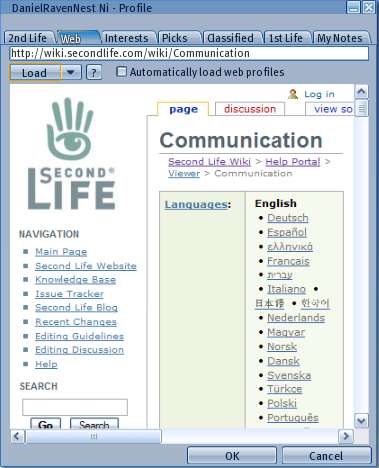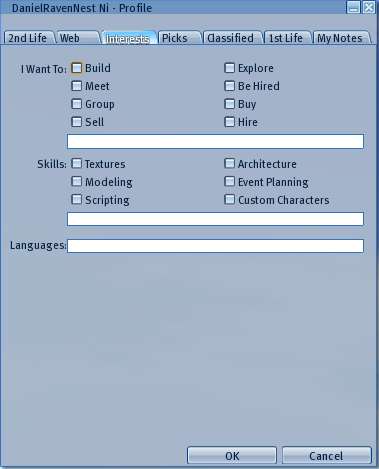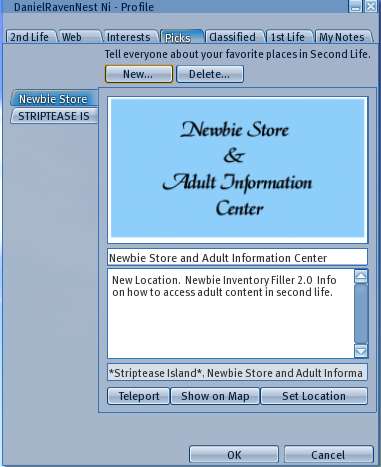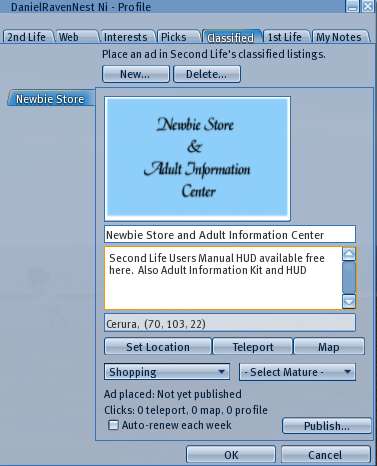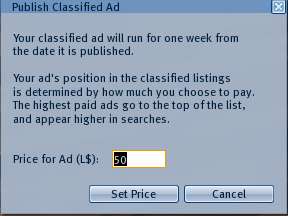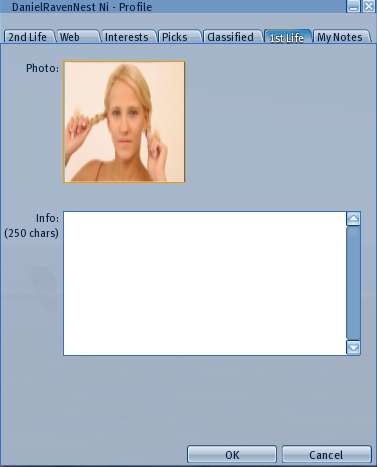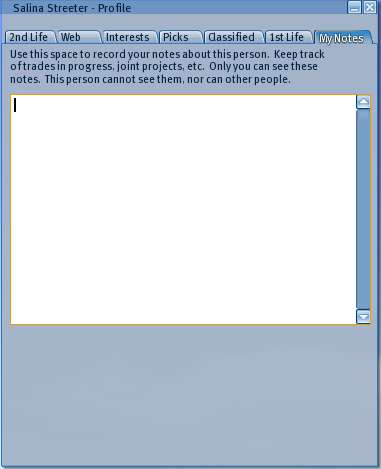Profile
| Help Portal: |
Avatar | Bug Fixes | Communication | Community | Glossary | Land & Sim | Multimedia | Navigation | Object | Video Tutorials | Viewer | Wiki | Misc |
NOTE: PAGE UNDER CONSTRUCTION
Each user account in Second Life has a Profile, which can be viewed with the Profile window. Certain information is filled in automatically, but most of it is entered or made visible by the user. The window can be opened in one of the following ways:
- Bottom toolbar Search > People Tab, and entering a full account name, or a partial name and then selecting from the list that is returned.
- Point at another avatar in the 3D view area and right click Context Menu > Profile...
- Point at your own avatar in the 3D view area and right click Context Menu > Profile... to open your own profile for editing.
- In the Communication window, on the Friends or Instant Message tabs, clicking the Profile button.
- In the Inventory window, right-click a calling card, and select Open from the context menu.
There are seven tabs in the profile as described below:
2nd Life Tab
Name: - The first and last user account name. The field can be highlighted to copy, but not edited.
Photo: - Clicking this item opens the Pick: Texture window to paste an item from the photos or textures in your inventory into the profile. The display box is 178x133 pixels, so photos that start out with this aspect ratio will appear undistorted. Note: Profile photos should not be adult rated.
Currently Online - This will show above the Born: item if the system thinks the user is online.
Born: - The account creation date. This is not the same as first login date.
Account: - This is either Linden Lab Employee for staff of the company that owns Second Life, or Resident for everyone else. Under this is one of these payment status notes:
- No Payment Info On File - Linden Lab does not have a method of payment such as credit card or PayPal connected to this account
- Payment Info On File - Method of Payment information has been supplied but not used
- Payment Info Used - The Payment method has actually been used (ie spent real money), such as Premium Account subscription or purchas of Linden Dollars (L$)
Partner: - Users may list one person as their partner here
Groups: - Groups which are set to be visible are listed here.
About: - User-written self description. Can be up to 510 characters long.
Give Item: - You can drag an item from your inventory to another user's profile page to give it to them. This actually works anywhere in the profile window, not just this Drop item here box. You cannot give yourself an item.
- On your own profile this item is visible:
Show in Search - Lets your profile appear in the Search/All tab, and website search, and on public group member lists.
- On other user profiles these items are available:
Find on Map - If they have allowed you to map their location via the Friends list, will open the World Map window to show where they are.
Offer Teleport... - Opens the Offer Teleport window to invite the user to come to your location.
Add Friend... - Opens the Add Friend window to offer friendship status to that user.
Pay... - Opens the Pay Resident window to transfer Linden Dollars from your account to that user.
Instant Message... - Opens an Instant Message window to that user
Mute - Adds that user to your Mute list to prevent you from receiving messages or items from that account.
Web Tab
You may enter a URL in the top box, and then click OK below to set it. It can then be displayed in the main box for other users. On other user's profiles you may copy the URL, but not edit it.
Load - This button will open the web page for viewing. Once loaded, links within the page will browse to other pages, and the displayed address above will change.
- > In external browser - This dropdown item will open the page in your default web browser outside the Second Life viewer.
Automatically load web profiles - If checked the web page will load on opening the tab, if not you need to click the load button manually.
Main view box - This window is not re-sizeable, so we pages may be distorted to fit in the small space. Scroll bars are provided if the page is too large.
OK - On your profile, saves the entered URL address and closes the window. On other profiles does not appear.
Cancel - On your profile, closes the window without saving changes. On other profiles does not appear.
- > Home URL - Returns to the profile selected URL
Interests Tab
Picks Tab
Classified Tab
1st Life Tab