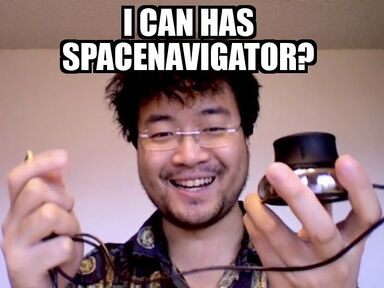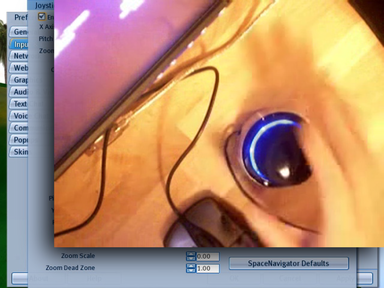Difference between revisions of "SpaceNavigator"
Jump to navigation
Jump to search
m (→How do I make it work?: Linux users should set up their system before enabling SpaceNav in SL, but I don't want to move that subsection up, so link to it,) |
m (→How do I make it work?: link to SN v10 instructions added) |
||
| (7 intermediate revisions by 4 users not shown) | |||
| Line 16: | Line 16: | ||
[[Image:I-can-has-spacenavigator.jpg|384px|]] [[Image:SpaceNavigator.png|384px]] | [[Image:I-can-has-spacenavigator.jpg|384px|]] [[Image:SpaceNavigator.png|384px]] | ||
== What is it? == | == What is it? == | ||
'''The [http://www.3dconnexion.com/products/ | '''The [http://www.3dconnexion.com/products/spacenavigator.html 3DConnexion SpaceNavigator] is a 3D mouse''' with [http://en.wikipedia.org/wiki/6DOF 6 degrees of freedom] which can be used in conjunction with Second Life's [[Flycam|Joystick Flycam]]. It's officially supported from version 1.20 and up. | ||
== How do I make it work? == | == How do I make it work? == | ||
* Install the drivers and [http://www.3dconnexion.com/docs/QSG_English.pdf calibrate]. (For setup on Linux, see [[#Linux|below]]) | * Install the drivers and [http://www.3dconnexion.com/docs/QSG_English.pdf calibrate]. (For setup on Linux, see [[#Linux|below]]) | ||
**As of version 10 drivers there is a problem on Windwos Vista, 7, and 8. Either use the older version 3-18 legacy driver (Download: [http://www.3dconnexion.com/service/legacy-driver.html SpaceNavigator Legacy Drivers]) or make manual changes to the version 10 install. The step by step instructions are here: [http://blog.nalates.net/2014/08/28/3dconnextion-spacenavigator-v10-for-second-life Installing 3DConnextion SpaceNavigator v10 for Second Life]. [[User:Nalates Urriah|Nalates Urriah]] 07:19, 28 August 2014 (PDT) | |||
**Please click over the the JIRA report [https://jira.secondlife.com/browse/BUG-6049 BUG-6049]- ''Add Ability to select device in Joystick Config''. Having this feature would make life easier when installing a SpaceNavigator. | |||
* In Second Life, make sure to do this: | * In Second Life, make sure to do this: | ||
** Go to Edit menu > Preferences > Input & Camera tab. | ** Go to Edit menu > Preferences > Input & Camera tab. | ||
| Line 32: | Line 34: | ||
=== Linux === | === Linux === | ||
Linux users may need to do the following. | Linux users may need to do the following. These instructions have been confirmed for Ubuntu Karmic and SL Viewer 1.x. | ||
<ol> | |||
<li>Uninstall any 3Dconnexion company supplied Linux drivers as they conflict with the one built into the kernel. The SpaceNavigator shows up as a [http://en.wikipedia.org/wiki/Human_interface_device HID] device that Second Life can use.</li> | |||
<li>Create some udev rules if they are not supplied with the distro (e.g. Ubuntu and Gentoo don't supply them). You probably only need to add the third one of the three following KERNEL lines. | |||
<bash> | |||
cat << EOF > /etc/udev/rules.d/91-spacenavigator.rules | |||
KERNEL=="event[0-9]*", ATTRS{idVendor}=="046d", ATTRS{idProduct}=="c603", SYMLINK+="input/spacemouse", GROUP="plugdev", MODE="664" | |||
KERNEL=="event[0-9]*", ATTRS{idVendor}=="046d", ATTRS{idProduct}=="c623", SYMLINK+="input/spacetraveler", GROUP="plugdev", MODE="664" | |||
KERNEL=="event[0-9]*", ATTRS{idVendor}=="046d", ATTRS{idProduct}=="c626", SYMLINK+="input/spacenavigator", GROUP="plugdev", MODE="664" | |||
EOF | |||
</bash></li> | |||
<li>Create some HAL policy rules to prevent the SpaceNavigator from being used as a mouse with hot-plugging on x-org. Only needed if you find the joystick controlling the mouse. Note that this doesn't apply to Ubuntu distributions from 10.04 onwards. | |||
<bash> | |||
cat << EOF > /etc/hal/fdi/policy/3Dconnexion_SpaceNavigator.fdi | |||
<?xml version="1.0" encoding="ISO-8859-1"?> | |||
<deviceinfo version="0.2"> | |||
<device> | |||
<match key="info.product" contains="3Dconnexion SpaceNavigator"> | |||
<merge key="input.x11_driver" type="string"></merge> | |||
</match> | |||
</device> | |||
</deviceinfo> | |||
EOF | |||
</bash></li> | |||
<li>Reboot</li> | |||
</ol> | |||
== Related resources == | == Related resources == | ||
Latest revision as of 07:19, 28 August 2014
| Help Portal: |
Avatar | Bug Fixes | Communication | Community | Glossary | Land & Sim | Multimedia | Navigation | Object | Video Tutorials | Viewer | Wiki | Misc |
What is it?
The 3DConnexion SpaceNavigator is a 3D mouse with 6 degrees of freedom which can be used in conjunction with Second Life's Joystick Flycam. It's officially supported from version 1.20 and up.
How do I make it work?
- Install the drivers and calibrate. (For setup on Linux, see below)
- As of version 10 drivers there is a problem on Windwos Vista, 7, and 8. Either use the older version 3-18 legacy driver (Download: SpaceNavigator Legacy Drivers) or make manual changes to the version 10 install. The step by step instructions are here: Installing 3DConnextion SpaceNavigator v10 for Second Life. Nalates Urriah 07:19, 28 August 2014 (PDT)
- Please click over the the JIRA report BUG-6049- Add Ability to select device in Joystick Config. Having this feature would make life easier when installing a SpaceNavigator.
- In Second Life, make sure to do this:
- Go to Edit menu > Preferences > Input & Camera tab.
- Click "Joystick Setup" and click "Enable Joystick" in the upper-left. If it's grayed-out, make sure your SN is connected properly.
- Confirm Preferences and click OK.
- Avatar mode - Move the SpaceNavigator cap. You should see your avatar move around.
- Flycam mode - Press the left SN button, and move the SN to control your camera. (Note that tiny white "Flycam" text no longer appears in the lower-right.)
- Build mode - Rez an object, and while it's selected, twist the SN. You should see the object spin.
- To learn more, see the Joystick Flycam page and watch video tutorials (these were filmed in an earlier version of Second Life, so some details have changed since then):
<videoflash>gEAyMDDSh5g</videoflash>
Linux
Linux users may need to do the following. These instructions have been confirmed for Ubuntu Karmic and SL Viewer 1.x.
- Uninstall any 3Dconnexion company supplied Linux drivers as they conflict with the one built into the kernel. The SpaceNavigator shows up as a HID device that Second Life can use.
- Create some udev rules if they are not supplied with the distro (e.g. Ubuntu and Gentoo don't supply them). You probably only need to add the third one of the three following KERNEL lines. <bash> cat << EOF > /etc/udev/rules.d/91-spacenavigator.rules KERNEL=="event[0-9]*", ATTRS{idVendor}=="046d", ATTRS{idProduct}=="c603", SYMLINK+="input/spacemouse", GROUP="plugdev", MODE="664" KERNEL=="event[0-9]*", ATTRS{idVendor}=="046d", ATTRS{idProduct}=="c623", SYMLINK+="input/spacetraveler", GROUP="plugdev", MODE="664" KERNEL=="event[0-9]*", ATTRS{idVendor}=="046d", ATTRS{idProduct}=="c626", SYMLINK+="input/spacenavigator", GROUP="plugdev", MODE="664" EOF </bash>
- Create some HAL policy rules to prevent the SpaceNavigator from being used as a mouse with hot-plugging on x-org. Only needed if you find the joystick controlling the mouse. Note that this doesn't apply to Ubuntu distributions from 10.04 onwards. <bash> cat << EOF > /etc/hal/fdi/policy/3Dconnexion_SpaceNavigator.fdi <?xml version="1.0" encoding="ISO-8859-1"?> <deviceinfo version="0.2"> <device> <match key="info.product" contains="3Dconnexion SpaceNavigator"> <merge key="input.x11_driver" type="string"></merge> </match> </device> </deviceinfo> EOF </bash>
- Reboot
Related resources
- Consult the official documentation (obvious yet true).
- Join an inworld group like "3DConnexion Space Cadets" to chat with other SN fans.
- You can also ask on our forums and see existing matches for "SpaceNavigator".
- Interested in the more technical aspects? Join SLDev and ask there.
Bugs
- Experiencing a bug? See if it's already been reported or fixed @ VWR-6363.