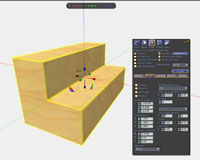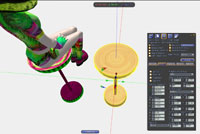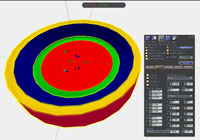Difference between revisions of "Tips for building efficiently with prims"
| Line 3: | Line 3: | ||
=== Better Building with Primfficiency! === | === Better Building with Primfficiency! === | ||
{{KBtrivia|This was adapted from [http://web.archive.org/web/20070911174044/secondlife.com/newsletter/2006_05/html/tips.html an old Second Life newsletter] but is still mostly relevant today.}} | {{KBtrivia|This was adapted from [http://web.archive.org/web/20070911174044/secondlife.com/newsletter/2006_05/html/tips.html an old Second Life newsletter] but is still mostly relevant today.}} | ||
| Line 18: | Line 15: | ||
=== Save Some Stairs === | === Save Some Stairs === | ||
Two stair steps can be made with a single prim. | |||
[[File:So-tipstricks1.jpg|right]] Two stair steps can be made with a single prim. | |||
# Rez (create) a box. | |||
# Rotate and stretch it out a little. | |||
# Set '''Path Cut Begin''' = 0.125 and '''Path Cut End''' = 0.875. | |||
While this may look unexceptional at first glance, stairs can be long, so the savings quickly add up. | |||
=== Sit Pretty (But Not Primmy) === | === Sit Pretty (But Not Primmy) === | ||
=== Reinvent the Wheel === The most common way to make a vehicle wheel is to flatten a cylinder.The end result tends to look rather flat, especially if you're adding texture. A more dynamic way to do this is | [[File:So-tipstricks2.jpg|right]] The "one-prim bar stool" is a longtime commodity in the Second Life virtual world, and if you've never figured out how to do it before, here's the recipe. And it's FREE! | ||
# Start out by rezzing a tube. | |||
# Stretch it so it's taller. | |||
# '''Set Hole Size Y = "'''0.50". '''Profile Cut Begin and End =''' "0.25" and "0.95", respectively. | |||
# Then carve out your new seat by making '''Hollow''' = "85". | |||
You can also set a click-action on your stool so you can sit with a single left-click. How? | |||
# Select the '''General''' tab in the edit tools (or right-click on the stool and select '''Edit''' from the pie menu). | |||
# Near the bottom, select the drop down menu under the '''When Left-Clicked''' option then select '''Sit On Object'''. | |||
# Close the edit window and left-click your bar stool! ''Voila!'' | |||
Here's a video of this trick: | |||
{{KBvideo|4168718}} | |||
=== Reinvent the Wheel === | |||
[[File:So-tipstricks3.jpg|right]] The most common way to make a vehicle wheel is to flatten a cylinder. The end result tends to look rather flat, especially if you're adding texture. A more dynamic way to do this is: | |||
# Rez a ring and set both '''Twist Begin''' '''and''' '''End''' = "90" and '''Hole Size X''' = "0.75". | |||
# Still look too flat? Lower '''Profile Cut End''' to taste, say, "70" and make '''Hollow''' = "25" and you're cooking! | |||
The picture shows each face (area) of the prim as a different color. And it need not just be tires: you can make dishes, containers — whatever you want your newly wrangled, multi-faceted ring to be! | |||
{{KBtip|If you don't want the center texture to look distorted, click the '''Texture''' tab and select '''Mapping''' > '''Planar'''. If you get lost, just copy the numbers in the screenshots and explore on your own. Enjoy being primfficient!}} | {{KBtip|If you don't want the center texture to look distorted, click the '''Texture''' tab and select '''Mapping''' > '''Planar'''. If you get lost, just copy the numbers in the screenshots and explore on your own. Enjoy being primfficient!}} | ||
[[Category:Building]] | [[Category:Building]] | ||
Revision as of 12:08, 15 October 2009
Share your tips on this page!
Better Building with Primfficiency!
| Trivia: This was adapted from an old Second Life newsletter but is still mostly relevant today. |
As you may already know, "prims" are the basic building blocks used to create all objects in the Second Life virtual world. Combining prims and shaping them allows you to come up with some complex contraptions and interesting visual wonders. "Primfficiency" is the art and science of mastering prim shaping to achieve great results. Think of "prim efficiency + proficiency". There are a number of benefits to learning the ways of the prim:
- You can achieve some pretty tricked-out shapes using a single prim
- Your building skills will increase naturally while exploring the possibilities; and
- By conserving objects, you'll have more to use on a given parcel of land.This is very important if you find yourself running out of prims.
Here are some examples of primfficiency, complete with screenshots:
Save Some Stairs
Two stair steps can be made with a single prim.
- Rez (create) a box.
- Rotate and stretch it out a little.
- Set Path Cut Begin = 0.125 and Path Cut End = 0.875.
While this may look unexceptional at first glance, stairs can be long, so the savings quickly add up.
Sit Pretty (But Not Primmy)
The "one-prim bar stool" is a longtime commodity in the Second Life virtual world, and if you've never figured out how to do it before, here's the recipe. And it's FREE!
- Start out by rezzing a tube.
- Stretch it so it's taller.
- Set Hole Size Y = "0.50". Profile Cut Begin and End = "0.25" and "0.95", respectively.
- Then carve out your new seat by making Hollow = "85".
You can also set a click-action on your stool so you can sit with a single left-click. How?
- Select the General tab in the edit tools (or right-click on the stool and select Edit from the pie menu).
- Near the bottom, select the drop down menu under the When Left-Clicked option then select Sit On Object.
- Close the edit window and left-click your bar stool! Voila!
Here's a video of this trick:
<videoflash type="vimeo">4168718|640|480</videoflash>
Reinvent the Wheel
The most common way to make a vehicle wheel is to flatten a cylinder. The end result tends to look rather flat, especially if you're adding texture. A more dynamic way to do this is:
- Rez a ring and set both Twist Begin and End = "90" and Hole Size X = "0.75".
- Still look too flat? Lower Profile Cut End to taste, say, "70" and make Hollow = "25" and you're cooking!
The picture shows each face (area) of the prim as a different color. And it need not just be tires: you can make dishes, containers — whatever you want your newly wrangled, multi-faceted ring to be!
| Tip: If you don't want the center texture to look distorted, click the Texture tab and select Mapping > Planar. If you get lost, just copy the numbers in the screenshots and explore on your own. Enjoy being primfficient! |