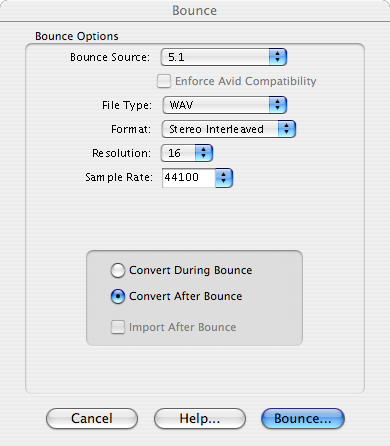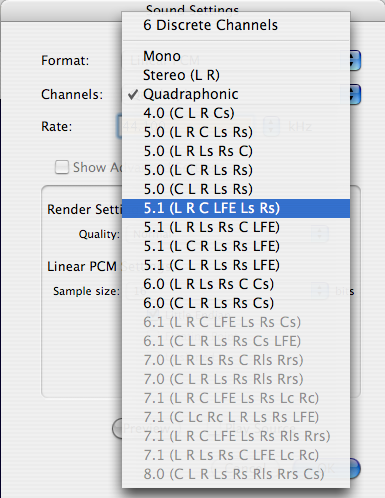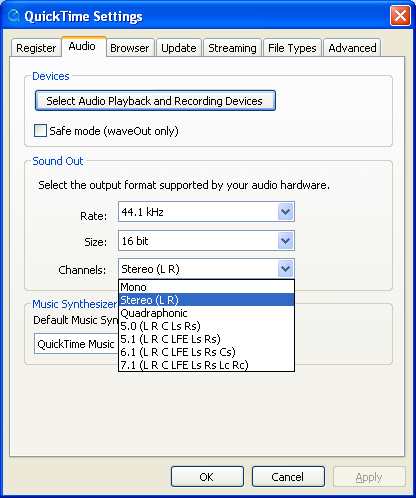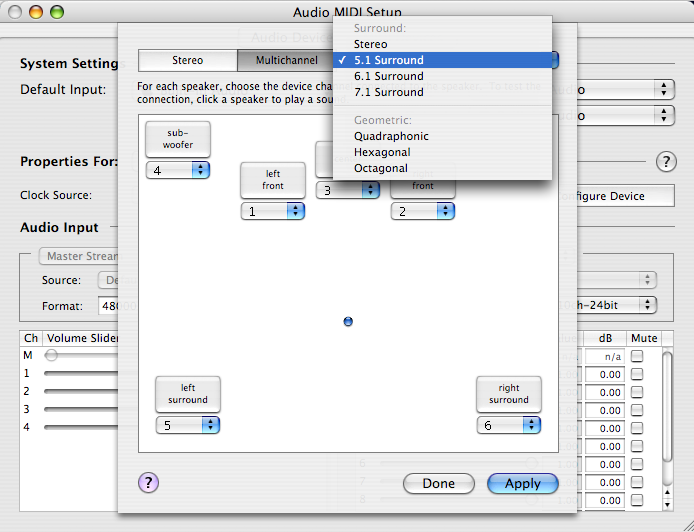Difference between revisions of "User:Jeff Kelley/Multichannel Audio"
Jeff Kelley (talk | contribs) m (intermediate save) |
Jeff Kelley (talk | contribs) |
||
| (5 intermediate revisions by the same user not shown) | |||
| Line 1: | Line 1: | ||
__NOTOC__ | |||
<div id="box" style="background:#ffdead;"> | <div id="box" style="background:#ffdead;"> | ||
'''WORK IN PROGRESS''' | '''WORK IN PROGRESS''' | ||
</div> | </div> | ||
== Introduction == | ==Introduction== | ||
Since QuickTime 7, it is possible to deliver multichannel audio. Second Life streamed audio relies on QuickTime and inherits this capability without further work. | Since QuickTime 7, it is possible to deliver multichannel audio. Second Life streamed audio relies on QuickTime and inherits this capability without further work. | ||
== Producing a multichannel audio movie == | ==Producing a multichannel audio movie== | ||
We are using ProTools. | ===Step 1: Produce an interleaved multichannel WAV file=== | ||
We are using ProTools. Bounce a multichannel session to Stereo interleaved format: | |||
[[Image:PT Multichannel Track.png]] | [[Image:PT Multichannel Track.png]] | ||
===Step 2: Open with QuickTime Pro=== | |||
Choose menu 'Show Movie Properties', select 'Sound Track', select 'Audio Settings' tab: | |||
[[Image:QT Audio Tracks Assign.png]] | [[Image:QT Audio Tracks Assign.png]] | ||
===Step 3: Export to QuickTime Movie=== | |||
Choose 'Export', 'Movie to QuickTime Movie', 'Options', 'Sound Settings', 'Channels'. | |||
[[Image:QT_Audio_Tracks_Export.png]] | |||
===Step 4: Stream the usual way=== | |||
Using an HTTP server and Second Life's 'About Land > Media'. | |||
==Playing multichannel audio== | |||
In order to play multichannel audio, we need to link some audio hardware to QuickTime, don't we? On Windows, this is done in the QuickTime Settings control panel. First, select an audio interface (aka "sound card"), then select a mutichannel format. | |||
[[Image:QT Audio Tracks Interface Win.jpg]] | |||
On the Macintosh, this is done via the Audio Midi Setup utility (not via the Sound control panel as one would expect). Select your multichannel interface in the Properties popup menu. Click Configure Speakers, then Multichannel. | |||
[[Image:QT Audio Tracks Interface Mac.png]] | |||
Here, we are assigning the 8 analog output channels of our [http://www.digidesign.com/index.cfm?langid=100&navid=31&itemid=4895 DIGI 002] studio interface to a 5.1 surround setup. The speakers setup must match stream content otherwise we would get "sound everywhere in the room" but no spatial location. | |||
==QuickTime multichannel audio support== | |||
===Channels Assignements=== | |||
{|{{Prettytable}} | {|{{Prettytable}} | ||
| L | |||
| | |||
| Left | | Left | ||
|- | |- | ||
| R | |||
| Right | | Right | ||
|- | |- | ||
| C | |||
| Center | | Center | ||
|- | |- | ||
| LFE | |||
| LFE Screen | | LFE Screen | ||
|- | |- | ||
| Ls | |||
| Left Surround | | Left Surround | ||
|- | |- | ||
| Rs | |||
| Right Surround | | Right Surround | ||
|- | |- | ||
| Lc | |||
| Left Center | | Left Center | ||
|- | |- | ||
| Rc | |||
| Right Center | | Right Center | ||
|- | |- | ||
| Cs | |||
| Center Surround | | Center Surround | ||
|- | |- | ||
| Rls | |||
| Rear Surround Left | | Rear Surround Left | ||
|- | |- | ||
| Rrs | |||
| Rear Surround Right | | Rear Surround Right | ||
| Rr | |} | ||
For a full-reference, see | |||
[http://developer.apple.com/documentation/QuickTime/Conceptual/QT7UpdateGuide/Chapter02/chapter_2_section_6.html QuickTime 7 Audio Enhancements] | |||
Note: Core Audio also support the following recording formats: XY Stereo, MS Stereo, WXYZ Ambisonic (B-Format). The latter is especially interesting for immersive 3D with soundfield recordings. Although consumer multichannel audio supports only surround formats, some succes has been achieved matrixing ambisonics to surround. See Robert Miller, AES 2003 http://www.ambiophonics.org/AESJune2003/AES_June_2003_1.htm | |||
==== Multichannel Mixing and Surround Formats ==== | |||
{|{{Prettytable}} | |||
! Format | |||
! Channels | |||
! Layout | |||
|- | |||
| Mono | |||
| 1 | |||
| C | |||
|- | |||
| Stereo | |||
| 2 | |||
| L R | |||
|- | |||
| Cinema Stereo | |||
| 3 | |||
| L C R | |||
|- | |||
| Quadraphonic | |||
| 4 | |||
| L R Lr Rr | |||
|- | |||
| Dolby ProLogic | |||
| 4 | |||
| L C R S | |||
|- | |||
| Film (Dolby Digital) | |||
| 6 | |||
| L C R Ls Rs LFE | |||
|- | |||
| SMPTE/ITU | |||
| 6 | |||
| L R C LFE Ls Rs | |||
|- | |||
| DTS | |||
| 6 | |||
| L R Ls Rs C LFE | |||
|- | |||
| Dolby Surround EX | |||
| 7 | |||
| L C R Ls Cs Rs LFE | |||
|- | |||
| SDDS | |||
| 8 | |||
| L Lc C Rc R Ls Rs LFE | |||
|} | |} | ||
'''NOTE:''' delete [[:Image:Jef Kelley Images QT Audio Tracks Assign.png]] (stupid one) | '''NOTE:''' delete [[:Image:Jef Kelley Images QT Audio Tracks Assign.png]] (stupid one) | ||
Latest revision as of 13:14, 3 January 2008
WORK IN PROGRESS
Introduction
Since QuickTime 7, it is possible to deliver multichannel audio. Second Life streamed audio relies on QuickTime and inherits this capability without further work.
Producing a multichannel audio movie
Step 1: Produce an interleaved multichannel WAV file
We are using ProTools. Bounce a multichannel session to Stereo interleaved format:
Step 2: Open with QuickTime Pro
Choose menu 'Show Movie Properties', select 'Sound Track', select 'Audio Settings' tab:
Step 3: Export to QuickTime Movie
Choose 'Export', 'Movie to QuickTime Movie', 'Options', 'Sound Settings', 'Channels'.
Step 4: Stream the usual way
Using an HTTP server and Second Life's 'About Land > Media'.
Playing multichannel audio
In order to play multichannel audio, we need to link some audio hardware to QuickTime, don't we? On Windows, this is done in the QuickTime Settings control panel. First, select an audio interface (aka "sound card"), then select a mutichannel format.
On the Macintosh, this is done via the Audio Midi Setup utility (not via the Sound control panel as one would expect). Select your multichannel interface in the Properties popup menu. Click Configure Speakers, then Multichannel.
Here, we are assigning the 8 analog output channels of our DIGI 002 studio interface to a 5.1 surround setup. The speakers setup must match stream content otherwise we would get "sound everywhere in the room" but no spatial location.
QuickTime multichannel audio support
Channels Assignements
| L | Left |
| R | Right |
| C | Center |
| LFE | LFE Screen |
| Ls | Left Surround |
| Rs | Right Surround |
| Lc | Left Center |
| Rc | Right Center |
| Cs | Center Surround |
| Rls | Rear Surround Left |
| Rrs | Rear Surround Right |
For a full-reference, see QuickTime 7 Audio Enhancements
Note: Core Audio also support the following recording formats: XY Stereo, MS Stereo, WXYZ Ambisonic (B-Format). The latter is especially interesting for immersive 3D with soundfield recordings. Although consumer multichannel audio supports only surround formats, some succes has been achieved matrixing ambisonics to surround. See Robert Miller, AES 2003 http://www.ambiophonics.org/AESJune2003/AES_June_2003_1.htm
Multichannel Mixing and Surround Formats
| Format | Channels | Layout |
|---|---|---|
| Mono | 1 | C |
| Stereo | 2 | L R |
| Cinema Stereo | 3 | L C R |
| Quadraphonic | 4 | L R Lr Rr |
| Dolby ProLogic | 4 | L C R S |
| Film (Dolby Digital) | 6 | L C R Ls Rs LFE |
| SMPTE/ITU | 6 | L R C LFE Ls Rs |
| DTS | 6 | L R Ls Rs C LFE |
| Dolby Surround EX | 7 | L C R Ls Cs Rs LFE |
| SDDS | 8 | L Lc C Rc R Ls Rs LFE |
NOTE: delete Image:Jef Kelley Images QT Audio Tracks Assign.png (stupid one)