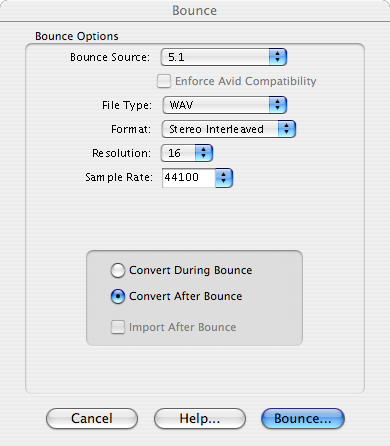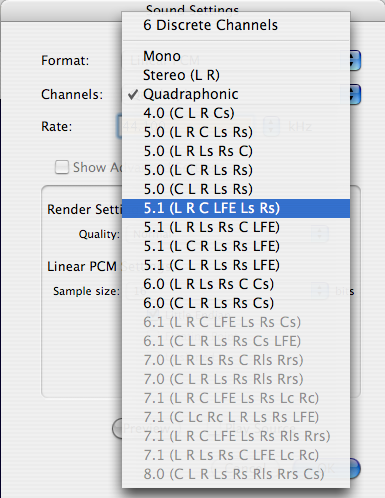Difference between revisions of "User:Jeff Kelley/Multichannel Audio"
Jump to navigation
Jump to search
Jeff Kelley (talk | contribs) |
Jeff Kelley (talk | contribs) |
||
| Line 1: | Line 1: | ||
__NOTOC__ | |||
<div id="box" style="background:#ffdead;"> | <div id="box" style="background:#ffdead;"> | ||
'''WORK IN PROGRESS''' | '''WORK IN PROGRESS''' | ||
| Line 9: | Line 10: | ||
== Producing a multichannel audio movie == | == Producing a multichannel audio movie == | ||
We are using ProTools. | '''Step 1: Produce an interleaved multichannel WAV file''' | ||
We are using ProTools. Bounce a multichannel session to Stereo interleaved format: | |||
[[Image:PT Multichannel Track.png]] | [[Image:PT Multichannel Track.png]] | ||
'''Step 2: Open with QuickTime Pro''' | |||
Choose menu 'Show Movie Properties', select 'Sound Track', select 'Audio Settings' tab: | |||
[[Image:QT Audio Tracks Assign.png]] | [[Image:QT Audio Tracks Assign.png]] | ||
'''Step 3: Export to QuickTime Movie''' | |||
Choose 'Export', 'Movie to QuickTime Movie', 'Options', 'Sound Settings', 'Channels'. | |||
[[Image:QT_Audio_Tracks_Export.png]] | |||
==== | ==== Channels Assignements ==== | ||
{|{{Prettytable}} | {|{{Prettytable}} | ||
| Left | | Left | ||
| Line 50: | Line 58: | ||
|- | |- | ||
| Rear Surround Left | | Rear Surround Left | ||
| | | Rls | ||
|- | |- | ||
| Rear Surround Right | | Rear Surround Right | ||
| | | Rrs | ||
|} | |} | ||
==== Multichannel Mixing and Surround Formats ==== | ==== Multichannel Mixing and Surround Formats ==== | ||
Revision as of 03:18, 25 December 2007
WORK IN PROGRESS
Introduction
Since QuickTime 7, it is possible to deliver multichannel audio. Second Life streamed audio relies on QuickTime and inherits this capability without further work.
Producing a multichannel audio movie
Step 1: Produce an interleaved multichannel WAV file
We are using ProTools. Bounce a multichannel session to Stereo interleaved format:
Step 2: Open with QuickTime Pro
Choose menu 'Show Movie Properties', select 'Sound Track', select 'Audio Settings' tab:
Step 3: Export to QuickTime Movie
Choose 'Export', 'Movie to QuickTime Movie', 'Options', 'Sound Settings', 'Channels'.
Channels Assignements
| Left | L |
| Right | R |
| Center | C |
| LFE Screen | LFE |
| Left Surround | Ls |
| Right Surround | Rs |
| Left Center | Lc |
| Right Center | Rc |
| Center Surround | Cs |
| Rear Surround Left | Rls |
| Rear Surround Right | Rrs |
Multichannel Mixing and Surround Formats
| Format | Channels | Layout |
|---|---|---|
| Mono | 1 | C |
| Stereo | 2 | L R |
| Cinema Stereo | 3 | L C R |
| Quadraphonic | 4 | L R Lr Rr |
| Dolby ProLogic | 4 | L C R S |
| Film (Dolby Digital) | 6 | L C R Ls Rs LFE |
| SMPTE/ITU | 6 | L R C LFE Ls Rs |
| DTS | 6 | L R Ls Rs C LFE |
| Dolby Surround EX | 7 | L C R Ls Cs Rs LFE |
| SDDS | 8 | L Lc C Rc R Ls Rs LFE |
NOTE: delete Image:Jef Kelley Images QT Audio Tracks Assign.png (stupid one)