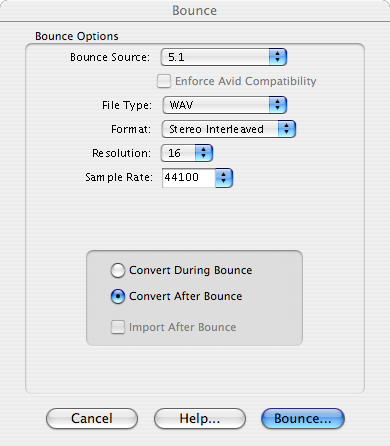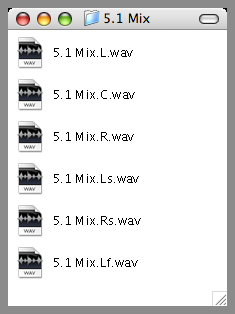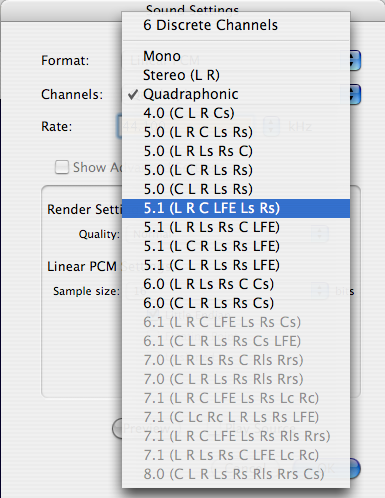Difference between revisions of "User:Jeff Kelley/Multichannel Audio"
Jeff Kelley (talk | contribs) |
Jeff Kelley (talk | contribs) |
||
| Line 57: | Line 57: | ||
Once tracks assigned, choose File>Export, Movie to QuickTime Movie, Options, Sound Settings, Channels. Wow! | |||
[[Image:QT_Audio_Tracks_Export.png]] | |||
Note that the compression format used will limit the choice of surround formats available. You will most probably prefer AAC over PCM, and the AAC 5.1 format is C L R Ls Rs LFE. However, industry-standard is L C R Ls Rs LFE. Be careful here. Confused? Here is a table to help: | |||
==== Multichannel Mixing and Surround Formats ==== | |||
{|{{Prettytable}} | |||
! Format | |||
! Channels | |||
! Layout | |||
|- | |||
| Mono | |||
| 1 | |||
| C | |||
|- | |||
| Stereo | |||
| 2 | |||
| L R | |||
|- | |||
| Cinema Stereo | |||
| 3 | |||
| L C R | |||
|- | |||
| Quadraphonic | |||
| 4 | |||
| L R Lr Rr | |||
|- | |||
| Dolby ProLogic | |||
| 4 | |||
| L C R S | |||
|- | |||
| Film (Dolby Digital) | |||
| 6 | |||
| L C R Ls Rs LFE | |||
|- | |||
| SMPTE/ITU | |||
| 6 | |||
| L R C LFE Ls Rs | |||
|- | |||
| DTS | |||
| 6 | |||
| L R Ls Rs C LFE | |||
|- | |||
| Dolby Surround EX | |||
| 7 | |||
| L C R Ls Cs Rs LFE | |||
|- | |||
| SDDS | |||
| 8 | |||
| L Lc C Rc R Ls Rs LFE | |||
|} | |||
'''NOTE:''' delete [[:Image:Jef Kelley Images QT Audio Tracks Assign.png]] (stupid one) | '''NOTE:''' delete [[:Image:Jef Kelley Images QT Audio Tracks Assign.png]] (stupid one) | ||
Revision as of 01:46, 25 December 2007
WORK IN PROGRESS
Introduction
Since QuickTime 7, it is possible to deliver multichannel audio. Second Life streamed audio relies on QuickTime and inherits this capability without further work.
Producing a multichannel audio movie
We are using ProTools. Export a multichannel track (ou bounce a multichannel master fader) to multimono files. Here is an example with a 5.1 (L C R Ls Rs Lf) track and the six mono files you get.
In QuickTime Pro, create a new movie then import the six mono files. You have to open each of the six tracks, select all, "Add to Movie" with playhead at start. Tedious, but we will come with a better solution soon. Now, "Show Movie Properties" then "Audio Settings".
Assign carefully each track. Note that you can see the original filenames in the "Resources" tab.
Mapping between QuickTime and industry-standard labeling
| Left | L |
| Right | R |
| Center | C |
| LFE Screen | LFE |
| Left Surround | Ls |
| Right Surround | Rs |
| Left Center | Lc |
| Right Center | Rc |
| Center Surround | Cs |
| Rear Surround Left | Lr |
| Rear Surround Right | Rr |
Once tracks assigned, choose File>Export, Movie to QuickTime Movie, Options, Sound Settings, Channels. Wow!
Note that the compression format used will limit the choice of surround formats available. You will most probably prefer AAC over PCM, and the AAC 5.1 format is C L R Ls Rs LFE. However, industry-standard is L C R Ls Rs LFE. Be careful here. Confused? Here is a table to help:
Multichannel Mixing and Surround Formats
| Format | Channels | Layout |
|---|---|---|
| Mono | 1 | C |
| Stereo | 2 | L R |
| Cinema Stereo | 3 | L C R |
| Quadraphonic | 4 | L R Lr Rr |
| Dolby ProLogic | 4 | L C R S |
| Film (Dolby Digital) | 6 | L C R Ls Rs LFE |
| SMPTE/ITU | 6 | L R C LFE Ls Rs |
| DTS | 6 | L R Ls Rs C LFE |
| Dolby Surround EX | 7 | L C R Ls Cs Rs LFE |
| SDDS | 8 | L Lc C Rc R Ls Rs LFE |
NOTE: delete Image:Jef Kelley Images QT Audio Tracks Assign.png (stupid one)