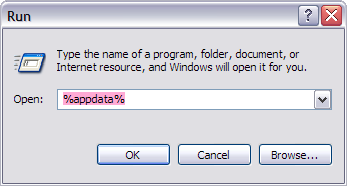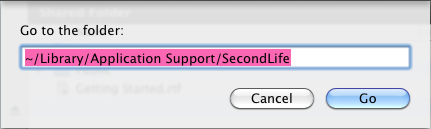User settings
| Tip: This page should be linked to whenever an article references user settings so the same steps of how to get there can avoid being repetitively included. |
About
The "SecondLife" user settings folder is where, obviously enough, your settings are stored. This folder in turn includes folders such as:
logs- Diagnostic logs which can help when troubleshooting.firstname_lastname- Chat logs, login screens, and other stuff is stored in a folder with your Second Life account name. For example, for a Resident named Abby Avatar, this folder is namedabby_avatar.browser_profile- Web browser cache and related stuff.cache- Viewer cache.user_settings- Your preferences. The main file issettings.xml, although if you have multiple Viewers, they may also use this folder. For example, if you use Snowglobe, you may see a file namedsettings_snowgloberelease.xml.user_settings/windlight- Where custom sky & water settings are stored. Learn more.
Windows 7 and Vista
| Tip: If you have problems finding this folder, try Everything, a handy tool that searches everything on your hard drive by name. |
The folder is located
Windows XP
The folder is usually located at C:\Documents and Settings\<username>\Application Data\SecondLife. If you install Second Life in a different location, the path is different. In any case, to get to the right place:
- In Windows Explorer, click Start button.
- Click Run.
- In the Run window, type
%appdata%and click OK. - In the window that opens, open
SecondLife.
Mac OS X
The folder is located at ~/Library/Application Support/SecondLife. To get here:
- In the Mac OS X Finder, choose Go menu > Go to Folder.
- Enter
~/Library/Application Support/SecondLifeand click OK. - The window refreshes to show the
SecondLifefolder. Open it.