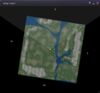Difference between revisions of "User talk:EnCore Mayne"
Jump to navigation
Jump to search
EnCore Mayne (talk | contribs) m |
EnCore Mayne (talk | contribs) m |
||
| Line 1: | Line 1: | ||
<hr> | <hr> | ||
<table width=80% border=1 cellspacing=0 cellpadding=4 bgcolor=aquamarine> | <table width=80% border=1 cellspacing=0 cellpadding=4 bgcolor=aquamarine> | ||
<tr><td colspan=2>==Edit for '''Where Am I?'''==</td></tr> | <tr><td colspan=2>==Edit for '''[[Where Am I?]]'''==</td></tr> | ||
<tr><td>two pages for this topic https://wiki.secondlife.com/wiki/Where_am_I%3F</td><td> *note url space %3F</td></tr> | <tr><td>two pages for this topic https://wiki.secondlife.com/wiki/Where_am_I%3F</td><td> *note url space %3F</td></tr> | ||
<tr><td>https://wiki.secondlife.com/wiki/Where_am_I</td><td>properly configured URL</tr> | <tr><td>https://wiki.secondlife.com/wiki/Where_am_I</td><td>properly configured URL</tr> | ||
| Line 7: | Line 7: | ||
<!--start--> | <!--start--> | ||
<!-- distraction {{Help|Navigation=*}} --> | <!-- distraction {{Help|Navigation=*}} --> | ||
[[Image:EnC_minimap.jpg|100px|left|MINI-MAP]] | |||
The Mini-Map, positional and scaleable to occupy any part of your viewer's screen, shows a top-down view of your choice of observable range. The yellow dot (actually a white dot surrounded by yellow if you superZoom on it) represents your avatar. Green dots on the Mini-Map are symbolic representations of other avatars should they be on the same Z plane (height) of your own. If they are avatars above your position they are represented by a '''^''', similarily, if they are below your position they appear as the upside down symbol. | |||
The Mini-Map rotates to face the same direction you are. | |||
To see more, bring up the World Map by left-clicking the Map button (or the Mini-Map). | To see more, bring up the World Map by left-clicking the Map button (or the Mini-Map). | ||
Revision as of 02:03, 13 September 2012
| ==Edit for Where Am I?== | |
| two pages for this topic https://wiki.secondlife.com/wiki/Where_am_I%3F | *note url space %3F |
| https://wiki.secondlife.com/wiki/Where_am_I | properly configured URL |
|
The Mini-Map, positional and scaleable to occupy any part of your viewer's screen, shows a top-down view of your choice of observable range. The yellow dot (actually a white dot surrounded by yellow if you superZoom on it) represents your avatar. Green dots on the Mini-Map are symbolic representations of other avatars should they be on the same Z plane (height) of your own. If they are avatars above your position they are represented by a ^, similarily, if they are below your position they appear as the upside down symbol. The Mini-Map rotates to face the same direction you are. To see more, bring up the World Map by left-clicking the Map button (or the Mini-Map).
The World Map can tell you lots more:
Notes:
| |
| Edits | States | ||
|---|---|---|---|
| Edit: llAbs() | --EnCore Mayne 04:11, 10 September 2012 (PDT) | ||