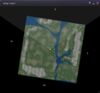User talk:EnCore Mayne
Edit for Where Am I? | |
| two pages for this topic https://wiki.secondlife.com/wiki/Where_am_I%3F | *note url space %3F |
| https://wiki.secondlife.com/wiki/Where_am_I | properly configured URL |
| https://wiki.secondlife.com/wiki/Map#Mini-Map | further references |
| https://wiki.secondlife.com/wiki/Viewerhelp:Mini-Map | |
| https://wiki.secondlife.com/wiki/Video_Tutorial/All_about_the_Mini-Map | |
| https://wiki.secondlife.com/wiki/S3_based_viewer_map | |
| http://community.secondlife.com/t5/English-Knowledge-Base/World-Map-and-Mini-Map/ta-p/700163 | |
|
The Mini-Map, positional and scaleable to occupy any place and size of your viewer's screen, shows a top-down view of your choice of observable range. Available ranges vary from around a 5m x 5m Zoom In to an approximate 5 x 5 region Zoom Out and is facilitated by scrolling in our out with your mouse's scroll wheel. There are numerous resource features represented in the map with the most significant one being your avatar position. The yellow dot, shown as such in a normal viewing scale is actually white surrounded by yellow, represents your avatar. The four cardinal points, NSEW, and camera viewing angle gives you an accurate orientation as to where you are in relation to just how much of a viewing range you wish to encompass. Green dots are symbolic representations of other avatars should they be on the same Z plane (height) of your own. If other avatars are above your vertical position they are represented with a green caret ^. Similarily, if they are below your position they will appear as the inverted circumflex symbol.As the Lab techies, working tirelessly at all hours of the day and night toil mercilessly on their shiny new toy, additional features, without any documentation whatsoever, might show up. the addition of an X symbol isn't understood to this writer at this point.
To see more, bring up the World Map by left-clicking the Map button (or the Mini-Map).
The World Map can tell you lots more:
Notes:
| |
| Edits | States | ||
|---|---|---|---|
| Edit: llAbs() | --EnCore Mayne 04:11, 10 September 2012 (PDT) | ||