Difference between revisions of "Video resources"
Jump to navigation
Jump to search
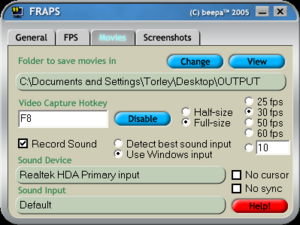
| Line 53: | Line 53: | ||
* '''[[Machinima]]''' - Sort of overlaps with this page, but includes links to many moviemaking resources. | * '''[[Machinima]]''' - Sort of overlaps with this page, but includes links to many moviemaking resources. | ||
* '''[http://en.wikipedia.org/wiki/List_of_screencasting_software List of screencasting software]''' - A compilation of tools to record and show off your creations. | * '''[http://en.wikipedia.org/wiki/List_of_screencasting_software List of screencasting software]''' - A compilation of tools to record and show off your creations. | ||
* '''[http://mashable.com/2008/02/21/screencasting-video-tutorials/ 12 Screencasting Tools For Creating Video Tutorials]''' - More tools to check out in this useful article from Mashable! | |||
Revision as of 17:39, 22 February 2008
Linden Lab is aware that File menu > Start/Stop Movie to Disk doesn't work reliably, depending on various factors like your make and model of computer, the video codecs you have installed, etc.
We've decided (see VWR-2096 for details) to remove the built-in movie recorder in favor of numerous, better 3rd-party tools.
This page's purpose is to provide a list of those programs with anecdotal experiences so that you can know about and use them!
Please add your knowledge and experiences to this page.
Movie recording programs
Most of these have demo versions you can try out. There's a variety of applications on the market, but to record Second Life's on-screen action correctly, a program must have OpenGL support (it usually says in the features).
Multi-platform
Free
- Jing Project (PC & Mac) - Experiences needed, please try it and add yours here! Kevin Jarrett has a review.
Windows
Free
- CamStudio
- Taksi - Sometimes cited as an open source alternative to FRAPS.
- WeGame.com - Relative newcomer that includes both the software and a site to host the videos on. Very easy encoding and uploading process. Torley likes WeGame.
Commercial
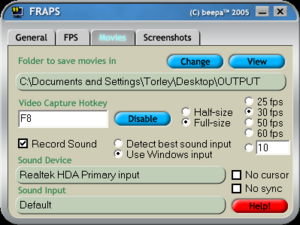
Torley Linden's recommended settings for Fraps
- Camtasia (US$299) - On the expensive side, but its strength is it can record both Second Life and standard Windows applications. It has a great lossless codec which is useful for recording relatively static content with lots of flat color — for capturing inworld footage, use a codec like DivX instead.
- Game Cam (US$24.95, Lite version is US$9.95) - Torley tried this briefly and found it to be buggy and reduces FPS considerably — YMMV, see how it works for you.
- Game Recorder (US$39)
- Fraps (US$37) - This is possibly the most popular video capture utility. With low CPU usage and a mature history of development, it's used by a number of notable Residents to make machinima. One disadvantage is that it doesn't have high compression options, so whatever you record will consume a lot of disk space and need encoding later. Torley Linden used to use this (before switching to Camtasia) to record raw material for Video Tutorials and video bug reproductions. Note that while it will capture the default cursor, it won't capture click action icons (the ones in the build tools' General tab, under "When Left-Clicked").
Mac
Free
- Capture Me - Originally a screen capture program for still images, now can also record MPEG-4 videos (no sound) up to 60 seconds.
Commercial
- iShowU (US$20)
- Snapz Pro X (US$69) - Generally regarded as the Mac equivalent of Fraps in terms of its popularity with Residents, it's a tad on the pricey side but very elegantly-designed.
Linux
Free
- Xvidcap - Known to work for SL machinima on Linux.
Tips 'n' tricks
- Try installing a comprehensive codec pack for more options when compressing footage for distribution.
- 30 FPS (Frames Per Second) is a common, smooth rate for smooth video capture — this can be lowered later in a video editor. 25 FPS conforms with the PAL standard and is easier to achieve under poor performance conditions.
- Most video capture programs support a hotkey to start/stop recording. View your gestures list inworld via Edit menu > Gestures, and select a hotkey combination that doesn't conflict with your gestures.
- Sizer can be used to resize the viewer to resolutions not listed in File > Set Window Size.
- Use a capture resolution suitable for the method of delivery. For example, web videos (uploaded to YouTube and such) tend to be smaller, both in dimensions and filesize, than videos meant to be downloaded to desktop and played. See QuickTime Tutorials for more info.
- Use the Debug Settings Client > Rendering Features > UI to toggle the visibility of the user interface (useful when making machinima)
- Recording footage to hard disk that Second Life's disk cache isn't on or using a RAID array will improve performance while the footage is being recorded.
- See Torley's video tutorial creation process for his preferred settings.
Related resources
- Machinima - Sort of overlaps with this page, but includes links to many moviemaking resources.
- List of screencasting software - A compilation of tools to record and show off your creations.
- 12 Screencasting Tools For Creating Video Tutorials - More tools to check out in this useful article from Mashable!