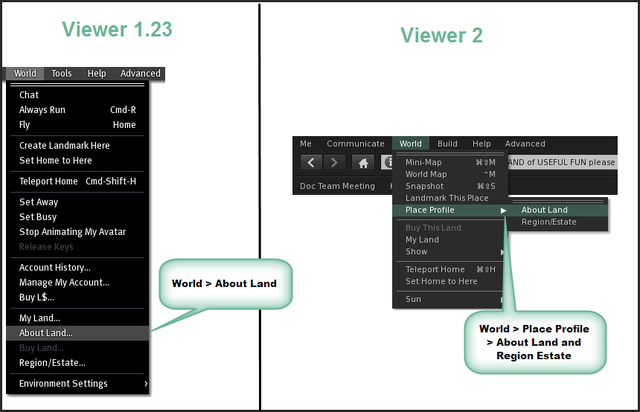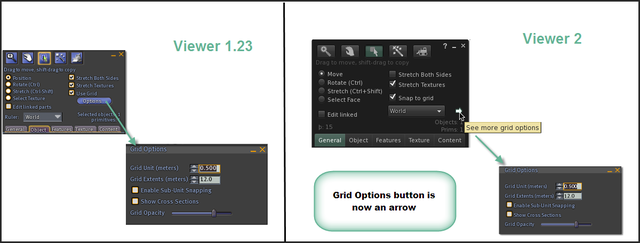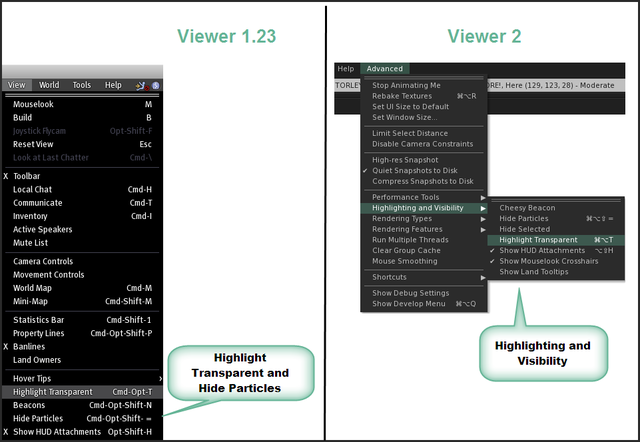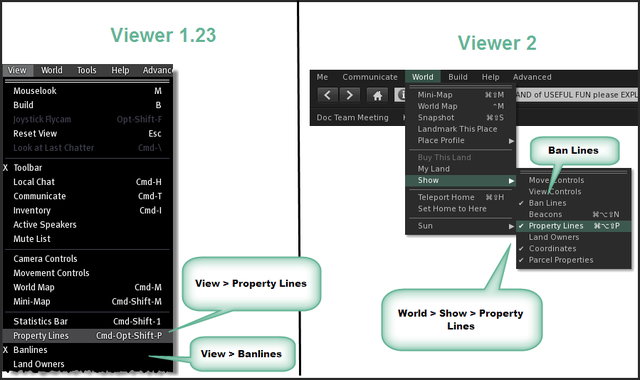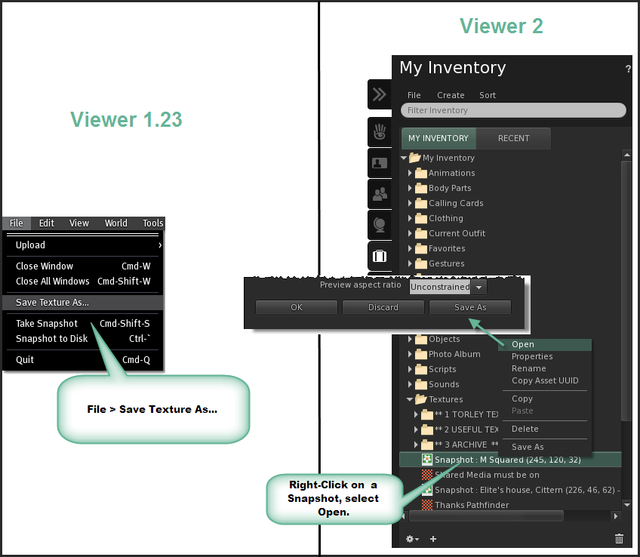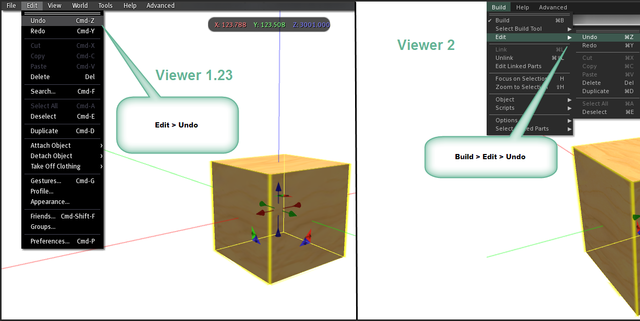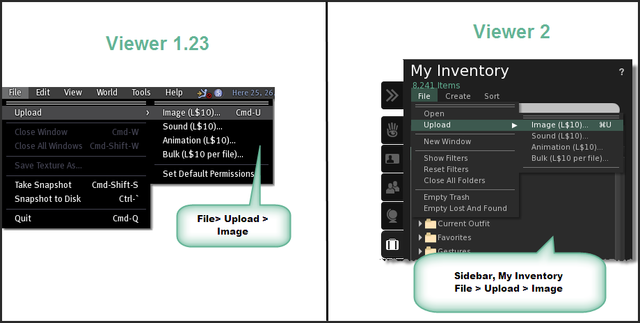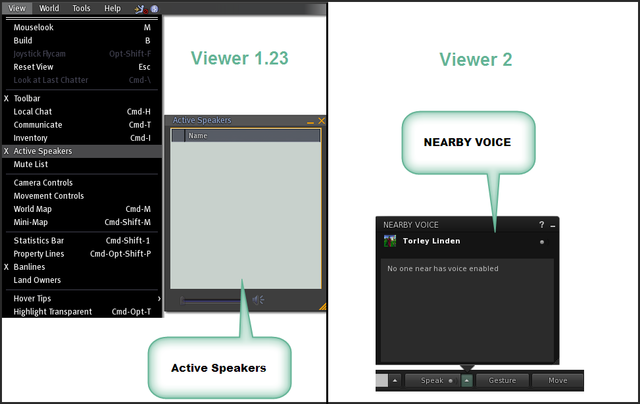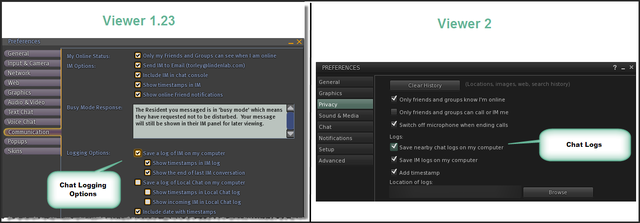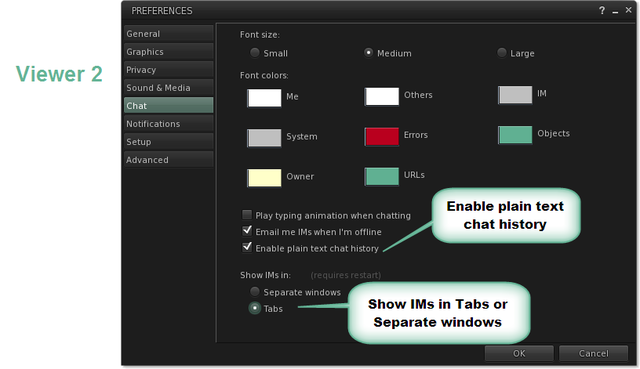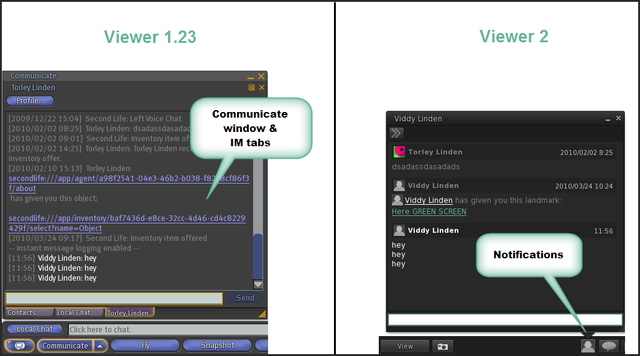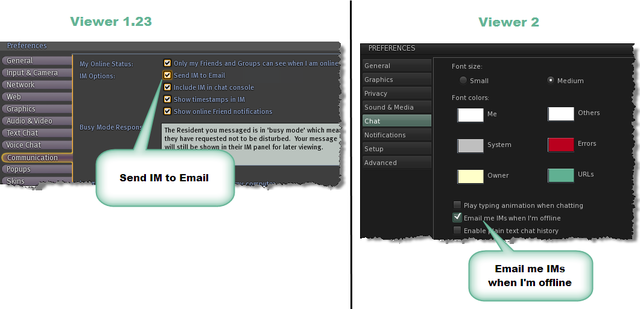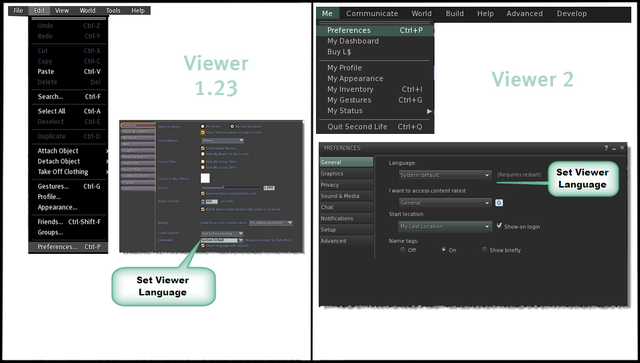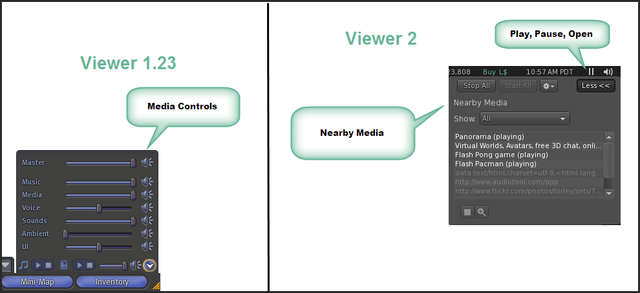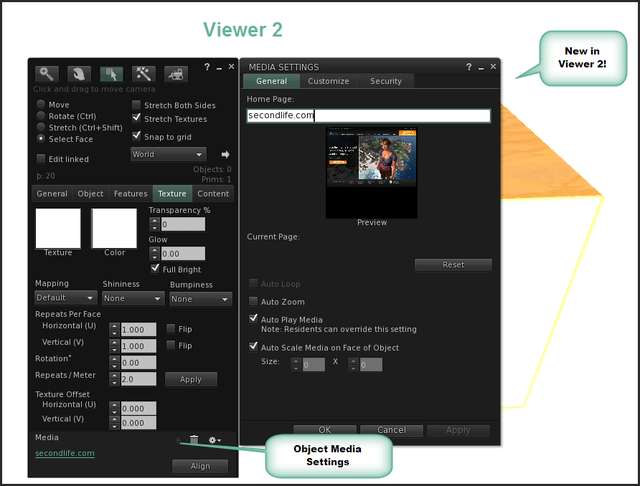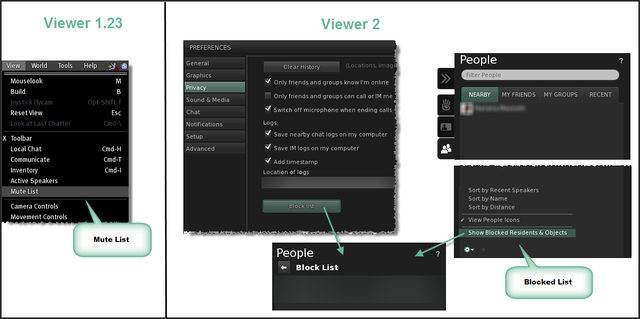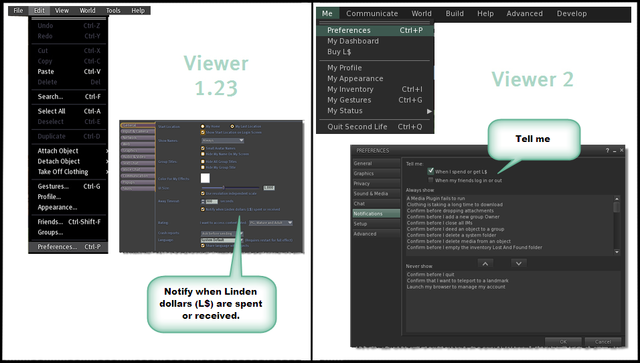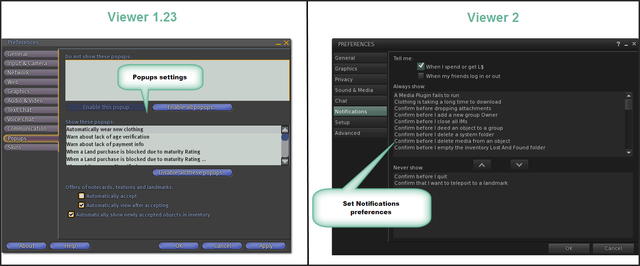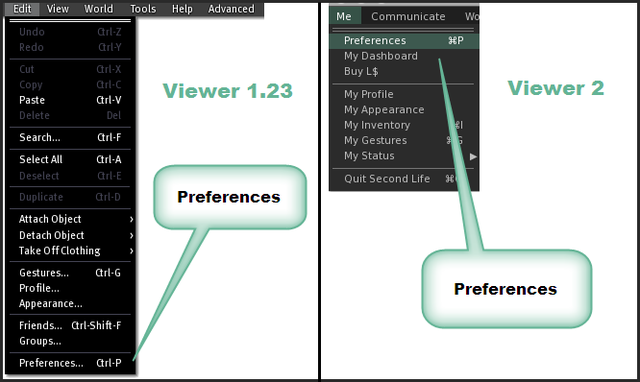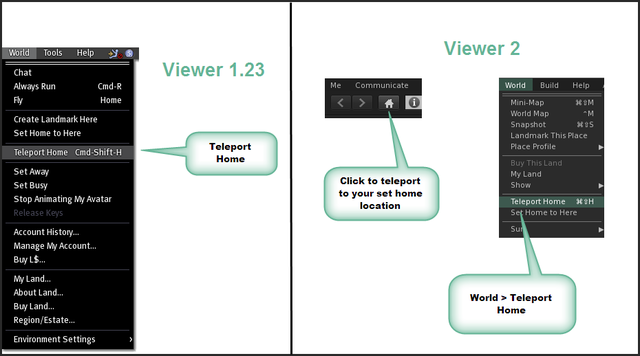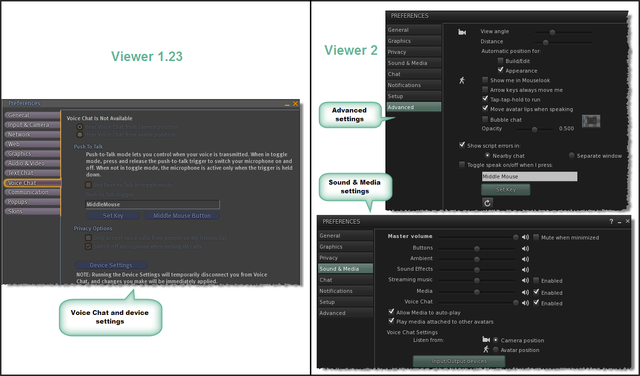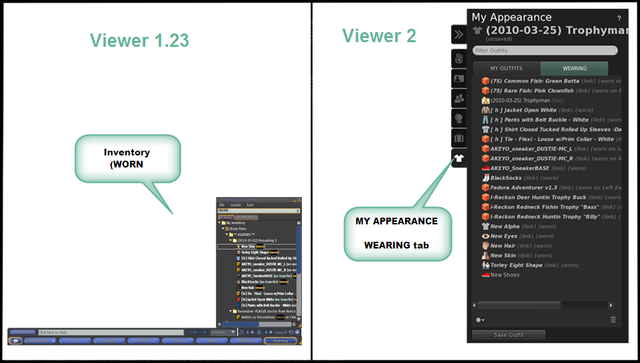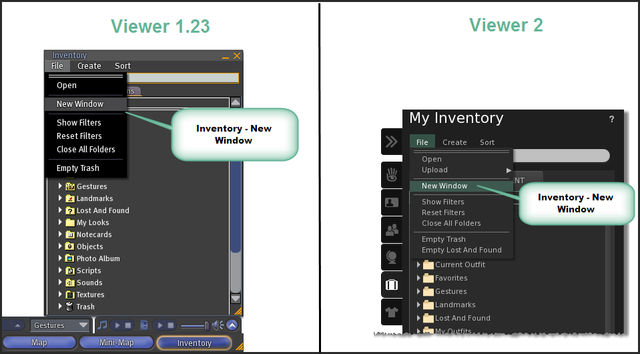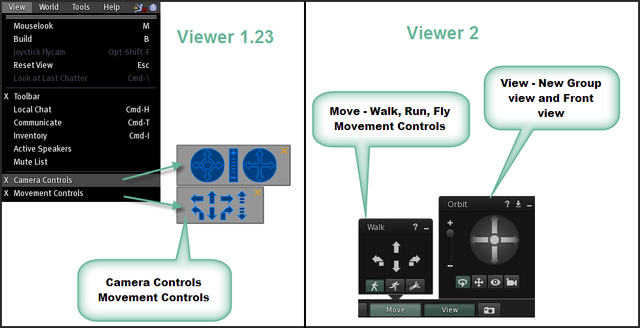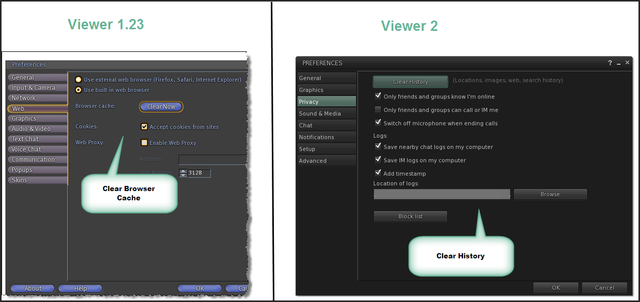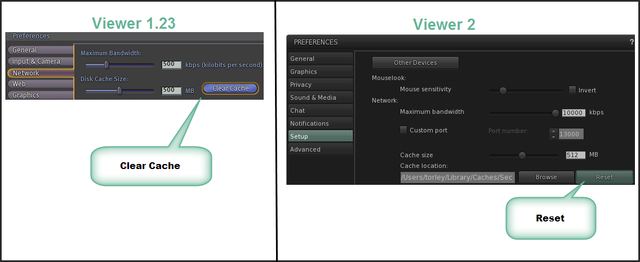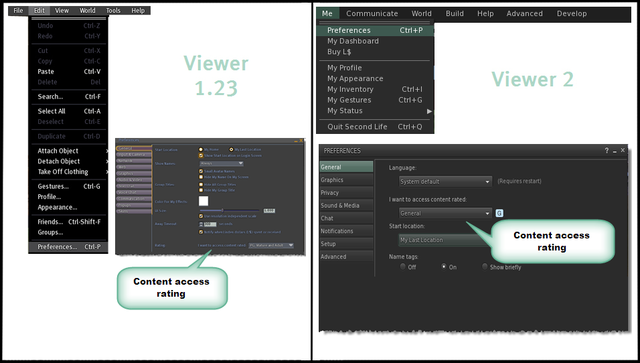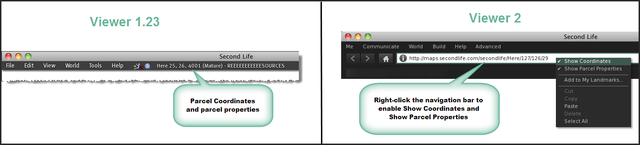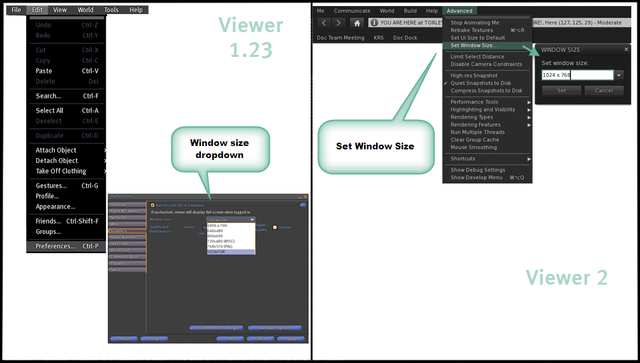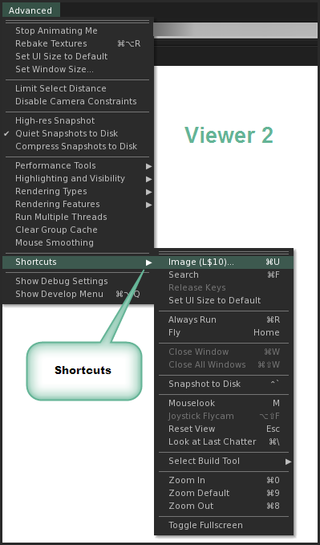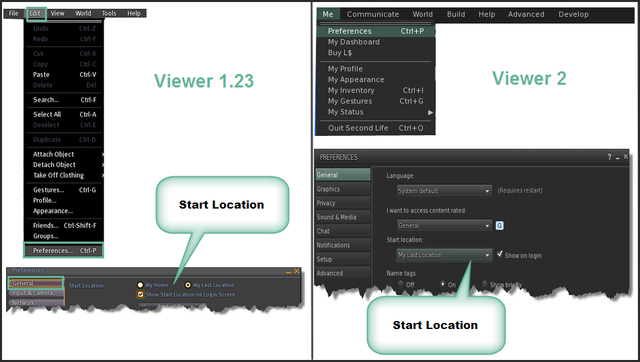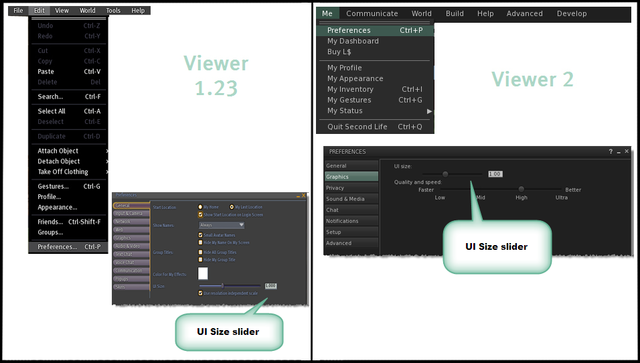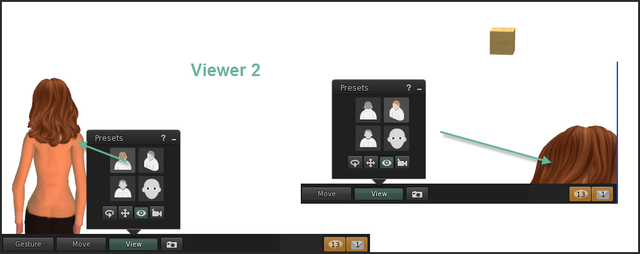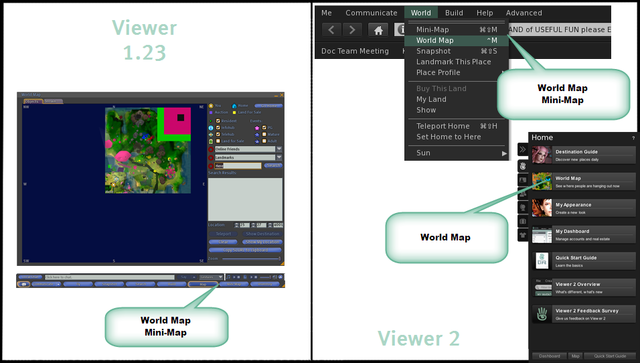Difference between revisions of "Viewer 2 Moves"
| Line 168: | Line 168: | ||
== Navigation == | == Navigation == | ||
=== Camera and Movement controls === | |||
[[File:Viewer2Tips-Navigation-CameraMovement.png|640px]] | [[File:Viewer2Tips-Navigation-CameraMovement.png|640px]] | ||
=== Clear browser cache === | |||
[[File:Viewer2Tips-Navigation-ClearBrowserCache.png|640px]] | [[File:Viewer2Tips-Navigation-ClearBrowserCache.png|640px]] | ||
=== Clear Cache === | |||
The button's been relabeled to '''Reset'''. | |||
[[File:Viewer2Tips-Navigation-ClearCacheReset.png|640px]] | [[File:Viewer2Tips-Navigation-ClearCacheReset.png|640px]] | ||
=== {{Maturity}} ratings === | |||
[[File:Viewer2Tips-Navigation-Maturity.png|640px]] | [[File:Viewer2Tips-Navigation-Maturity.png|640px]] | ||
=== Parcel Coordinates and Parcel Properties === | |||
[[File:Viewer2Tips-Navigation-ParcelCoordinatesParcelProperties.png|640px]] | [[File:Viewer2Tips-Navigation-ParcelCoordinatesParcelProperties.png|640px]] | ||
=== Set Window Size === | |||
More configurable in Viewer 2. | |||
[[File:Viewer2Tips-Navigation-SetWindowSize.png|640px]] | [[File:Viewer2Tips-Navigation-SetWindowSize.png|640px]] | ||
[[File:Viewer2Tips-Navigation-Shortcuts.png| | === Shortcuts === | ||
Lots of common ones were moved from 1.23's menus into Viewer 2's '''Advanced''' menu. | |||
[[File:Viewer2Tips-Navigation-Shortcuts.png|320px]] | |||
=== Start Location === | |||
Sets where you login. | |||
[[File:Viewer2Tips-Navigation-StartLocation.png|640px]] | [[File:Viewer2Tips-Navigation-StartLocation.png|640px]] | ||
=== UI Size === | |||
[[File:Viewer2Tips-Navigation-UIsize.png|640px]] | [[File:Viewer2Tips-Navigation-UIsize.png|640px]] | ||
=== Camera angles === | |||
Has its own presets in Viewer 2. The old '''Mouselook View''' and '''Rear View''' are joined by '''Group View''' and '''Front View'''. | |||
[[File:Viewer2Tips-Navigation-View.png|640px]] | [[File:Viewer2Tips-Navigation-View.png|640px]] | ||
=== World Map === | |||
[[File:Viewer2Tips-Navigation-WorldMap.png|640px]] | [[File:Viewer2Tips-Navigation-WorldMap.png|640px]] | ||
Revision as of 10:49, 12 April 2010
Avatar
Bumps, Pushes, & Hits
New Classified
Friends permissions
Lag Meter and Statistics Bar
Lip Sync
My Profile
Rebake Textures
Show HUD Attachments
And related "show/hide" options.
Show avatar name tags
Stop Animating My Avatar
Now called Stop Animating Me in the Advanced menu.
Building
About Land
Grid options
Highlight Transparent
Property Lines
Save Texture As
Also notice in the Viewer 2 picture, there's a Save As option in the context menu.
Undo
Upload
Communication
Active Speakers
Now called NEARBY VOICE.
Chat logging options
Options to revert chat display to 1.23-style
IM tabs in the Communicate window
Now shown as notifications in the bottom bar.
Send IMs to Email
Now called Email me IMs when I'm offline.
Language
Media controls
Now called Nearby Media.
Mute List
Now called Block List.
Notifications options
Now found under the Notifications tab in Preferences.
Preferences
Now found under the Me menu.
Set Busy and Set Away
Teleport Home
Voice Chat preferences
Now in the Sound & Media and Advanced tabs.
Inventory
See what you're wearing
Has a proper tab in Viewer 2.
New Window in Inventory
Camera and Movement controls
Clear browser cache
Clear Cache
The button's been relabeled to Reset.
Template:Maturity ratings
Parcel Coordinates and Parcel Properties
Set Window Size
More configurable in Viewer 2.
Shortcuts
Lots of common ones were moved from 1.23's menus into Viewer 2's Advanced menu.
Start Location
Sets where you login.
UI Size
Camera angles
Has its own presets in Viewer 2. The old Mouselook View and Rear View are joined by Group View and Front View.
World Map
-- --
Where stuff moved from Viewer 1.23 to 2.0.
| Tip: You can add to this page! Please keep sections in alphabetical order, and make formatting neat and consistent. |
Some of these are shown in a fun video!
<videoflash type="youtube">pAW7uN0CqDs|640|480</videoflash>
Block list (formerly Mute List)
1.23
- Choose View menu > Mute List.
2.0
- Click the sidebar's People tab.
- Or choose Communicate menu > My Friends.
- Or right-click your avatar and choose My Friends.
- Click the Nearby or My Friends tabs.
- Near the bottom, click the gear icon to show more options and choose Show Blocked Residents & Objects.
Friends permissions
1.23
- Click Communicate button.
- Or choose Edit > Friends.
- Click Friends tab. Look at the icon columns to the right of your friends' names.
2.0
- Click the sidebar's People tab.
- Hover over a friend and click the arrow icon on the right.
- Click Notes & Privacy tab. Look for "Allow this person to".
Lag Meter & Statistics Bar
1.23
- Choose Help > Lag Meter.
- Choose View > Statistics Bar.
2.0
- Enable Advanced menu.
- Choose Advanced > Performance Tools and look for Lag Meter and Statistics Bar.
Media controls
1.23
- Look towards the lower-right corner of the Viewer window.
2.0
- Look towards the upper-right corner of the Viewer window. It's the play or pause icon to the right of the time, next to the speaker icon.
Parcel coordinates & properties
1.23
- Look in the menu bar at the top of the Viewer window.
2.0
- Right-click the location bar near the top of the Viewer window.
- Enable Show Coordinates and Show Parcel Properties.
Profile picks and classifieds
1.23
- Choose Edit menu > Profile.
- Or right-click your avatar and choose Profile.
- Click Picks or Classifieds tab.
2.0
- Choose Me menu > Profile.
- Or click the My Profile sidebar tab.
- Or right-click your avatar and choose My Profile.
- Click My Picks tab.
- Click + button near the bottom to make a New Pick or New Classified.
Upload files
1.23
- Choose File menu > Upload.
2.0
- Click My Inventory sidebar tab (the luggage icon).
- Choose My Inventory's File menu > Upload
Various shortcuts
2.0
1.23 shortcuts like Close All Windows, Zoom In, and Snapshot to Disk are hidden in 2.0 but most can still be activated. To see the list:
- Enable Advanced menu. (It looks different but is activated the same way in 2.0 as it is in 1.23.)
- Choose Advanced > Shortcuts.