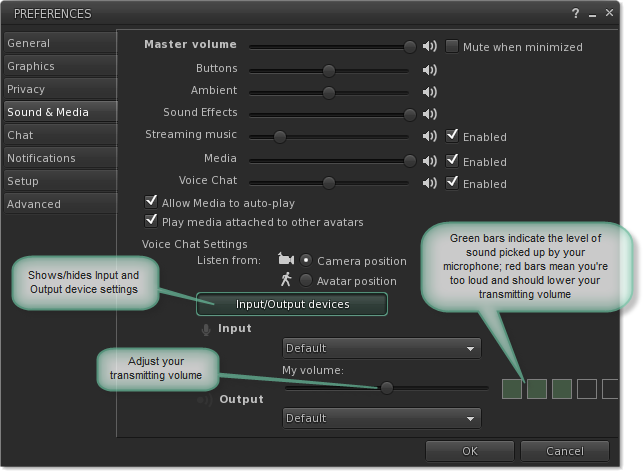Viewer 2 Quick Start Guide/Set up for voice chat
< Viewer 2 Quick Start Guide
Jump to navigation
Jump to search
Revision as of 11:12, 24 February 2010 by Jeremy Linden (talk | contribs)
Tired of typing? To use the Voice features in Second Life, you'll need to set up your microphone or headset. Just follow these simple steps and you'll be talking in no time.
- Connect your microphone or headset via audio-in or USB
- Open the Preferences window by choosing Me > Preferences or pressing Ctrl+P
- Click the Sound & Media tab
- Click the Input/Output devices button, then change the input and output devices to your preferred microphone and speakers
- If your mic is working, you will see green bars in the input level monitor
- Click OK
- Click the button to the right of the chat input field to toggle your microphone on and off
When you toggle your microphone on and start speaking, the voice indicator above your avatar's head should emit green waves.