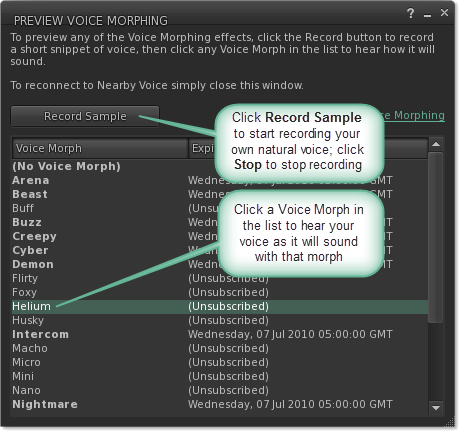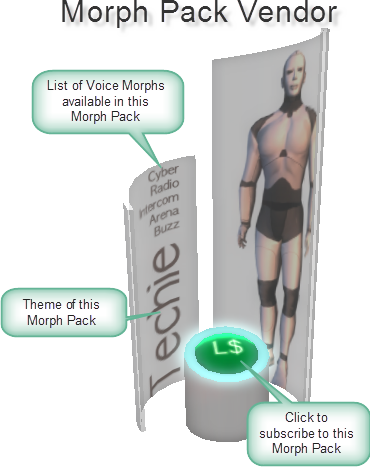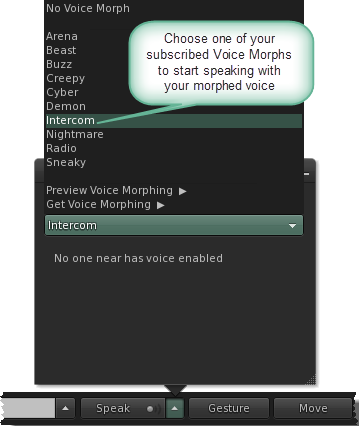Voice Morphing
| Note: To use the Voice Morphing feature, you must use Second Life Viewer 2.1.0 or later and you must have a working microphone or headset for voice communication. Other Residents are able to hear Voice Morphing effects, regardless of which viewer they are running. |
Voice Morphing uses your natural voice and morphs it into something bigger, smaller, bolder, or completely different. As you speak, the technology seamlessly modifies the pitch, speed, tone, and other key attributes of your voice. Depending upon which morph you choose, the effect can be subtle or quite dramatic. Since the system isn't a stiff speech synthesizer but builds upon your own voice, you can continue to speak naturally into your microphone and the new, morphed voice is heard inworld.
How to preview a Voice Morph
You can preview what your own voice will sound like with any of the available Voice Morphs before you decide to subscribe to a Morph Pack:
- Choose Me > My Voice
- In the Preview Voice Morphing window, click Record Sample
- Speak a sample phrase into your microphone
- In the Preview Voice Morphing window, click Stop
- Click the name of a Voice Morph in the list to hear your sample phrase under the influence of that morph.
How to get Voice Morphs
Voice morphs are available exclusively in themed Morph Packs. You can subscribe to a Morph Pack in 30-day increments by paying a scripted vendor object inworld:
- Choose Me > My Voice
- In the Preview Voice Morphing window, click Get Voice Morphing to open your web browser to: http://secondlife.com/landing/voicemorphing.
- From your web browser, click Teleport to Voice Island to open the Place profile of an instance of Voice Island in the Second Life Viewer.
- In the Sidebar of the Second Life Viewer, make sure you are viewing the Place profile for Voice Island and click Teleport.
- Find a Voice Morph vendor that contains a Voice Morph you like. We strongly recommend that you preview each Voice Morph before purchasing.
- Click the vendor, then in the Pay Resident window, click the L$ amount to confirm the 30 day subscription
How to use a Voice Morph
- Click the up arrow next to the Speak button to open the Nearby Chat window
- Choose a Voice Morph from the dropdown list below your name
- When transmitting, your voice is now altered by the selected Voice Morph
Notes
- Each time you subscribe to a particular Morph Pack, you gain 30 days of access to the Voice Morphs in that pack. Subscriptions are cumulative; if you subscribe to the same pack again before the expiration date, you do not lose any remaining days in your old subscription. This allows you to "stack" subscriptions for longer periods of use before you need to return to Voice Island to re-subscribe.
- The Second Life Viewer notifies you 3 days before one of your Voice Packs expires, and offers you a link to a web page that can return you to Voice Island quickly.
- When you open the Preview Voice Morphing window, you are disconnected from local voice chat until the window is closed. Make sure you're not in the middle of a conversation when you start previewing Voice Morphs!
- For privacy reasons, there is no visual indicator to let other Residents know you are using a Voice Morph. Similarly, there is no visual indicator to let you know that you're using a Voice Morph, so it's a good idea to make sure to double-check that your voice is situation-appropriate.
- When you subscribe to a new Morph Pack, the Voice Morphs it contains should become available immediately. However, if you have Parcel Media disabled in your viewer, or if the vendor system is under heavy load, you may need to manually refresh your list of Voice Morphs by clicking secondlife:///app/voice/effects/refresh. This link is also provided to you by the vendor object at the time of subscription for your convenience.
- Voice Morphing is a service, so morph subscriptions won't appear as inventory items. To see which morphs are currently in a Resident's account, check the Preview window or Speak button's pulldown menu.
- You need to run Second Life Viewer 2.1.0 or later to transmit voice with Voice Morphing effects, but other Residents will be able to hear your Voice Morphs regardless of which viewer they are using.
- You should always access Voice Island by clicking the Teleport to Voice Island button on the Second Life website at http://secondlife.com/landing/voicemorphing. The website evenly distributes traffic among various landing points to avoid overcrowding of Voice Island.