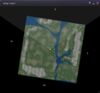Difference between revisions of "Where am I?"
Jump to navigation
Jump to search
EnCore Mayne (talk | contribs) |
|||
| (12 intermediate revisions by 5 users not shown) | |||
| Line 1: | Line 1: | ||
{{Help|Navigation=*}} | |||
The Mini-Map | [[Image:EnC_minimap.jpg|100px|left|frameless|MINI-MAP]]The Mini-Map shows a top-down view of your immediate surroundings. Your avatar is represented by the white/yellow dot in the center. Green dots are other avatars. The Mini-Map's field of vision rotates to face the same direction you are oriented inworld. | ||
To see more | <br clear=all>To see a more comprehensive view of your surroundings you can bring up the [https://community.secondlife.com/knowledgebase/english/world-map-and-mini-map-r74/ World Map] by left-clicking the Mini-Map. | ||
* You are the white dot with the yellow circle around it. What you can see is within the gray triangle. | * You are the white dot with the yellow circle around it. What you can see is within the gray triangle. | ||
* Drag the Zoom slider in the lower right corner to zoom in or out. | * Drag the Zoom slider in the lower right corner to zoom in or out. (also facilitated with the mouse scroll wheel.) | ||
* The World Map doesn't rotate: North is always up. | * The World Map doesn't rotate: North is always up. | ||
| Line 17: | Line 16: | ||
* The dots on the Mini-Map mean the same as they do on the regular map. | * The dots on the Mini-Map mean the same as they do on the regular map. | ||
* You can show or hide the Mini-Map with Ctrl-Shift-M. | * You can show or hide the Mini-Map with Ctrl-Shift-M. | ||
* If you see a green V pointing up or down, that means a person is up higher than you or lower than you. | |||
[[Category:Text from In-world Notecards|Location]] | |||
[[Category:Text from In-world Notecards|Mini-map]] | |||
[[Category:Articles in need of expansion|{{PAGENAME}}]] | |||
Latest revision as of 23:58, 15 June 2023
| Help Portal: |
Avatar | Bug Fixes | Communication | Community | Glossary | Land & Sim | Multimedia | Navigation | Object | Video Tutorials | Viewer | Wiki | Misc |
The Mini-Map shows a top-down view of your immediate surroundings. Your avatar is represented by the white/yellow dot in the center. Green dots are other avatars. The Mini-Map's field of vision rotates to face the same direction you are oriented inworld.
To see a more comprehensive view of your surroundings you can bring up the World Map by left-clicking the Mini-Map.
- You are the white dot with the yellow circle around it. What you can see is within the gray triangle.
- Drag the Zoom slider in the lower right corner to zoom in or out. (also facilitated with the mouse scroll wheel.)
- The World Map doesn't rotate: North is always up.
The World Map can tell you lots more:
- Looking for other people? They're green dots, just like on the Mini-Map.
- Looking for things to do? Pink stars show special event locations. Double-click on them for more information.
- Looking for stuff or land to buy? Click the "Background" drop-down menu in the upper right corner, and choose "Objects For Sale" or "Land For Sale".
Notes:
- The dots on the Mini-Map mean the same as they do on the regular map.
- You can show or hide the Mini-Map with Ctrl-Shift-M.
- If you see a green V pointing up or down, that means a person is up higher than you or lower than you.