Difference between revisions of "Where are my chat and IM logs stored?"
Jump to navigation
Jump to search
Fritz Linden (talk | contribs) (Revised Parature import) |
Yoz Linden (talk | contribs) m (1 revision) |
||
| Line 1: | Line 1: | ||
{{ | {{KBmaster}} | ||
If you have chat or IM logging enabled, Second Life will automatically save your conversations to your hard drive. The location of your logs may vary by operating system, or you can set the location yourself. | If you have chat or IM logging enabled, Second Life will automatically save your conversations to your hard drive. The location of your logs may vary by operating system, or you can set the location yourself. | ||
{{KBcaution| | {{KBcaution|''' You may need to enable your file browser's ability to view hidden files in order to access your chat logs at their default location. Be ''very'' careful when accessing hidden system files; they are usually hidden so you can't change or delete them by accident! If you need to access your chat logs often, you should use this guide to relocate them to a more accessible folder. | ||
}} | }} | ||
| Line 20: | Line 19: | ||
# Choose a new location for your future chat and IM logs. | # Choose a new location for your future chat and IM logs. | ||
{{KBnote| | {{KBnote|''' This does not change the location of your current logs. If you wish to keep appending to your current logs, you should move them to the new location. | ||
}} | }} | ||
For information on how to set up chat and instant message logging, see: | For information on how to set up chat and instant message logging, see: | ||
* [[Linden Lab Official:How do I log chat and instant messages|How do I log chat and instant messages?]] | * [[Linden Lab Official:How do I log chat and instant messages|How do I log chat and instant messages?]] | ||
* [[Finding your chat logs - Video Tutorial|Finding you chat logs]] | * [[Finding your chat logs - Video Tutorial|Finding you chat logs]] | ||
[[Category:Chat and IM]] | [[Category:Chat and IM]] | ||
Revision as of 16:21, 6 October 2009
If you have chat or IM logging enabled, Second Life will automatically save your conversations to your hard drive. The location of your logs may vary by operating system, or you can set the location yourself.
| Important: You may need to enable your file browser's ability to view hidden files in order to access your chat logs at their default location. Be very careful when accessing hidden system files; they are usually hidden so you can't change or delete them by accident! If you need to access your chat logs often, you should use this guide to relocate them to a more accessible folder. |
To find your chat and IM logs:
- Go to Edit > Preferences on the menu bar.
- Go to the Communication tab.
- Under Logging Options, check the path listed next to the Change Path button. If you have been logging chat or IM, your logs are stored in this location.
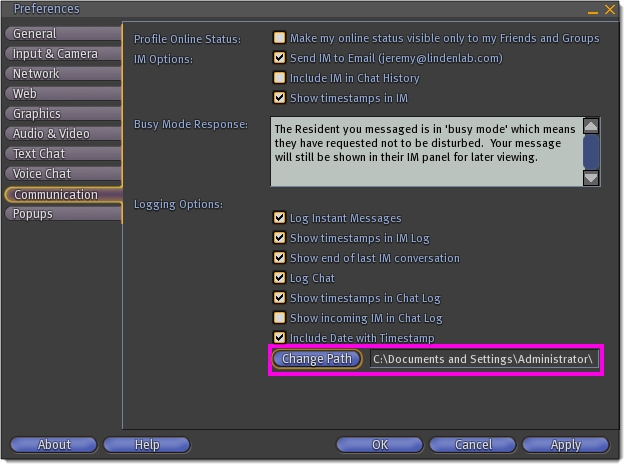 To change the location of your future chat and IM logs:
To change the location of your future chat and IM logs:
- Go to Edit > Preferences on the menu bar.
- Go to the Communication tab.
- Under Logging options, click the Change Path button.
- Choose a new location for your future chat and IM logs.
| Note: This does not change the location of your current logs. If you wish to keep appending to your current logs, you should move them to the new location. |
For information on how to set up chat and instant message logging, see: