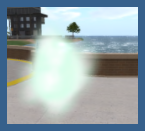Difference between revisions of "Why do I look like a particle cloud"
Kate Linden (talk | contribs) |
Kate Linden (talk | contribs) |
||
| Line 15: | Line 15: | ||
You also appear as a cloud when some information about you gets lost on the way from one place to another. However, you are not stuck this way permanently! Follow these steps to restore yourself to normal: | You also appear as a cloud when some information about you gets lost on the way from one place to another. However, you are not stuck this way permanently! Follow these steps to restore yourself to normal: | ||
# From your main menu, click ''' | # From your main menu, click '''Me''' > '''Preferences''' then choose the '''Graphics''' tab. | ||
# Slide the '''Quality | # Slide the '''Quality and speed''' slider to a lower setting. | ||
# | # Click the '''Advanced''' button. | ||
# Move the '''Draw distance''' slider to the left. | # Move the '''Draw distance''' slider to the left. | ||
# Slide the '''Mesh Details''' sliders to Low. | # Slide the '''Mesh Details''' sliders to Low. | ||
| Line 25: | Line 25: | ||
* Log out and restart Second Life (relog). | * Log out and restart Second Life (relog). | ||
* Right-click yourself, | * Right-click yourself, choose '''My Appearance''', do ''NOT'' save anything, and click '''Close'''. | ||
If those don't work, try the following process: | If those don't work, try the following process: | ||
Revision as of 18:23, 15 April 2010

In versions of Second Life before Viewer 1.20, we used a default avatar loading form known as "Ruth", as shown at right. When your avatar suddenly turned into an ugly woman, Residents called it being "Ruthed", because Ruth is the historical name of an early avatar form -- not unlike having a great, great-grandmother.
In the Second Life Viewer version 1.20 and later, your appearance is that of a plasma cloud while your avatar is loading. This effect is not permanent and your avatar will take form as things around you begin to rez (load). During this time, you may not access the Appearance Editor.
| Tip: If your Second Life Viewer is minimized, your avatar may show as a particle cloud to other Residents. |
You also appear as a cloud when some information about you gets lost on the way from one place to another. However, you are not stuck this way permanently! Follow these steps to restore yourself to normal:
- From your main menu, click Me > Preferences then choose the Graphics tab.
- Slide the Quality and speed slider to a lower setting.
- Click the Advanced button.
- Move the Draw distance slider to the left.
- Slide the Mesh Details sliders to Low.
- Avatar Impostors is checked by default. If you have unchecked it, activate that feature again.
Additional helpful techniques:
- Log out and restart Second Life (relog).
- Right-click yourself, choose My Appearance, do NOT save anything, and click Close.
If those don't work, try the following process:
- Access and wear a default avatar.
- Re-wear your normal shape, skin, clothes, and attachments. This step is much easier if you are using a pre-existing saved outfit, but remember not to save anything before your avatar is restored!.
| Tip: If you tried all of the above, and your avatar is still a cloud, submit a ticket to our Support team for assistance. |
To get other avatars to load faster:
- Lower your draw distance.
- Zoom in closely on the avatar that still shows as a cloud.