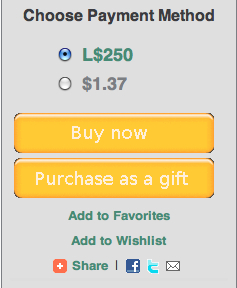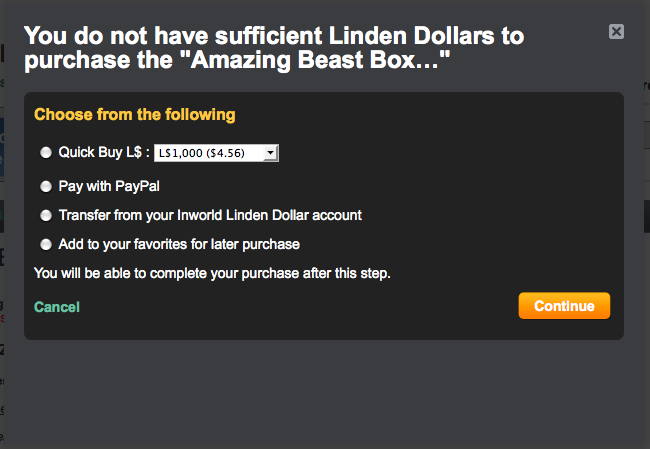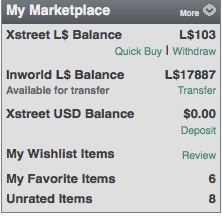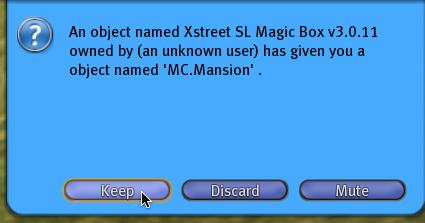Difference between revisions of "Xstreet quickstart"
Jump to navigation
Jump to search
Siz Linden (talk | contribs) |
Siz Linden (talk | contribs) |
||
| Line 28: | Line 28: | ||
#**Click [https://www.xstreetsl.com/modules.php?name=Your_Account&file=fundsdeposit_usd Deposit] to add US Dollars (USD) to your account | #**Click [https://www.xstreetsl.com/modules.php?name=Your_Account&file=fundsdeposit_usd Deposit] to add US Dollars (USD) to your account | ||
#::[[File: transfer.jpg]] | #::[[File: transfer.jpg]] | ||
# | #::In each case, follow the simple onscreen instructions. | ||
#'''Confirm your purchase''': if prompted to confirm your purchase, do so to complete the transaction. | |||
#'''Collect your delivery inworld:''' After completing the purchase, check your inventory in the Second Life Viewer for delivery, and enjoy! [[How_to_open_a_box| Click here for instructions on receiving your delivery in Second Life]]. | |||
# | |||
#: [[File:Xstreet_SL_-_Delivery.png]] | #: [[File:Xstreet_SL_-_Delivery.png]] | ||
Revision as of 18:50, 3 March 2010
You can start shopping on Xstreet in a few minutes. Just follow these steps:
- Login to Xstreet SL: Go to xstreetsl.com and login with your Second Life account using the Login link at the top right of the screen.
- Agree to the ToS: Upon your first login, the Terms of Service will appear.
- Click "I agree to the Terms of Service"
- Click the "Update my account" button to continue.
- Find an item you like: You're now on the marketplace main page. From here, you can do any of the following:
- Rotate through the featured marketplace items
- Click the View the marketplace button to enter the marketplace and browse through categories of items
- Search for what you want to buy using the search box (for more information on using Xstreet search, read this article)
- View the item detail page: If you've located a thumbnail image and short description that interests you, click it to open the item detail page. Here, you can read more about the item and continue your purchase.
- Click the Buy Now button: On the right side of the detail page is a box full of functionality for you. Try clicking Buy now to make a standard purchase. Below is a screenshot of this box, where you can do any of the following:
- Purchase a gift for a friend
- Add the item to your Favorites
- Add it to your Wishlists
- Share it with friends.
- Fund your account:
- If you already have funds in your marketplace account, you're all set.
- If you've clicked Buy now without enough funds, you'll be presented with the following prompt providing you various options for funding your account.
- Select your preference and follow the onscreen steps.
- You can also fund your account before you click Buy now using one of the following three options located in the My Marketplace box on the left side of every Xstreet web page:
- Confirm your purchase: if prompted to confirm your purchase, do so to complete the transaction.
- Collect your delivery inworld: After completing the purchase, check your inventory in the Second Life Viewer for delivery, and enjoy! Click here for instructions on receiving your delivery in Second Life.