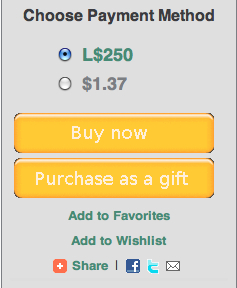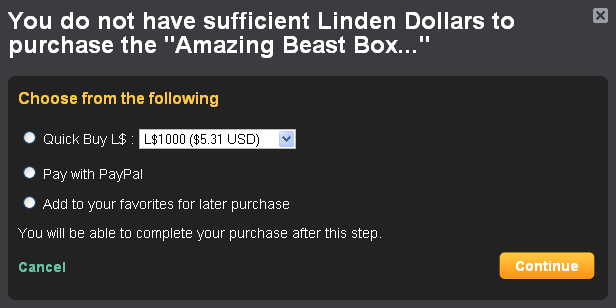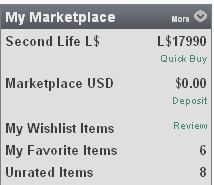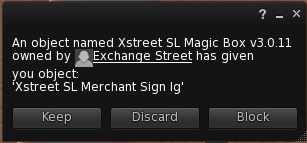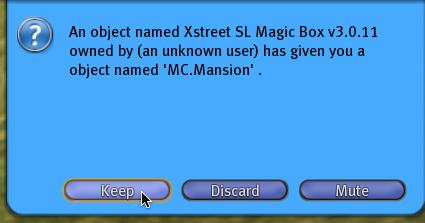Xstreet quickstart
Revision as of 12:58, 13 September 2010 by Torley Linden (talk | contribs)
Stuff to do: This article will be outdated when the Second Life Marketplace replaces Xstreet SL, and may be deleted, redirected, archived for historical purposes, or otherwise edited. Please refer to Marketplace help instead, and link to Marketplace help pages instead of these old ones. Let Torley know if you have questions.
You can start shopping on Xstreet in a few minutes. Just follow these steps:
- Login to Xstreet SL: Go to xstreetsl.com and login with your Second Life account using the Login link at the top right of the screen.
- Agree to the ToS: Upon your first login, the Terms of Service will appear.
- Click I agree to the Terms of Service.
- Click the Update my account button to continue.
- Find an item you like: You're now on the marketplace main page. From here, you can do any of the following:
- Rotate through the featured marketplace items
- Click the View the marketplace button to enter the marketplace and browse through categories of items
- Search for what you want to buy using the search box (for more information on using Xstreet search, read this article)
- View the item detail page: If you've located a thumbnail image and short description that interests you, click it to open the item detail page. Here, you can read more about the item and continue your purchase.
- Click the Buy Now button: On the right side of the detail page is a box full of functionality for you. Try clicking Buy now to make a standard purchase. Below is a screenshot of this box, where you can do any of the following:
- Purchase a gift for a friend
- Add the item to your Favorites
- Add it to your Wishlists
- Share it with friends.
- Fund your account:
- If you already have funds in your marketplace account, you're all set.
- If you've clicked Buy now without enough funds, you'll be presented with the following prompt providing you various options for funding your account.
- Select your preference and follow the onscreen steps.
- You can also fund your account before you click Buy now using one of the following three options located in the My Marketplace box on the left side of every Xstreet web page:
- Confirm your purchase: if prompted to confirm your purchase, do so to complete the transaction.
- Collect your delivery inworld: After completing the purchase, check your inventory in the Second Life Viewer for delivery, and enjoy! Get instructions on receiving your delivery in Second Life.