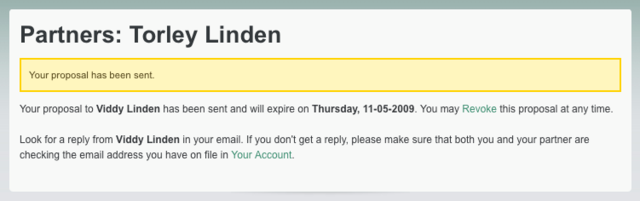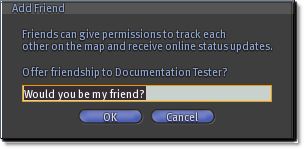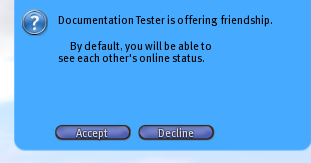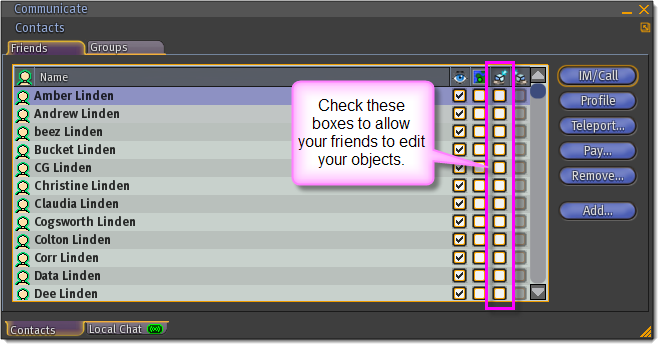Difference between revisions of "KB2/Friends and partnering"
m (1 revision: Porting KB2 working drafts to public wiki) |
|
(No difference)
| |
Revision as of 13:24, 25 October 2010
- http://wiki.secondlife.com/wiki/Partnering
- http://wiki.secondlife.com/wiki/How_do_I_add_someone_to_my_Contacts_list%3F
- http://wiki.secondlife.com/wiki/I_want_to_build_something_with_other_people;_how_do_I_let_them_edit_my_objects?
Partnering
"Can't be married in real life? Try Second Life!"
How do I make someone my partner?
Second Life couples can make their relationships official. Whether you're married or just connected, you can designate your partner on your profile inworld and make your relationship visible to the rest of the community. Creating a partnership costs each partner L$10.
- Go to the Partners page.
- Enter your Partner's First and Last Name.
- Type in your Proposal to your to-be partner. It can be a love letter, song lyrics, or whatever suits the both of you best.
- Click Send Proposal.
Your potential partner is notified at the email address they use with their Second Life account. They have seven days to accept, and once they do, your names will appear in each other's profile.
- The partnership email should be received in seconds. Here's what it looks like. Please do check your spam folder and other email filters to make sure it isn't being hidden.
If you receive a partnership request you want to decline, you can also do that on the Partners page.
<videoflash type="vimeo">4168128|640|480</videoflash>
| Note: This video tutorial shows an old website design, but the basic way it works is still the same. |
How do I end my partnership?
The person who "divorces" is charged L$25.
- Go to the Partners page.
- Check the box that says "I, (your name), would like to dissolve my partnership with (your partner's name)."
- Click Submit. Your partnership is dissolved and your now-ex-partner is notified.
Can I be partnered again after a divorce?
We understand matters of the heart can be haughty. Inform your partner you want to get back together — apologizing profusely and a meaningful gift often help — and send them a fresh partnership request.
All the best in your new beginning.
Does being partnered give us a special status?
Partnership is a vanity display for social purposes only and doesn't alter inworld permissions, group abilities, support benefits, and soforth. For example, if you're on a Concierge account and your partner is a Basic account, they won't receive Concierge service. We can't divulge private details of your partner's account, nor does being partnered entitle you to share accounts.
Does my Second Life surname change if I partner?
No. Your name stays the same.
Can I find out when I was partnered?
Your profiles in-Viewer doesn't show you this. However, if you kept your original partnership request, sent via email, then yes, you can relive that magic moment.
Adding someone to your Contacts list
I'd like to add a friend to my Contacts list.
There are several ways to do this:
- If you're near them inworld, just right-click their avatar and select Add Friend.
- If you're not near them or if they're offline, click the Communicate button at the bottom of the Second Life® window and click the Contacts tab. Then click the Add button to open a search window where you can type in your friend's name.
- You can also find them in Search:
- Click the Search button.
- Click the People tab.
- Type the Resident's name.
- Select them in the search results.
- Finally, click the Add Friend button.
When you add a friend, an Add Friend window comes up which allows you to enter a custom message. Use this to explain why you'd like to be friends, or a reminder of how you know each other.
Once a friendship offer is accepted, the Resident's name will appear in your Contacts list, and your name will appear in theirs. All friendships are bidirectional, meaning if you delete a friend, they'll no longer see you in their list, either.
To simply give another Resident your calling card without adding them to your Contacts list, right-click their avatar and select More > Give Card. Calling cards appear in your inventory in the Calling Cards folder, and can be double-clicked to open a Resident's profile, but their usefulness is limited compared to full-fledged friendship.
Of course, for even more friends in Second Life, refer your real-life friends!
Someone has offered friendship to me. How do I accept or decline?
When another Resident offers friendship to you, a blue dialog appears in the top-right corner of your screen.
Click Accept to add yourself to their friends list, and them to yours. They'll receive onscreen notification that their offer of friendship has been accepted.
Click Decline to cancel the offer. They'll received onscreen notification that their offer of friendship has been declined.
Video Tutorial
This visual aid covers much of the above, but was created before we added the ability to send a custom message when offering friendship.
<videoflash type="vimeo">4167137|640|480</videoflash>
Friendship Etiquette
Completing your profile and reading other Residents' profile provides ample opportunity for conversation. If you get along well, feel free to offer friendship.
If you're using Second Life® Viewer 1.20 or later, you can click someone's name in the Communicate window's Local Chat tab or an IM tab to open their profile.
Since socializing is quite subjective, while this article teaches you how to use features, it can't make you popular. But if you're interested in unofficial, Resident-shared tips about that, see the SLetiquette page.
Letting friends edit your objects
There are a couple ways to allow a friend to edit your objects in Second Life. This is often referred to as collaborative building or collaborative creation. It's a useful way to let groups of people collaborate on a building project together. Which method you choose depends on whether they're in a group, whether you are their friend, etc.
The Group Method
- Right-click the object and choose Edit to bring up the object editor.
- Click on the General tab in the editor. (If you cannot see the tabs, click on More.)
- Click on the Set... button to the right of Group, and assign the object to the group your friend is in.
- Click on the box next to Share with Group.
| Note: If you want other group members to be able to take copies of your object, you should make sure to set the next owner permissions (Copy, Modify, Resell/Give away) appropriately. |
| Note: Any other group members will also be able to edit the object. Group members can only edit objects that are shared with the group. |
Object-related group permissions (and friend permissions) are explained in this video tutorial:
<videoflash type="vimeo">4167774|640|480</videoflash>
The Friend Method
- Open your Friends list by clicking the Communicate button at the bottom of your screen or pressing Ctrl-Shift-F.
- Select your friend's name in the list by left-clicking . Make sure the correct friend's name is highlighted!
- Check the Friend can edit your objects box next to their name.
- To undo, select your friend's name again and uncheck the box.
| Important: This gives your friend the abililty to edit all of your objects as if they were you. |
Friend permissions video Quick Tip
<videoflash type="vimeo">4168368|640|480</videoflash>
A few things to note
There are a few things you should be aware of:
- Your collaborative partners can only edit objects you've rezzed. Nobody but you will ever have access to your inventory, so if you want them to edit an object that you own, you need to rez it inworld first.
- Your collaborative partners can't edit the next-owner permissions on an object they've been granted access to.
- It isn't technically possible to link two prims together if they have different owners, even if they've given each other edit permissions.
- Your collaborative partners cannot edit your objects if they have Select Only My Objects enabled in their Tools menu.