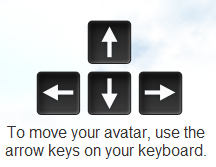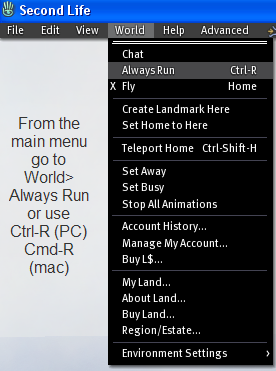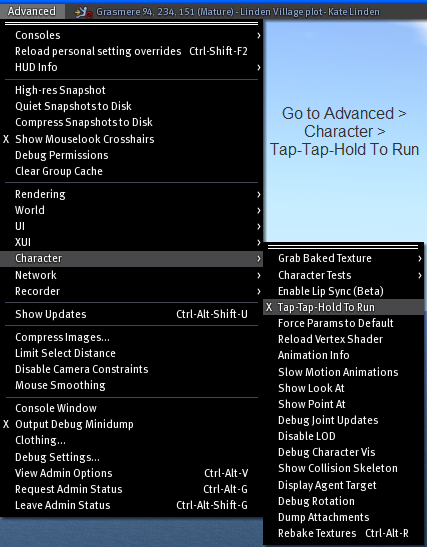Difference between revisions of "Moving your avatar"
m (Text replace - '{{KBmaster}}' to '<noinclude>{{KBmaster}}</noinclude>') |
|||
| Line 1: | Line 1: | ||
<noinclude>{{KBmaster}} | <noinclude>{{KBmaster}} | ||
{{Navbox/Controls}} | {{Navbox/Controls}} | ||
</noinclude> | |||
== Walking == | === Walking === | ||
Watch this video tutorial to get started, then read on for details: | Watch this video tutorial to get started, then read on for details: | ||
| Line 17: | Line 17: | ||
You can also strafe — walk sideways without changing your camera focus — by holding {{K|Shift}} and the left and right movement keys. For example, {{K|Shift|Left}}. Instead of turning, your avatar will walk in those directions. | You can also strafe — walk sideways without changing your camera focus — by holding {{K|Shift}} and the left and right movement keys. For example, {{K|Shift|Left}}. Instead of turning, your avatar will walk in those directions. | ||
== Running == | === Running === | ||
Running is done with the same keys as walking. Running is usually a toggle: enable '''World''' > '''Always Run''' and try moving around! | Running is done with the same keys as walking. Running is usually a toggle: enable '''World''' > '''Always Run''' and try moving around! | ||
| Line 23: | Line 23: | ||
[[Image:Kb_alwaysrun_screenshot.png]] | [[Image:Kb_alwaysrun_screenshot.png]] | ||
== Jumping and ducking == | === Jumping and ducking === | ||
Tap {{K|Page Up}} or {{K|E}} to jump. | Tap {{K|Page Up}} or {{K|E}} to jump. | ||
| Line 31: | Line 31: | ||
{{KBtip|After jumping, hold down {{K|Space}} to greatly slow your ascent. It looks almost as if you're frozen in mid-air.}} | {{KBtip|After jumping, hold down {{K|Space}} to greatly slow your ascent. It looks almost as if you're frozen in mid-air.}} | ||
== Flying == | === Flying === | ||
Holding the same key to jump makes you fly. | Holding the same key to jump makes you fly. | ||
| Line 39: | Line 39: | ||
You can also click the '''Fly''' button on the toolbar at the bottom of the Viewer window. | You can also click the '''Fly''' button on the toolbar at the bottom of the Viewer window. | ||
== Double-tap run == | === Double-tap run === | ||
{{KBwarning|This is a "power user" feature we don't support.}} | {{KBwarning|This is a "power user" feature we don't support.}} | ||
| Line 54: | Line 54: | ||
{{KBvideo|4384090}} | {{KBvideo|4384090}} | ||
<noinclude> | |||
== See also == | === See also === | ||
* '''[[Limits]]''' - Intriguing facts about how high you can fly and more. | * '''[[Limits]]''' - Intriguing facts about how high you can fly and more. | ||
</noinclude> | |||
Revision as of 08:54, 1 November 2010
Walking
Watch this video tutorial to get started, then read on for details:
<videoflash type="vimeo">4167143|640|480</videoflash>
There are three ways to walk your avatar with the keyboard:
- Arrow keys
- W A S D keys - Inworld must have focus, meaning the chat bar is closed or you've clicked inworld. Otherwise, these keys will type in the chat bar.
- Numeric keypad - Not all keyboards have this.
You can also strafe — walk sideways without changing your camera focus — by holding Shift ⇧ and the left and right movement keys. For example, Shift ⇧+←. Instead of turning, your avatar will walk in those directions.
Running
Running is done with the same keys as walking. Running is usually a toggle: enable World > Always Run and try moving around!
Jumping and ducking
Tap Page Up or E to jump.
Hold Page Down or C to duck (squat).
| Tip: After jumping, hold down Space to greatly slow your ascent. It looks almost as if you're frozen in mid-air. |
Flying
Holding the same key to jump makes you fly.
| Tip: If that doesn't work, go to Edit > Preferences, click Input & Camera tab, and enable Fly/land on holding up/down. |
You can also click the Fly button on the toolbar at the bottom of the Viewer window.
Double-tap run
| Warning: This is a "power user" feature we don't support. |
If you don't want to always run, you can make your avatar walk or run with use of your arrow keys. Double-tap and hold the up arrow key to run forward. Tap and hold the up arrow key again to walk. This feature gives a more realistic appearance to avatar movement.
To enable double-tap run:
- Open the unsupported Advanced menu.
- Enable Advanced > Character > Tap-Tap-Hold To Run.
As shown in this video:
<videoflash type="vimeo">4384090|640|480</videoflash>
See also
- Limits - Intriguing facts about how high you can fly and more.