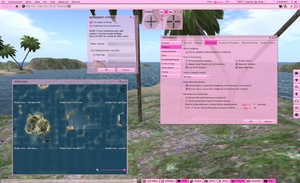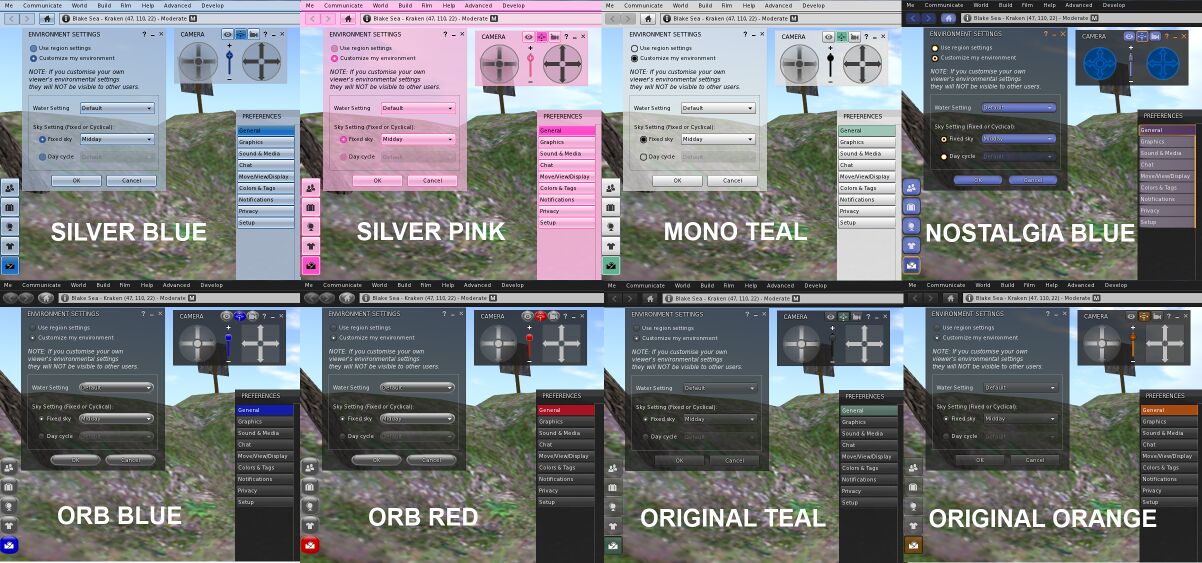Difference between revisions of "Viewer Skins/Starlight"
(Updated for Viewer 3.6.9) |
|||
| Line 254: | Line 254: | ||
==Recent Release Notes== | ==Recent Release Notes== | ||
====StarLight 3.6.1080==== | ====StarLight 3.6.1080 & 3.6.1087==== | ||
* New toolbox button for toggling Advanced Lighting Model | * New toolbox button for toggling Advanced Lighting Model | ||
Revision as of 16:30, 24 October 2013
| Important! | |
|
Use caution when installing these skins, as modifications to your installed software files are not officially supported by Second Life support |
| By: | Hitomi Tiponi |
|---|---|
| Viewer Version: | 2.0 - 3.6 |
| Information: | Starlight 2.0.1 - 3.6.1080 |
| Source: | Various |
| Image: |
About
StarLight is designed to provide a colourful, versatile and practical alternative to the default skin for Viewer 3. Hopefully it will improve the usability, and promote increased usage of the viewer - all official releases of Viewer 3 have a StarLight version produced to work with them (StarLight Lite works with other Linden Lab produced Release and Project Viewers).
StarLight consists of a number of previously published viewer tweaks - produced by various residents (see credits in the downloaded 'Read Me' file or in the 'StarLight Skin' tab of the viewer 'About' floater), together with a continual addition of new ones. In addition there is a slight re-skinning to give the interface a lighter feel and several colour variants (called 'Themes'). It should hopefully benefit those people who have no wish to edit the XML code themselves, yet wish to benefit from a number of tweaks made by other residents, without using a third-party viewer.
Over 20,000 downloads so far!
Major Features at a Glance
- Colourful - Eight new coloured themes plus two that you can customise yourself
- Versatile - Masses of extra preferences, toolbar options and an extra 'Film' menu
- Practical - Changes to various floaters/panels to make it easier to see and enjoy the world
For fuller details see the 'Major Changes to the Standard Skin' section
Downloads
It is VERY important that you always use the version of StarLight for the appropriate viewer release. Always use the appropriate version from the table below of all supported versions.
StarLight - ALWAYS DOWNLOAD THE CORRECT VERSION OF STARLIGHT IF YOU SWITCH VERSIONS OF THE VIEWER
StarLight is available below for each release of the official Linden Lab viewer. The appropriate version of StarLight will be available within a few hours of Linden Lab issuing a new version of the Viewer.
| StarLight Release (all OS's) | StarLight Easy Installer for Windows | Designed for Viewer 3 Release | Date Viewer Added | New Features / Notes |
|---|---|---|---|---|
| StarLight 3.6.1087 | StarLight 3.6.1087 | Viewer 3.6.9 (3.6.9.282535)* | October 23rd 2013 | Release Notes |
* Main Viewer downloaded from the Linden Lab web-site is in bold - to see which version you have look in "Help->About Second Life" in your Viewer
StarLight for Firestorm
StarLight and StarLightCUI are two of the viewer skins available as standard with the Firestorm Viewer.
StarLight Lite
StarLight Lite is a reduced functionality version of StarLight with features described in this table. It works with a variety of Linden Lab and Third Party Viewers and is designed to require few, if any, changes between releases of Viewers.
| StarLight Lite Release (all OS's) | StarLight Lite Easy Installer for Windows | Designed for Viewer | Date StarLight Lite version Added | Notes |
|---|---|---|---|---|
| StarLight 3.6 | StarLight 3.6 | All Linden Lab Viewers (Release, Beta and Project) | June 12th 2013 | Tested against Viewers 3.6.1 - 3.6.9 |
| StarLight 3.6 | StarLight 3.6 | Restrained Love Viewer | June 12th 2013 | Tested against RLV 2.8.5.5 |
| StarLight 3.6 | StarLight 3.6 | Kokua Viewer | June 12th 2013 | Tested against Kokua 3.6.2 |
| StarLight 3.6 Catznip | StarLight 3.6 Catznip | Catznip Viewer | June 12th 2013 | Tested against Catznip R8 & R8.1 |
| StarLight 3.6 Dolphin | StarLight 3.6 Dolphin | Dolphin Viewer | June 12th 2013 | Tested against Dolphin 3.4.14.27321 |
| |||||||||
Discussions, information, support and questions
To discuss StarLight and get news of changes/versions/bugs etc. please visit the Viewer xml and Skinning Forum.
Problems, issues and new feature requests can also be entered on the StarLight JIRA (which is kindly hosted by the Firestorm team).
StarLight is assembled by Hitomi Tiponi, who may be contacted through the aforementioned forum or by IM or notecard in-world.
Major Changes to the Standard Skin
Key Feature Table
| Key Feature | StarLight Linden Lab viewer version | StarLight (incorporated in Firestorm viewer) | StarLight Lite |
|---|---|---|---|
| Number of standard coloured themes | 8 | 6 | 8 |
| Number of customisable coloured themes | 2 | 2 | 0 |
| Draw Distance slider easily available | Yes (top bar) | Yes (top bar) | Yes (camera controls) |
| Additional options (esp. graphics) in Preferences | Yes | Equivalent features provided by Firestorm | No |
| Additional items in the 'toolbar toybox' | Yes | Equivalent features provided by Firestorm | No |
| 'Film' menu | Yes | No | No |
| Phototools | Yes (lite version only) | Standard in Firestorm | No |
| Smaller Environment, Air and Water floaters | Yes | Standard in Firestorm | Yes |
| Smaller camera and movement controls | Yes | Yes | Yes |
| Slideable World Map | Yes | Standard in Firestorm | No |
| Languages | English only | All languages | All languages (coming soon) |
| Works with these viewers | Official Release and Beta | Firestorm | Official Release, RC and Project. Catznip. Dolphin. Restrained Love. Kokua. |
Colourful Changes
Eight preset coloured "themes"
- Original Orange - A dark theme with a touch of orange to brighten things up.
- Nostalgia Blue - A theme with buttons and other layout changes to remind you of Viewer 1.
- Silver Blue - A 'dark on light' theme that lifts the gloom from the Viewer interface with cool blue.
- Silver Pink - This 'dark on light' theme is very popular and gives your world a hint of candy-floss.
- Mono Teal - A classy high-definition theme with black text on a light grey/white background and 'teal green' buttons
- Orb Red - A very different look and feel designed to make the interface seem less one-dimensional. Also suitable for vampires.
- Orb Blue - Like Orb Red, but a deep shade of blue!
- Original Teal - LL's original colour scheme for those that love the simple 'teal green' on black look, but with slightly improved contrast.
Two customisable coloured "themes"
The StarLight Colourful User Interface (CUI) enables full control of many of the colours of the interface - see the CUI Guide for instructions and examples.
- Custom Dark - Ideal for using with a backdrop of a black, navy blue, dark red etc.
- Custom Light - For a brighter, vibrant look this option is ideal for integrating black text with a lighter theme.
Versatile Changes
- Draw Distance slider (between 32 and 992 metres)
- Comprehensive Shadows, Rendering, Depth of Field and Local Lights settings in "Graphics"
- Revised Preferences panels - with LOTS of extra options to control graphics, chat and many, many other features
- More buttons available in the toolbar 'toybox' to drop on the UI toolbars
- Film menu, for photography and machinima fans
- Phototools added (version of feature created for Firestorm by paperwork)
Practical Changes
- Camera control made smaller than the standard version (similar to the Kirstens Viewer approach but smaller)
- Ability to slide across the World Map to fill it's floater, also with ability to shrink the floater more than at present (useful when driving/sailing)
- Removable Favorites Bar
- More profile information available in the avatar inspector
- Much smaller Environment, Air and Water Settings floaters
- Better formatting of tabbed IM window (tabs larger and no icons in them)
- Smoother movement of camera and while in mouselook
- Undocked windows are resizeable to a smaller size than Viewer 3 allows
- Tweaks to the skinning and usability (more transparent panels, resizing columns, increasing glow, realigning text etc.)
Recent Release Notes
StarLight 3.6.1080 & 3.6.1087
- New toolbox button for toggling Advanced Lighting Model
StarLight 3.6.1072
- More bug fixes
StarLight 3.6.1058 & 3.6.1063
- Bug fix for Appearance filter text color in lighter themes
StarLight 3.6.1045
- Gamma Rendering slider added to Rendering tab of Graphics Preferences - helps with adjusting world brightness with new materials code
- Bug causing extra debugging messages eliminated
- Removal of some unused texture files for custom themes (making download slightly smaller)
StarLight 3.5.1026 & 3.6.1030 (withdrawn)
- Minor graphical changes for lighter themes
StarLight 3.5.0991 & 3.5.1016
- Changes to Conversations floater to reduce sizes and optimise layout
StarLight 3.5.0980
- New option to switch off pre-caching after teleport replacing slider that changes by LL has made inoperative
- Removal of 'Worn' tab in Inventory as it is no longer functional following changes by LL
StarLight 3.5.0969 & 3.5.0975 & 3.5.0977
- First changes to modify CHUI Conversation Hub to make better use of space
- Improved definition on CHUI graphics
- Bug fix for STAR-38 - StarLight automatically logs in after entering a name or password
StarLight 3.5.0966
- First release to match the new CHUI produced by LL
- strings.xml changed so that 'Not Available' appears on unavailable commands for default skin.
- Avatar Inspection brief profile details are now scrollable so you can see the full details that appear under the biog tab
- StarLight extension offering vertical buttons in chat window removed (as that is standard in new CHUI)
Installation Instructions (all OS's)
INSTRUCTIONS FOR WINDOWS AND LINUX USERS
- Log out of Second Life Viewer 3, if you are using it.
- Go to the directory you use for Viewer 3.
- Copy across the contents of the 'skins' and 'app_settings' folders into the Viewer 3 folder at the same level as the existing folders with the same name, making sure you accept any overwriting of existing files.
- NOTE: This will NOT delete the existing 'skins' folder - it is essential that the only change to the existing 'skins' folder is the change to these two files as well as the addition of the new StarLight skins.
- To uninstall rename the 'panel_login_backup.xml' file to 'panel_login.xml' in the /skins/default/xui/en sub-folder, and 'commands_backup.xml' file to 'commands.xml' in the /app_settings sub-folder.
INSTRUCTIONS FOR MAC USERS
- Find the Second Life Viewer 3 application in you Applications folder.
- Right click on the Second Life Viewer 3 application icon. You will get a menu.
- Choose "Show Package Contents" from that menu.
- Open the "Resources" folder and scroll down until you see the "skins" and "app_settings" sub-folders of StarLight.
- Make sure you are not actually running Second Life Viewer 3 as you do this.
- Copy the files from the folders in StarLight into the Second Life Viewer 3 application folder - this will add in the new skin elements and will overwrite some files.
- To uninstall rename the 'panel_login_backup.xml' file to 'panel_login.xml' in the /skins/default/xui/en sub-folder, and 'commands_backup.xml' file to 'commands.xml' in the /app_settings sub-folder.
Installation Instructions using easy Windows Installer
Simply download and run the associated file and follow the simple instructions. Ensure that when asked you select the appropriate directory to download StarLight into (this is the one into which you installed the Second Life Viewer) - the installer makes a guess at this but probably will not be correct.
Activating a New Skin
- Start your Second Life client, but do NOT log in.
- In the log-in screen, select the skin from the drop-down list - it is next to the "Login" button"
- Restart your Second Life client and log in. The new skin should now be active.