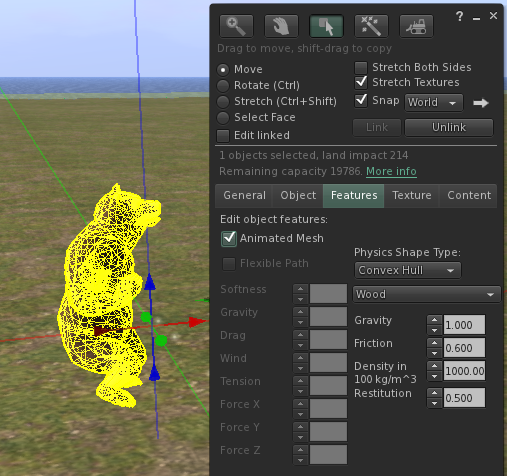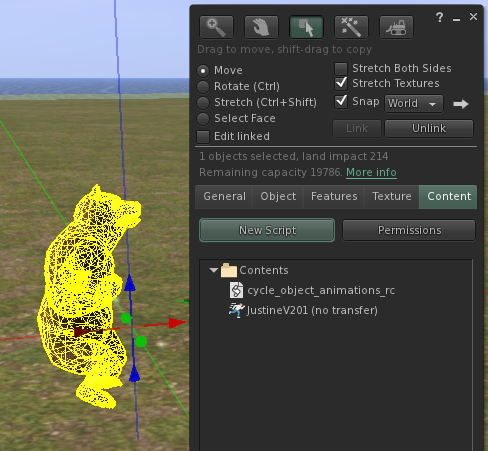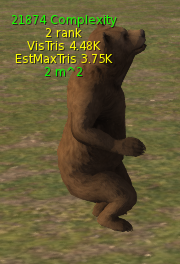Difference between revisions of "Animesh User Guide"
Vir Linden (talk | contribs) |
Vir Linden (talk | contribs) |
||
| Line 92: | Line 92: | ||
====How can report a bug or request new features?==== | ====How can report a bug or request new features?==== | ||
Please report the bug using the standard JIRA process | Please report the bug using the [https://community.secondlife.com/knowledgebase/english/how-to-report-a-bug-r224/ standard JIRA process], and include <nowiki>[ANIMESH]</nowiki> in the title. | ||
====How can I engage with other users of animesh?==== | ====How can I engage with other users of animesh?==== | ||
Revision as of 04:27, 18 October 2017
Welcome to Animesh! Animesh is a new Second Life feature to allow independent objects to use rigged mesh and animations, just as you can today with mesh avatars. This means that you can now have wild animals, pets, vehicles, scenery features and other objects that play animations.
Where it works
Animesh is currently being developed. Today it works only with a supported project viewer, in some regions of Aditi. Eventually it will become a generally supported feature that works with the default viewer, actively maintained third party viewers, and everywhere on the main grid. Today the test regions are Animesh1, Animesh2, Animesh3and Animesh4, which are set to moderate maturity, and Animesh Adult, which is intended for adult content. All the regions are publicly accessible. Items left in the regions will be automatically returned to you after 24 hours, and may be manually returned at any time if we need to make changes to the test areas.
How to install the Animesh Project Viewer
You can get the Animesh Project Viewer from the alternate viewers download page at http://wiki.secondlife.com/wiki/Linden_Lab_Official:Alternate_Viewers.
Getting started
Visit one of the Animesh regions on Aditi and look around. Hopefully you will see some interesting animated objects! Free sample animesh items are available in all the test regions; just click on the big gift box in the middle of any region. The locations are Animesh1, Animesh2, Animesh3, Animesh4, and Animesh Adult
The sample animesh objects are a velociraptor, a human, and a teddy bear. All of them can play their own animations and wander around the region using pathfinding. The teddy bear is also designed to be used as an attachment if you want to pick it up.
The corresponding source files for upload can be found at BUG-139234
What's new with animesh
Making and unmaking animesh objects
The animesh viewer adds one new feature to the UI for editing an in-world object. If you right click on an object and choose edit, you will see a dialog for editing the object. In the features tab, there is a new checkbox labelled “Animated Mesh”. If the object is a rigged mesh, you can use the checkbox to turn it into an animesh object with its own skeleton. There are some restrictions: the object must be one you have permissions to modify, it must not exceed the maximum triangle count limit for animesh objects, and you must be in an animesh-enabled region. If any of these condition are not met then the checkbox will not be enabled.
Animating animesh objects
When an object becomes animesh, it won’t do anything right away. You still have to run animations on it. The way you do this is to add one or more animations to the object’s inventory (using the Content tab) and then run a script that plays those animations.
Here you can see the animesh object contains one animation, and has a script that can run it.
Animesh adds three new LSL methods that can be used to run or stop animations, or check which animations are currently running. The commands are:
Details and examples on how to use the methods are given at those wiki pages.
Animesh position and orientation
A conventional static mesh object has a position defined when it’s rezzed, and an orientation defined when it’s created. An animesh object still has an object position defined “under the hood”, but the displayed mesh is shown at a location determined by its underlying skeleton and currently playing animations. Because of this, the visual location of an animesh object playing an animation may be at some displacement from its "real" position for physics and scripting purposes. The skeleton is positioned relative to the original object as follows:
- The object position is used as the location for the skeleton root joint.
- The object orientation matches the skeleton root orientation.
- Playing animations can alter the visual position and orientation further by animating the pelvis joint.
One result is that animesh objects will be oriented with their local X-axis as the forward direction. Static mesh objects are not necessarily created in this orientation, so there may be a change in orientation when an object becomes animesh.
An animesh object’s real position and orientation can be edited using the standard editing controls (right click the object and pick edit). Scale changes can also be made but have no effect on the skeleton, and so are not reflected in the displayed mesh.
Animesh attachments
Animesh objects can also be attachments on your avatar. Like a conventional static attachment, an animesh attachment will move with the selected attachment point on your avatar, such as your right shoulder or left hand. Animesh attachments can then run animations, which can change their apparent position relative to their attachment point (for example, if the pelvis joint is part of the animation).
Like static attachments, animesh attachments can be repositioned using the editing controls. Changing position or rotation will move the attachment relative to its attachment point.
Currently you can have at most one animesh attachment at a time.
New and updated displays
Some additional displays are available to help you see the state of animesh objects. It is likely the details of these displays will change before the feature is in its final release form:
In the Advanced menu, the option Performance tools->Show avatar complexity information lets you see the computed complexity cost for avatars. This display has some additional information added to it, and now works for animesh objects as well.
Here you can see the updated display, applied to an animesh object. VisTris is the number of currently displayed triangles associated with the object, based on the currently displayed LODs (levels of detail) for its component primitives. EstMaxTris is an estimated triangle count for the most complex LODs of the object; this is the number used to determine whether an object exceeds the triangle count complexity limit for animesh objects. The complexity display only works for avatars and independent animesh objects. Attached animesh objects have their complexity added to the avatar they are attached to, so they are not shown with a complexity display of their own.
Another updated display is Develop->Render Metadata->Collision skeleton. This will show the collision volumes for animesh objects as well as avatars, with the animesh objects shown a different color:
Here the avatar has a blue skeleton, and the animesh has a red one.
Develop->Render Metadata->Joints will show the regular bones in the skeleton of both avatars and animesh objects.
Both of these Render Metadata displays have a significant performance impact, so you will probably not want to enable them most of the time.
Known issues and bugs
Please be aware that there are some known issues with the animesh project viewer, and perhaps others that will be discovered during testing. The Release Notes for your version of the project viewer gives more details about currently known issues. The goal of the project viewer is to enable testing by content creators to help us iron out animesh features and identify bugs, so many of the things that look rough around the edges today will be fixed before animesh is officially released.
Warnings
Animesh is still very much under development. Things may change during this test period. It’s possible that animesh objects created during testing will behave differently or will need to be modified to continue working. We hope to avoid breaking existing animesh content but cannot guarantee it.
Objects you place in the test regions may be deleted or returned at any time. Please keep a copy of all your work in progress.
FAQ
What happens if I have an unsupported viewer?
If you visit an animesh-enabled region with a non-animesh viewer, you will see animesh objects as non-animated static mesh objects, and animesh attachments as rigged meshes on the host avatar.
What happens if I visit unsupported regions and try to use animesh content?
Animesh objects will not work correctly in such regions. Scripts that try to use the new animesh LSL functions will give an error message if run in a non-animesh region. Once you return to an animesh region you may need to reset the script to get it working again. Note that this will not be an issue when animesh is released, since at that point the new LSL methods will be enabled in all regions.
How can report a bug or request new features?
Please report the bug using the standard JIRA process, and include [ANIMESH] in the title.
How can I engage with other users of animesh?
- Visit the content creation forum area for animesh: https://community.secondlife.com/forums/forum/354-animesh/. Linden Lab will monitor this area while animesh is under development, and we will try to respond to questions of general interest.
- Attend the Content Creation User Group meeting, which is held most weeks on Thursday. All are welcome. See https://wiki.secondlife.com/wiki/Content_Creation_User_Group for location and schedule information.
Will any pre-animesh content change?
No. Animesh is a new setting for mesh objects. Any content created without that setting should continue to work the same as before. If you see any change in the behavior of non-animesh objects in animesh-enabled regions or with the Project viewer, please report it as a bug.
What’s the difference between an animesh attachment and a regular rigged mesh attachment? When should I use one or the other?
Animesh attachments have a complete skeleton of their own, so they can move completely independently from your avatar. For example, an animesh fairy could flap its own wings separately from the wings on your avatar. An animesh attachment can also become an independent object if it is detached. Regular mesh attachments use your avatar’s skeleton, so if they want to animate any part of your avatar they have to cooperate with other attachments. There are some cases where you could use either an animated attachment or a rigged mesh: if the object uses joints that are not being used for anything else, for example, it animates the wing bones of an avatar that does not have wings, then this could be implemented using either a regular rigged mesh attachment or an animesh attachment.
Are there any restrictions on animesh content?
Yes. The details will probably change, but there are and will continue to be various restrictions intended to help manage the performance costs associated with animesh objects:
- There is a limit to how many animesh objects can be attached to an avatar at one time. Currently this is a maximum of one.
- Animesh objects in-world (ie, not attached to an avatar) will have a land impact that counts against the limits for the region they are in. Currently being animesh adds an additional 200 to the land impact of an object.
- Animesh objects have a complexity limit based on triangle count. Currently an animesh object can have at most 20,000 triangles in its most detailed LOD.
- Attached animesh objects, like other attachments, do not count against land impact. However, they do affect the Avatar Rendering Cost calculations for the avatar they are attached to. Currently the ARC is increased by 20,000 if an attached object is animesh.